Avoiding pitfalls with the resize event in JavaScript
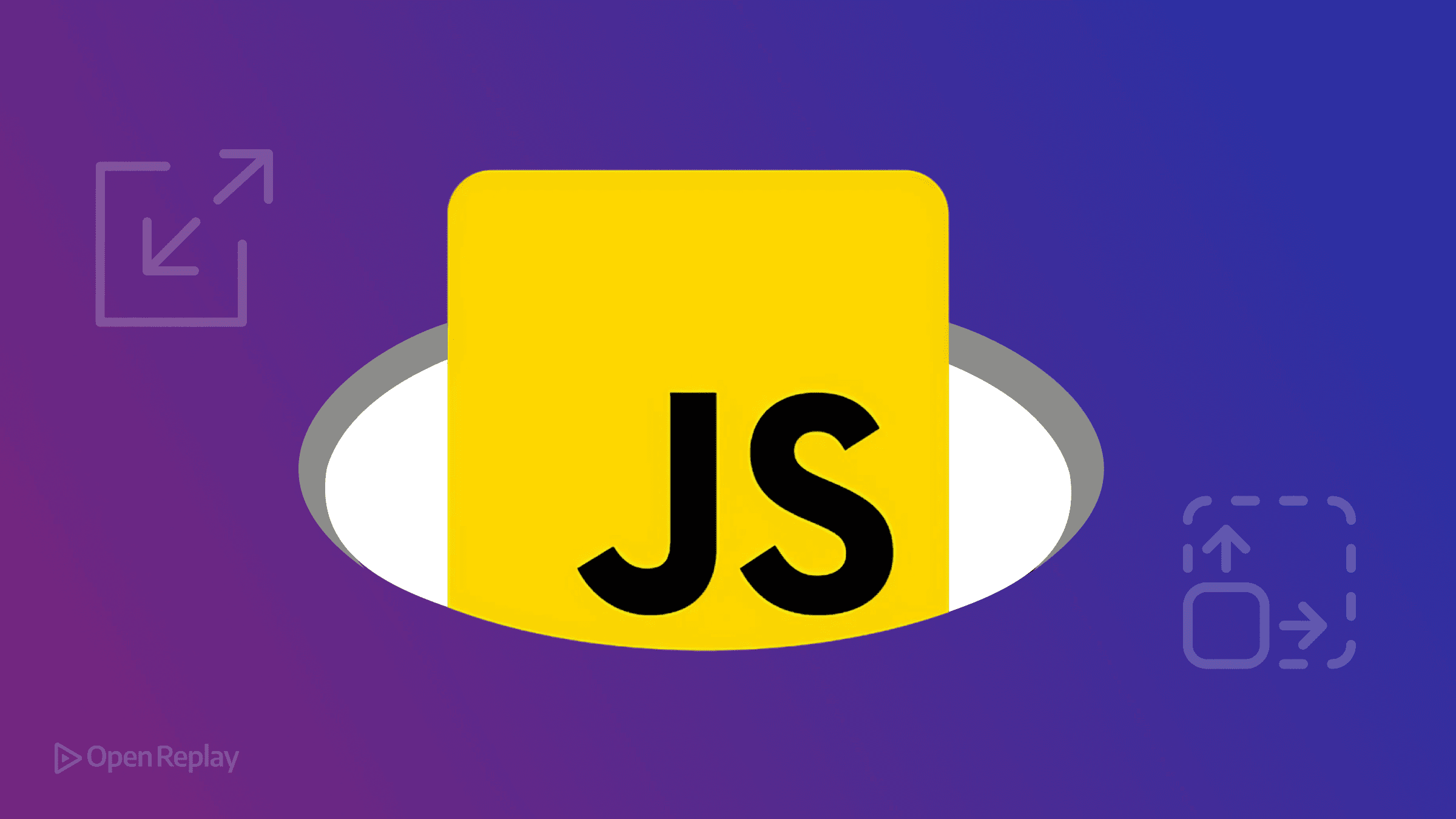
The window resize event seems straightforward—until your application starts lagging. If you’ve ever wondered why your responsive JavaScript code causes performance issues, you’re likely encountering one of the most common JavaScript resize event pitfalls that plague frontend applications.
This article explores why resize events can cripple performance, how to optimize them with throttling and debouncing, and when to bypass JavaScript entirely using modern CSS solutions and APIs.
Key Takeaways
- Resize events fire hundreds of times per second during window resizing, causing severe performance issues
- Throttling and debouncing are essential techniques to limit event handler execution frequency
- Modern alternatives like ResizeObserver API and CSS container queries often provide better performance
- Proper cleanup of event listeners prevents memory leaks in production applications
The Hidden Performance Cost of JavaScript Resize Events
When a user drags to resize their browser window, the resize event doesn’t fire once—it fires continuously. A simple window drag can trigger the event handler hundreds of times per second, flooding the main thread with function calls.
// This logs hundreds of times during a single resize action
window.addEventListener('resize', () => {
console.log(`Window size: ${window.innerWidth}x${window.innerHeight}`);
});Each event execution blocks the main thread, preventing the browser from handling other critical tasks like rendering updates or processing user interactions. The result? Janky animations, unresponsive interfaces, and frustrated users.
Why JavaScript Resize Event Pitfalls Matter for Performance
Excessive Event Firing and Main Thread Blocking
The resize event fires for every pixel change during window resizing. If your handler performs complex calculations or DOM manipulations, you’re essentially running expensive operations hundreds of times per second.
Consider this common pattern:
window.addEventListener('resize', () => {
const elements = document.querySelectorAll('.responsive-element');
elements.forEach(el => {
// Complex calculations for each element
el.style.width = calculateOptimalWidth(el);
});
});This code recalculates and updates multiple elements continuously during resize, creating a performance bottleneck.
Layout Thrashing: The Silent Performance Killer
The most insidious JavaScript resize event pitfall occurs when you read element dimensions and immediately write new styles. This pattern, called layout thrashing, forces the browser to recalculate layouts synchronously:
window.addEventListener('resize', () => {
// Forces layout calculation
const width = element.offsetWidth;
// Invalidates the layout
element.style.width = (width * 0.8) + 'px';
// Forces another layout calculation
const height = element.offsetHeight;
});Each dimension read triggers a complete layout recalculation, multiplied by hundreds of resize events.
Essential Optimization Techniques: Throttling and Debouncing
Implementing Throttle for Resize Events
Throttling limits how often your resize handler executes, typically to 60fps (every 16ms) or less:
function throttle(func, delay) {
let lastExecTime = 0;
let timeoutId;
return function (...args) {
const currentTime = Date.now();
if (currentTime - lastExecTime > delay) {
func.apply(this, args);
lastExecTime = currentTime;
} else {
clearTimeout(timeoutId);
timeoutId = setTimeout(() => {
func.apply(this, args);
lastExecTime = Date.now();
}, delay - (currentTime - lastExecTime));
}
};
}
const throttledResize = throttle(() => {
// This executes at most once every 100ms
updateLayout();
}, 100);
window.addEventListener('resize', throttledResize);
Discover how at OpenReplay.com.
Debouncing for Complete Resize Actions
Debouncing waits until resizing stops before executing:
function debounce(func, delay) {
let timeoutId;
return function (...args) {
clearTimeout(timeoutId);
timeoutId = setTimeout(() => func.apply(this, args), delay);
};
}
const debouncedResize = debounce(() => {
// Executes 250ms after resizing stops
recalculateLayout();
}, 250);
window.addEventListener('resize', debouncedResize);
// Don't forget cleanup
// window.removeEventListener('resize', debouncedResize);Modern Alternatives to Window Resize Events
CSS-First Solutions: Media Queries and Container Queries
Often, you can avoid JavaScript resize event pitfalls entirely by using CSS:
/* Media queries for window-based responsiveness */
@media (max-width: 768px) {
.sidebar { display: none; }
}
/* Container queries for component-based responsiveness */
.card-container {
container-type: inline-size;
}
@container (min-width: 400px) {
.card { grid-template-columns: 1fr 1fr; }
}For JavaScript-based media query detection, use matchMedia:
const mediaQuery = window.matchMedia('(max-width: 768px)');
mediaQuery.addEventListener('change', (e) => {
// Fires only when crossing the breakpoint
if (e.matches) {
showMobileMenu();
}
});ResizeObserver API: The Performance-Friendly Alternative
ResizeObserver provides element-specific size monitoring without performance penalties:
const resizeObserver = new ResizeObserver(entries => {
for (const entry of entries) {
// Browser provides the size—no forced reflow
const { width, height } = entry.contentRect;
updateElementLayout(entry.target, width, height);
}
});
resizeObserver.observe(document.querySelector('.responsive-container'));
// Cleanup when done
// resizeObserver.disconnect();Best Practices for Production-Ready Resize Handling
- Always clean up event listeners to prevent memory leaks
- Choose the right tool: Use CSS for styling, ResizeObserver for element monitoring, and throttled resize events only when necessary
- Measure performance impact using Chrome DevTools Performance panel
- Consider passive listeners for better scrolling performance when applicable
Conclusion
By understanding these JavaScript resize event pitfalls and implementing appropriate solutions, you can build responsive interfaces that perform smoothly across all devices. The key is choosing the right approach for your specific use case—whether that’s CSS-based solutions, modern APIs, or properly optimized event handlers. Start with CSS where possible, use ResizeObserver for element-specific monitoring, and reserve throttled or debounced resize events for cases where window-level monitoring is truly necessary.
FAQs
Throttling limits execution to a fixed interval during continuous resizing, executing regularly while the user drags. Debouncing waits until resizing completely stops before executing once. Use throttling for real-time updates and debouncing for final calculations.
ResizeObserver has excellent support in modern browsers including Chrome, Firefox, Safari, and Edge. For older browsers, use a polyfill or fall back to throttled resize events with feature detection to ensure compatibility.
Use container queries when styling depends on an element's size rather than the viewport. They're perfect for component-based designs, card layouts, and responsive typography without JavaScript overhead or performance concerns.
Understand every bug
Uncover frustrations, understand bugs and fix slowdowns like never before with OpenReplay — the open-source session replay tool for developers. Self-host it in minutes, and have complete control over your customer data. Check our GitHub repo and join the thousands of developers in our community.

