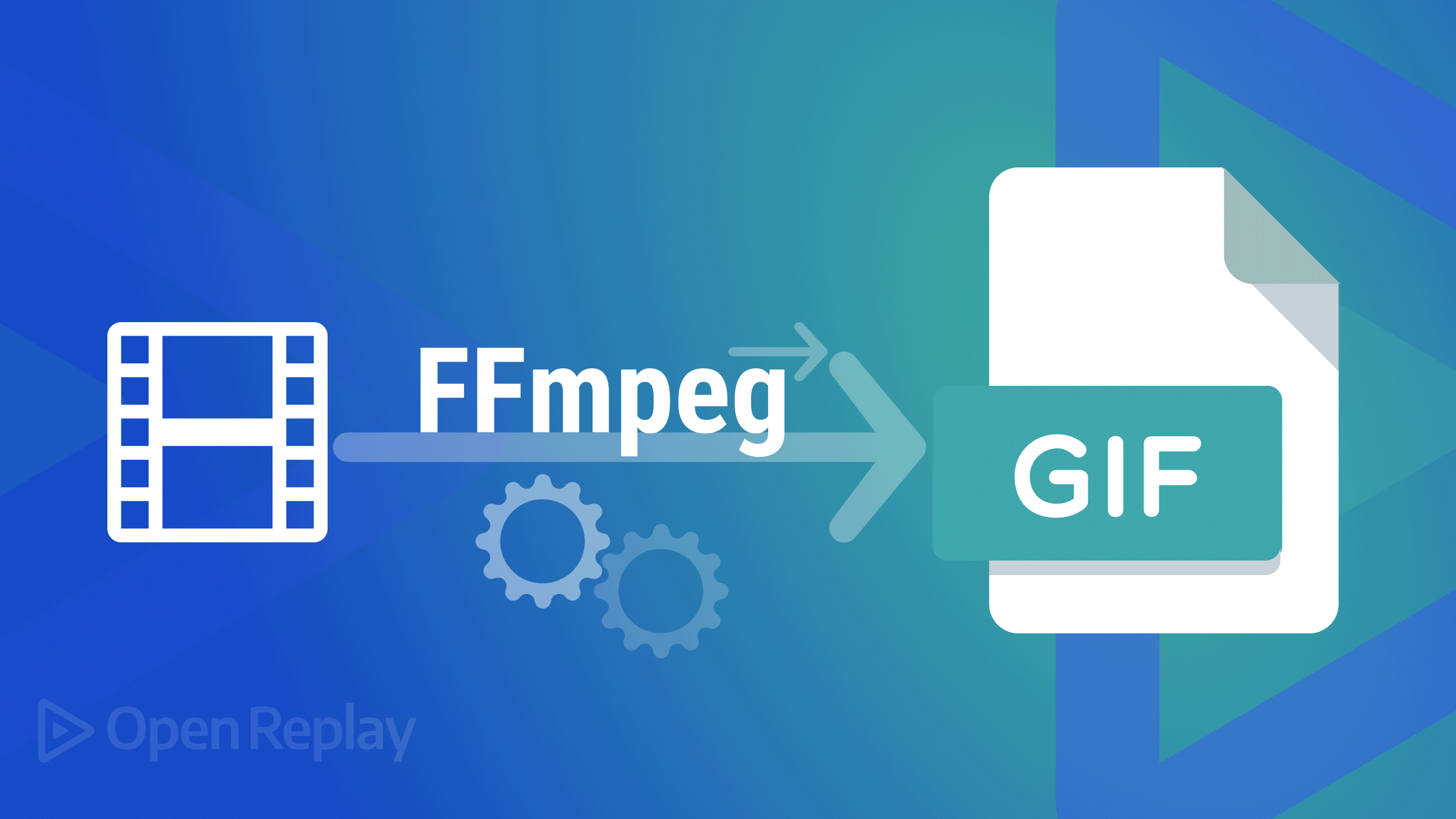Biome: The All-in-One Toolchain for Modern Frontend Projects
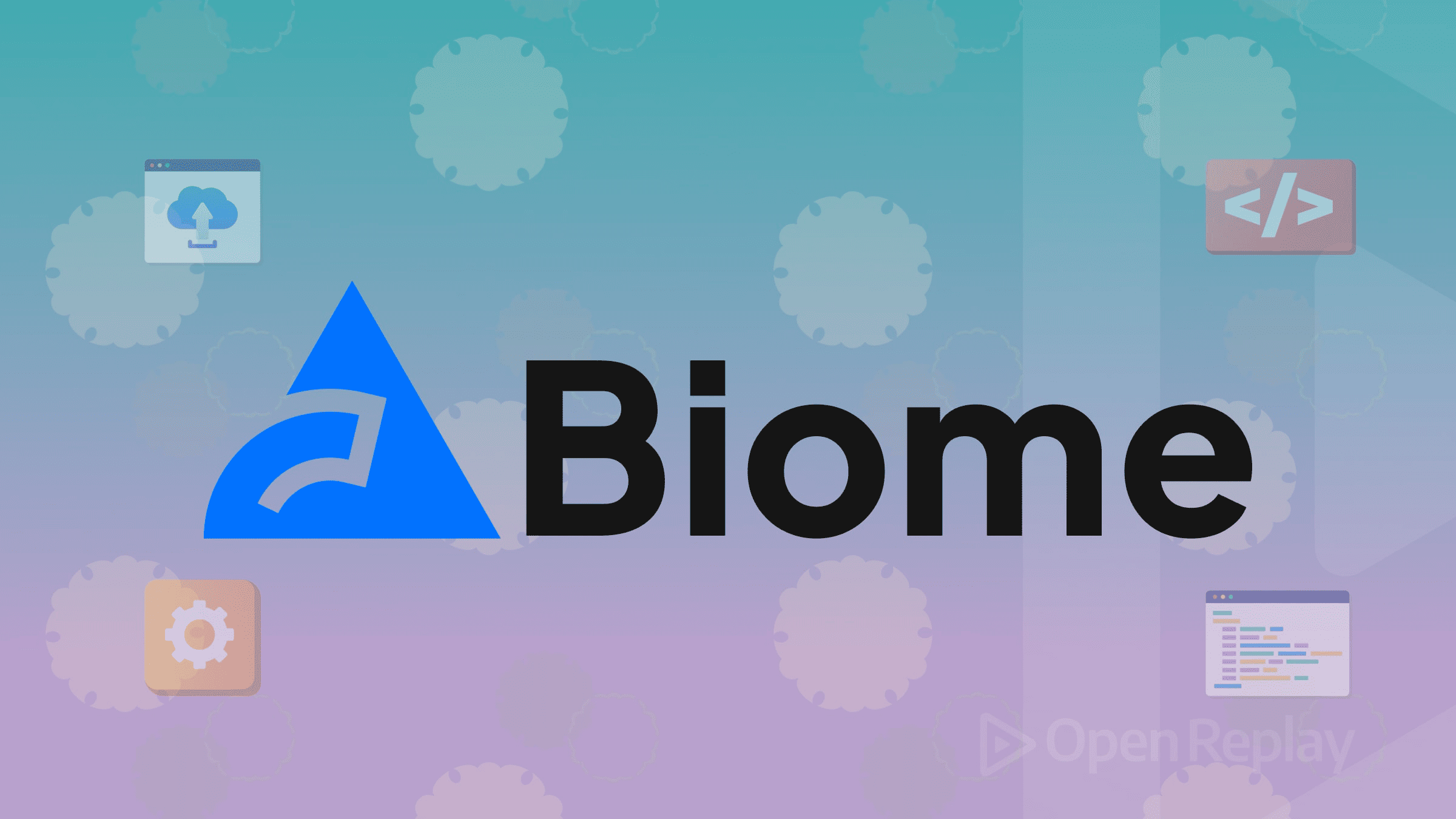
Frontend developers know the pain of managing multiple tools for code quality. You need ESLint for linting, Prettier for formatting, and often additional plugins for specific frameworks or features. Each tool requires its own configuration, can conflict with others, and slows down your development workflow.
Biome offers a different approach: a unified, high-performance toolchain that replaces multiple tools with a single solution. Built in Rust and designed for speed, this biome js linter combines formatting, linting, and import organization into one cohesive package.
This article explores what makes Biome compelling for modern frontend projects, how it compares to existing tools, and whether it’s ready for your production workflow.
Key Takeaways
- Biome combines linting and formatting into a single, Rust-based tool that’s significantly faster than traditional alternatives
- Performance gains are substantial - 25x faster formatting and 15x faster linting compared to Prettier and ESLint
- Language support is limited - no HTML, Markdown, or SCSS support, with only partial Vue/Svelte compatibility
- Migration is straightforward with built-in commands to port existing ESLint and Prettier configurations
- Best suited for TypeScript/JavaScript projects where performance and simplified tooling are priorities
What is Biome and Why It Matters
Biome is a fast, unified toolchain for web development that originated as a fork of the now-defunct Rome project. It provides three core features:
- Code formatting (similar to Prettier)
- Linting (similar to ESLint)
- Import organization (automatically sorts and groups imports)
The key difference is performance and simplicity. Written in Rust with multi-threading support, Biome processes files significantly faster than JavaScript-based alternatives while requiring minimal configuration.
The Performance Advantage
Biome’s Rust foundation delivers measurable speed improvements:
- 25x faster formatting than Prettier
- 15x faster linting than ESLint
- Multi-threaded processing for large codebases
- Near-instant feedback in development
These performance gains become especially noticeable in large projects where traditional tools can create noticeable delays during development and CI/CD processes.
How Biome Compares to ESLint and Prettier
Formatting: Biome vs Prettier
Biome’s formatter produces output that’s largely compatible with Prettier, maintaining familiar formatting patterns that teams already expect. The key differences:
Advantages:
- Dramatically faster processing
- Built-in import organization
- Unified configuration with linting
Limitations:
- Limited language support (no HTML, Markdown, or SCSS)
- Partial support for Vue, Astro, and Svelte
- Fewer customization options
Linting: Biome vs ESLint
The biome js linter includes rules inspired by ESLint and other popular linters, organized into logical categories:
{
"linter": {
"rules": {
"correctness": {
"noUnusedVariables": "error"
},
"style": {
"useConst": "warn"
},
"security": {
"recommended": true
},
"a11y": {
"recommended": true
}
}
}
}Advantages:
- Faster analysis and error reporting
- Clear, actionable error messages
- Built-in security and accessibility rules
- Safe vs unsafe fix categorization
Limitations:
- Smaller rule ecosystem compared to ESLint
- JSON-only configuration (no JavaScript config files)
- Limited plugin system
Getting Started with Biome
Installation and Setup
Install Biome as a development dependency:
npm install --save-dev --save-exact @biomejs/biomeThe --save-exact flag ensures consistent behavior across team members by pinning to a specific version.
Initialize Biome in your project:
npx biome initThis creates a biome.json configuration file with sensible defaults:
{
"$schema": "https://biomejs.dev/schemas/1.9.2/schema.json",
"formatter": {
"enabled": true,
"indentStyle": "tab",
"lineWidth": 100
},
"linter": {
"enabled": true,
"rules": {
"recommended": true
}
},
"organizeImports": {
"enabled": true
}
}Basic Commands
Format code:
npx biome format --write ./srcLint code:
npx biome lint ./srcRun both formatting and linting:
npx biome check --write ./srcConfiguring Biome for Your Project
Essential Configuration Options
Most projects will want to customize these key settings:
{
"formatter": {
"indentStyle": "space",
"indentWidth": 2,
"lineWidth": 80
},
"javascript": {
"formatter": {
"quoteStyle": "single",
"trailingComma": "es5",
"semicolons": "always"
}
},
"files": {
"ignore": ["dist/**", "build/**", "*.min.js"]
}
}Migrating from Existing Tools
Biome includes migration commands to port existing configurations:
# Migrate from ESLint
npx biome migrate eslint --write
# Migrate from Prettier
npx biome migrate prettier --writeThese commands read your existing configuration files and translate compatible settings to Biome’s format.
IDE Integration and Workflow
Visual Studio Code
Install the official Biome extension and configure it in your settings.json:
{
"editor.formatOnSave": true,
"editor.defaultFormatter": "biomejs.biome",
"editor.codeActionsOnSave": {
"quickfix.biome": "explicit"
}
}Git Hooks and CI/CD
Set up pre-commit hooks using Husky:
{
"scripts": {
"lint:staged": "biome check --staged"
}
}For GitHub Actions, use the official setup action:
name: Code Quality
on: [push, pull_request]
jobs:
biome:
runs-on: ubuntu-latest
steps:
- uses: actions/checkout@v4
- uses: biomejs/setup-biome@v2
with:
version: latest
- run: biome ci .Language and Framework Support
Fully Supported
- JavaScript (ES5+)
- TypeScript
- JSX/TSX
- JSON/JSONC
- CSS (basic support)
Partial Support
- Vue (template syntax limitations)
- Svelte (component-specific issues)
- Astro (mixed content challenges)
Not Supported
- HTML
- Markdown
- SCSS/Sass
- YAML
This limited language support is Biome’s biggest constraint for teams working with diverse file types.
When to Choose Biome
Ideal Use Cases
Biome works well for:
- TypeScript/JavaScript-heavy projects
- Teams prioritizing performance
- New projects without legacy tooling
- Monorepos with consistent file types
- Projects seeking simplified configuration
Consider Alternatives If
Stick with ESLint/Prettier if:
- You heavily use unsupported file types
- You depend on specific ESLint plugins
- You need complex, dynamic configurations
- You’re working with legacy codebases
Performance Impact in Real Projects
Based on community benchmarks and real-world usage:
- Small projects (< 1000 files): Minimal difference in developer experience
- Medium projects (1000-10000 files): Noticeable improvement in save-time formatting
- Large projects (> 10000 files): Significant CI/CD time savings and faster development feedback
The performance benefits become more pronounced as project size increases, making Biome particularly attractive for large-scale applications.
Conclusion
Biome represents a significant step forward in frontend tooling by unifying linting and formatting into a single, high-performance solution. Its speed advantages and simplified configuration make it compelling for teams tired of managing multiple tools.
However, its limited language support and smaller ecosystem mean it’s not yet a universal replacement for ESLint and Prettier. The decision to adopt Biome depends on your project’s specific needs and file type requirements.
For TypeScript/JavaScript-focused projects, Biome offers a cleaner, faster development experience. For projects with diverse file types, a hybrid approach using Biome for supported files and traditional tools for others might be the best strategy.
FAQs
Yes, you can run Biome on supported file types while keeping ESLint/Prettier for unsupported formats. Configure your IDE and scripts to use different tools for different file extensions.
Biome's output is largely compatible with Prettier, but there are subtle differences. Run Biome on a test branch first and review the changes before committing to ensure they meet your team's standards.
Biome is actively maintained and used by many production projects. However, its smaller ecosystem and newer codebase mean you should test thoroughly and have fallback plans for any issues.
Biome has limited extensibility compared to ESLint. While it includes many common rules, you cannot easily add custom rules or third-party plugins. Check the rule documentation to ensure your needs are covered.
Biome's migrate command can port many settings automatically, but some configurations may not translate directly. You'll need to manually adjust any unsupported rules or settings after migration.