Bring AI to Your Command Line With Cursor CLI
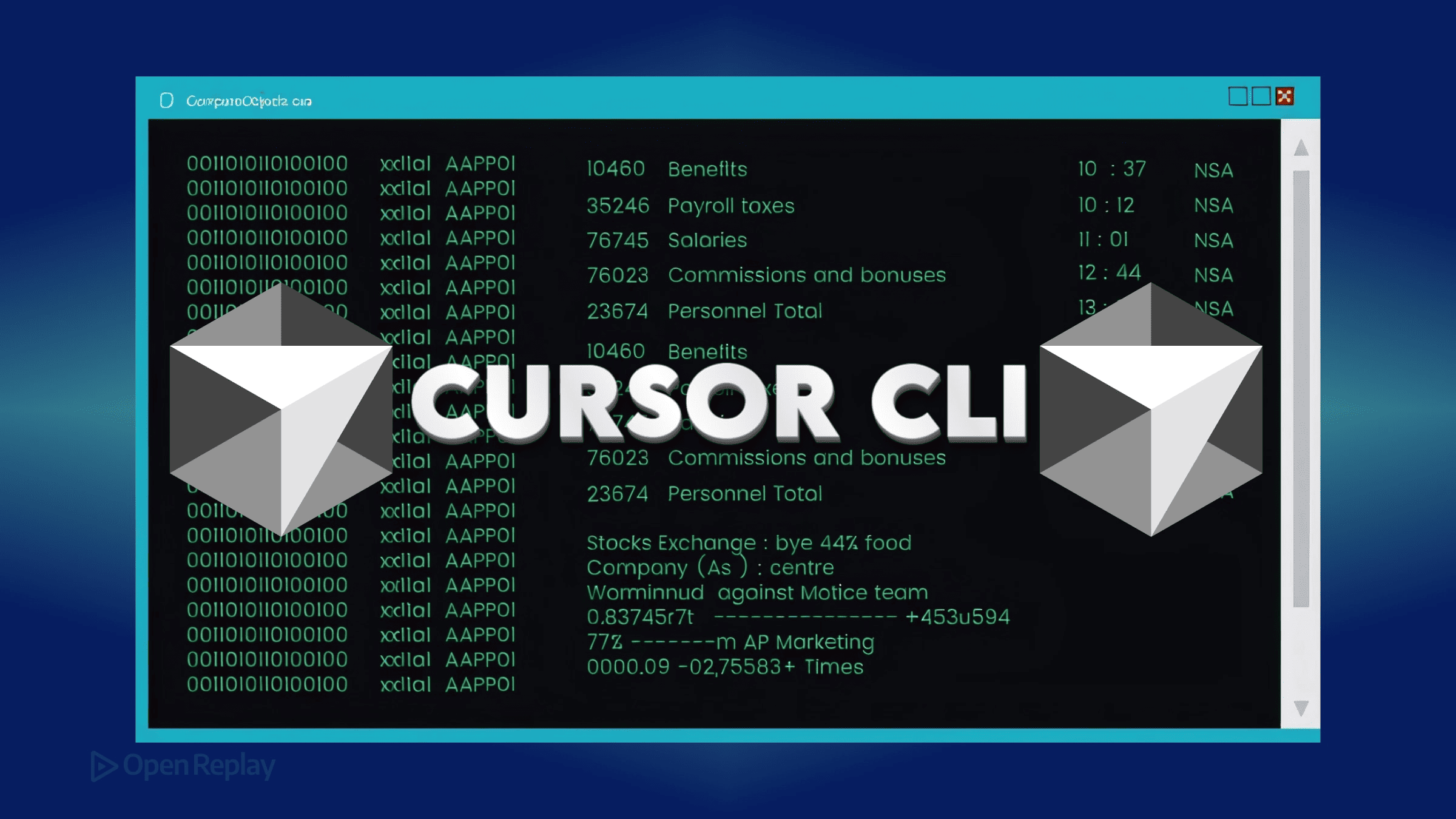
Frontend developers spend countless hours in the terminal—running builds, managing git, debugging tests. Yet when you need AI assistance, you’re forced to context-switch to a separate IDE or web interface. Cursor CLI eliminates this friction by bringing AI-powered coding directly to your command line, letting you generate components, refactor code, and update configurations without leaving your terminal workflow.
Key Takeaways
- Cursor CLI brings AI assistance directly to your terminal, eliminating context-switching between tools
- Interactive mode enables real-time AI collaboration while headless mode automates repetitive tasks
- Project-specific rules ensure AI-generated code matches your team’s conventions and style guide
- The tool integrates seamlessly with existing frontend tooling like npm, webpack, and testing frameworks
What Makes Cursor CLI Different for Frontend Workflows
Cursor CLI transforms your terminal into an AI coding assistant that understands your project context. Unlike generic AI tools, it reads your entire codebase, respects your project rules, and works seamlessly with your existing terminal-based development setup.
The tool operates in two modes: interactive for real-time collaboration with AI, and headless for automation scripts. Both modes integrate naturally with frontend developer tooling like npm scripts, webpack configs, and CI/CD pipelines.
Key Capabilities for Terminal-First Developers
Interactive Mode Benefits:
- Generate React components with proper TypeScript types
- Refactor complex state management logic
- Update webpack or Vite configurations with context awareness
- Create test files that match your existing patterns
Headless Mode Automation:
- Batch-process component migrations
- Auto-generate documentation from JSDoc comments
- Update dependencies across multiple package.json files
- Standardize code formatting before commits
Setting Up AI Command Line Workflows
Installation follows standard terminal conventions—run the official installation script and you’re ready.
curl https://cursor.com/install -fsS | bashThe tool respects your shell environment, whether you’re using zsh with Oh My Zsh, fish, or plain bash.
Once installed, start an interactive session to explore capabilities. The AI agent can see your project structure, understand your dependencies, and suggest changes that align with your codebase patterns.
Configuring Project-Level Rules
Cursor CLI shines when configured with project-specific rules. Create rule files that enforce your team’s conventions:
- Component naming patterns
- State management preferences
- Testing strategies
- Documentation standards
These rules ensure AI-generated code matches your team’s style guide, eliminating the need for extensive review cycles.
Practical Frontend Development Scenarios
Component Generation and Refactoring
Working on a feature branch, you can generate a new component with proper props, state, and event handlers. The AI understands your existing component patterns and generates consistent code:
"Create a FilterPanel component that accepts products array and onFilterChange callback"The tool analyzes similar components in your codebase, matching your naming conventions, import styles, and TypeScript patterns.
Configuration Updates Without Context Loss
Updating build configurations often requires deep knowledge of tool-specific syntax. Cursor CLI handles these updates intelligently:
"Add CSS modules support to our webpack config with proper loader configuration"The AI examines your current configuration, identifies the correct insertion points, and proposes changes you can review before applying.
Test Generation That Actually Works
Generate tests that match your existing patterns, whether you’re using Jest, Vitest, or Cypress. The AI understands your test structure and creates meaningful test cases based on component logic.

Discover how at OpenReplay.com.
Safe Practices for Terminal-Based AI Coding
Working in Feature Branches
Always use Cursor CLI in feature branches, never directly on main. This provides a safety net for AI-generated changes and allows thorough review through your standard PR process.
Reviewing Diffs Before Applying
The interactive mode shows proposed changes as diffs. Review each modification carefully—AI suggestions are powerful but require human oversight. Use keyboard shortcuts to navigate between changes, accepting or rejecting each one.
Managing Sensitive Information
Configure project rules to exclude sensitive files like .env or secrets/ directories. The AI respects these boundaries, preventing accidental exposure of credentials or API keys.
Integration With Existing Frontend Tools
Cursor CLI complements your existing terminal workflow rather than replacing it. Use it alongside:
- Package managers: Generate package.json scripts, update dependencies
- Build tools: Modify webpack, Rollup, or Vite configurations
- Testing frameworks: Create test suites, update test configurations
- Linting tools: Fix ESLint violations, update rule configurations
The tool understands these ecosystems and generates appropriate code for each context.
Model Access and Performance Considerations
Your Cursor plan determines which AI models you can access through the CLI. Different models offer varying capabilities—some excel at understanding complex codebases, others at generating boilerplate quickly.
For frontend work, consider model selection based on task complexity. Simple component generation might use a faster model, while architectural refactoring benefits from more advanced models with larger context windows.
Evolving Your Terminal Workflow
Cursor CLI represents a shift in how frontend developers interact with AI assistance. Instead of copying code between tools, you maintain context within your terminal session. This reduces cognitive overhead and accelerates development cycles.
Start small—use it for component generation or configuration updates. As you build confidence, expand to more complex refactoring and automation tasks. The tool grows more valuable as you configure project-specific rules and develop patterns for common tasks.
Conclusion
Cursor CLI augments your expertise rather than replacing it. Use it to eliminate boilerplate, explore refactoring options, and accelerate routine tasks while maintaining full control over your codebase. The combination of AI command line workflows with human oversight creates a powerful development environment that adapts to your specific needs.
FAQs
Cursor CLI works with any JavaScript framework including Vue, Angular, Svelte, and vanilla JavaScript. It adapts to your project structure and dependencies, generating framework-appropriate code based on your existing patterns.
Cursor CLI generates code in your current branch without automatic merging. You review proposed changes as diffs before applying them, maintaining full control. Use standard git workflows to handle any conflicts that arise during branch merging.
Always review AI-generated code before applying it. Cursor CLI shows changes as diffs for inspection. Configure project rules to enforce security practices and use feature branches for testing. The tool augments your expertise but requires human oversight for quality assurance.
Yes, Cursor CLI requires an internet connection to communicate with AI models. The tool sends your prompts and relevant code context to process requests. Configure project rules to exclude sensitive files from being transmitted.
Understand every bug
Uncover frustrations, understand bugs and fix slowdowns like never before with OpenReplay — the open-source session replay tool for developers. Self-host it in minutes, and have complete control over your customer data. Check our GitHub repo and join the thousands of developers in our community.

