Browser-based vs Desktop IDEs for Long-term App Development
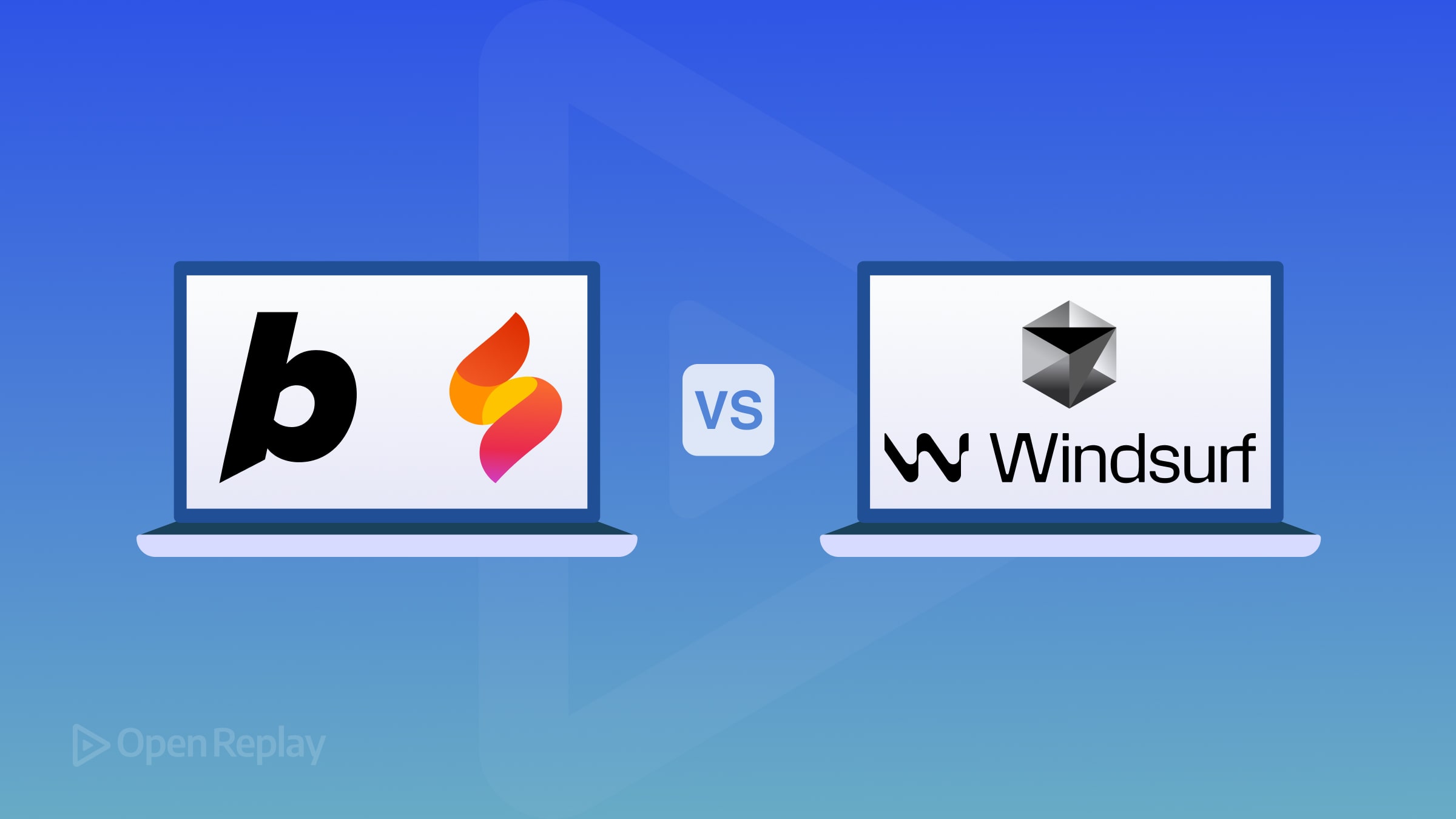
Full-stack developers have a growing choice between browser-based IDEs and traditional desktop IDEs enhanced with AI. This article compares these approaches for longer-term full app development.
Browser-based IDEs:
- Bolt.new: Runs entirely in the browser with AI assistance
- Firebase Studio: Google’s browser-based development environment
Desktop IDEs:
We’ll highlight concrete differences and trade-offs across several dimensions to help you decide which approach is better for your development needs.
Speed and performance
Browser-based IDEs
Advantages:
- Near-instant setup - no need to install dependencies or configure environments
- Bolt.new launches full-stack environments very quickly
- Firebase Studio allows users to create and deploy apps “in minutes”
- More time spent iterating, less time on environment setup
Limitations:
- Performance depends on internet connection and server load
- Firebase Studio had “exceptionally high demand” at launch causing waiting times
- Heavy tasks like codebase indexing may feel slower when cloud-executed
Desktop IDEs
Advantages:
- Snappier local performance for editing and compiling code
- No network latency for core actions (opening files, typing, basic autocompletion)
- Cursor’s tab completion predicts edits for faster coding
- Windsurf’s engine keeps you “in flow” by anticipating needs
- Consistent performance not affected by other users
Limitations:
- Initial project startup might take longer (especially when indexing large repos)
- Very large AI models might run slower locally
- Heavy AI tasks still use cloud APIs, introducing some latency
Summary: Browser IDEs minimize setup time and rapidly scaffold apps, while desktop IDEs often feel more responsive in day-to-day editing once everything is set up.
Features and tooling
Firebase Studio
- Full-featured cloud development environment built on VS Code (Code OSS)
- Supports wide range of languages and frameworks
- Integrated with Firebase services for debugging and testing
- Automatic setup for build scripts, cloud functions from GitHub repos
- Templates and prototyping assistant for UI and API schema design
- Focus: Complete development environment with Firebase integration
Bolt.new
- Low-code/no-code approach to features
- Build apps by orchestrating AI “agents” and integrations in a visual flow
- Described as “Zapier for LLM tasks”
- Connectors to services (Google Sheets, CRMs, databases)
- Can chain multiple AI operations easily
- Focus: Workflow automation and simple app logic
Cursor
- Fork of Visual Studio Code with extensive features
- Complete editing, refactoring, version control, debugging support
- Native Git/GitHub integration
- Supports importing preferred extensions, themes, and keybindings
- Feels familiar to VS Code users but with enhanced AI capabilities
Windsurf
- Complete IDE with unique capabilities
- Live application preview
- Built-in deployment to cloud
- Optimized for building AI agent-based backends
- Special support for frameworks like LangChain
Desktop advantages: Better handling of large, complex projects with custom build processes, linting rules, and tailored environments.
AI capabilities
Firebase Studio
- “Gemini-powered” agentic development platform
- AI assists in designing apps from prompts (UI layouts, data models)
- Helps write and refactor code
- Assists with documentation, bug fixing, dependency resolution
- Creates and runs unit tests
- Specialized agents for tasks like legacy code migration or adversarial testing
Bolt.new
- AI works behind the scenes in each workflow “block”
- Strength is chaining AI operations
- Example: Take form input → AI processing → storage
- Focuses on orchestrating AI-driven functionality within apps
Cursor
- In-editor coding assistance
- Code autocompletion, natural language code edits
- Chat-based querying of your codebase
- Project indexing for natural language questions
- Users report significant productivity boosts
Windsurf
- “Cascade” agent that “codes, fixes and thinks 10 steps ahead”
- Preemptively fixes errors or implements next logical steps
- Advanced context-aware autocomplete (the “Tab” feature)
- Support for frontier AI models (GPT-4, Claude, etc.)
Key difference: Desktop IDE AI acts as a coding assistant within traditional development, while browser IDE AI guides higher-level app creation.
Extensibility
Browser-based IDEs
- Built on VS Code foundation, familiar and likely supports many extensions
- Cloud environment may limit some extensions (those requiring native binaries)
- Integration with Cloud Run and Firebase Hosting
- More limited but useful extensibility
- Built-in connectors for external services (Google Sheets, CRMs, databases)
- Designed for non-developers to add integrations without coding
Desktop IDEs
- Supports importing VS Code extensions and configurations
- “Familiar by design”
- Accommodates custom build pipelines and editor extensions
- Purpose-built IDE with different extensibility approach
- Connections to external services through MCP (Model-Connected Platform)
- One-click setups for Figma, Slack, Stripe integration
- Ability to script or automate locally
Summary: Desktop IDEs give experienced developers more control when extending functionality.
Offline Reliability
Browser-based IDEs
Limitations:
- Dependent on cloud availability
- No internet = no access to IDE or project
- Platform changes force immediate adaptation
- Code portability usually provided (import/export via Git)
Desktop IDEs
Advantages:
- Store code on your machine
- Continue editing, navigating, running builds/tests locally without internet
- Only AI features unavailable offline
- Cursor’s “Privacy Mode” implies offline capability
- More control over when to apply updates
Summary: If offline work or consistent environment stability is a priority, desktop tools have the edge.
Cost Considerations
Browser-based IDEs
- Currently free to use (during preview)
- Costs only when deploying or using cloud resources
- IDE and AI assistance without direct fee
- Limited public pricing information
- Likely free beta with potential future pricing tiers
- May charge for certain integrations or heavy usage
Desktop AI IDEs
- Free Hobby tier with limited AI completions
- Pro plan ~$20/month for unlimited completions, premium AI models
- Business plan $40/user/month
- Free tier with basic AI features and limited app deploys
- Pro plan ~$15/month with increased AI credits and deploy count
- Team plan $30/user/month
Additional costs:
- Desktop IDEs require decent development hardware
- Long-term productivity gains may justify subscription costs
Summary: Browser IDEs currently have lower upfront costs for individuals, while desktop IDEs involve subscriptions for full AI functionality.
Developer experience
Browser-based IDEs
Advantages:
- Smooth, unified experience
- Focus on building rather than configuring
- Less “works on my machine” issues
- Firebase Studio feels familiar to VS Code users
- Bolt.new provides guided experience for certain app types
- Excel in collaboration potential
Limitations:
- May feel constrained to experienced developers used to full control
- Custom build tools or older libraries might not be supported
- Large restructuring can be harder in no-code environments
Desktop IDEs
Advantages:
- Power and polish in workflow
- Cursor integrates AI without disrupting coding flow
- Windsurf automates annoying parts of coding
- Mature editing environments with keyboard shortcuts, search, split views
- Minimize context switching
- High control and deep integration
Limitations:
- Learning curve for advanced features
- Assumes comfort with IDE and local dev setup
- UI/UX adjustments for custom interfaces (Windsurf)
Conclusion: When to choose each type
Choose a browser-based IDE when:
- Speed of setup and ease of use are top priorities
- You need a working prototype ASAP for stakeholders
- Your team varies in experience levels
- Your app is inherently tied to cloud services
- Cost is a primary concern for early-stage projects
Remember: For long-term development, ensure you have an exit strategy to avoid platform lock-in.
Choose a desktop IDE when:
- Your project demands maximum flexibility, performance, and resilience
- You’re building a complex application that will evolve for years
- You need complete control over your development environment
- Your workflow includes edge cases, custom tools, or offline work
- Privacy and security are major concerns
Consider: Subscription costs for teams, but the productivity gains often justify the expense.
Final thoughts
Browser-based IDEs excel in convenience and AI-driven scaffolding, making development feel faster at early stages.
Desktop AI IDEs are better suited for the long haul with robust, extensible workspaces that handle the complexities of full-scale applications.
The decision comes down to your project’s scope and longevity: for quick prototypes, browser IDEs might win; for sustained, large projects, desktop IDEs will likely pay off in control, reliability, and functionality depth.
FAQa
For beginners, browser-based IDEs like Firebase Studio and Bolt.new are generally easier to get started with. They require minimal setup, provide templates and guided experiences, and handle many of the technical complexities behind the scenes. Firebase Studio is particularly beginner-friendly as it combines familiar VS Code interface elements with AI assistance that can help explain concepts and generate code. The immediate feedback loop of seeing your app run without complex configuration makes the learning process smoother.
Yes, but with different considerations. For enterprise applications, desktop IDEs like Cursor and Windsurf typically offer better support for large codebases, complex build processes, and team collaboration features. Cursor's VS Code foundation makes it particularly suited for enterprise development with its extensive extension ecosystem. That said, Firebase Studio is designed to scale and can handle substantial applications, especially those built on Google Cloud infrastructure. The key factor is your specific requirements for compliance, security, and integration with existing systems.
While you don't need a top-of-the-line machine, desktop IDEs like Cursor and Windsurf do benefit from decent hardware. 8GB RAM should be considered a minimum, with 16GB providing a much smoother experience, especially when working with larger projects. CPU requirements are moderate since most of the heavy AI processing happens in the cloud. The advantage of browser-based IDEs is that they offload most computational requirements to the cloud, making them viable options for developers with less powerful machines.
AI code generation has improved significantly but still requires developer oversight. All four tools can generate working code in many scenarios, but the accuracy depends on the complexity of the task and clarity of instructions. Firebase Studio's Gemini integration and Cursor's AI features are particularly strong at generating functional code from natural language prompts. However, developers should always review AI-generated code for correctness, security issues, and alignment with best practices. The AI is best viewed as an assistant that accelerates development rather than a replacement for developer expertise.
Desktop IDEs like Cursor and Windsurf have a significant advantage for offline work. While their AI features require internet connectivity, core editing, navigation, and local development server features work offline. Browser-based IDEs like Firebase Studio and Bolt.new require internet connectivity to function at all. If you regularly work in environments with unreliable internet, a desktop IDE would be the better choice. Some developers use a hybrid approach—using desktop IDEs when connectivity is limited and switching to browser IDEs when they need specific cloud features.
All four IDEs support Git integration, but implement it differently. Cursor and Windsurf provide native Git integration similar to traditional IDEs, with commit, branch, and merge operations available directly in the interface. Firebase Studio integrates with GitHub and other Git providers, allowing you to import repositories and commit changes from the browser. For team collaboration, desktop IDEs rely more on conventional Git workflows, while browser IDEs can potentially offer real-time collaboration similar to Google Docs (though features vary). For larger teams with established Git workflows, desktop IDEs often provide more flexibility and control.
This is an evolving area. Most AI code assistants are trained on open-source code, raising questions about the licensing implications of AI-generated code. Generally, simple snippets and common patterns generated by AI are unlikely to create licensing issues, but it's important to be aware of the potential concerns. Each platform has its own terms of service regarding ownership of generated code. For business-critical applications, it's advisable to have a clear understanding of these terms and to review AI-generated code carefully, especially for unique algorithms or substantial implementations.
Desktop IDEs generally provide more robust debugging tools. Cursor inherits VS Code's excellent debugging capabilities, including breakpoints, variable inspection, and step-through execution for multiple languages. Windsurf offers similar capabilities with its integrated debugging features. Browser IDEs like Firebase Studio provide decent debugging tools (also based on VS Code), but may have limitations with certain languages or frameworks due to the browser environment. For complex applications where advanced debugging is crucial, desktop IDEs typically offer more powerful tools and better performance during debugging sessions.
The cost profiles differ significantly. Browser-based IDEs like Firebase Studio may start free but costs increase with cloud resource usage as your application scales. Desktop IDEs like Cursor and Windsurf have more predictable subscription costs (approximately $15-40 per user per month for premium features), regardless of project size. For growing teams, browser IDEs might be more cost-effective initially, but desktop IDEs could be more economical for larger teams that need advanced features but don't consume extensive cloud resources. Most teams should evaluate total cost (IDE subscriptions plus infrastructure) rather than looking at IDE costs in isolation.
Desktop IDEs offer greater customization. Cursor, being based on VS Code, supports thousands of extensions, custom keybindings, and themes. Windsurf offers its own customization options focusing on AI workflow integration. Browser IDEs are more constrained – Firebase Studio supports many VS Code extensions but with limitations due to the browser environment, while Bolt.new focuses on workflow customization through its visual interface rather than traditional IDE customization. If your workflow relies heavily on specific tools, shortcuts, or extensions, desktop IDEs generally provide more flexibility to tailor the environment to your exact needs.
