How to Build a File Upload with Dropzone.js
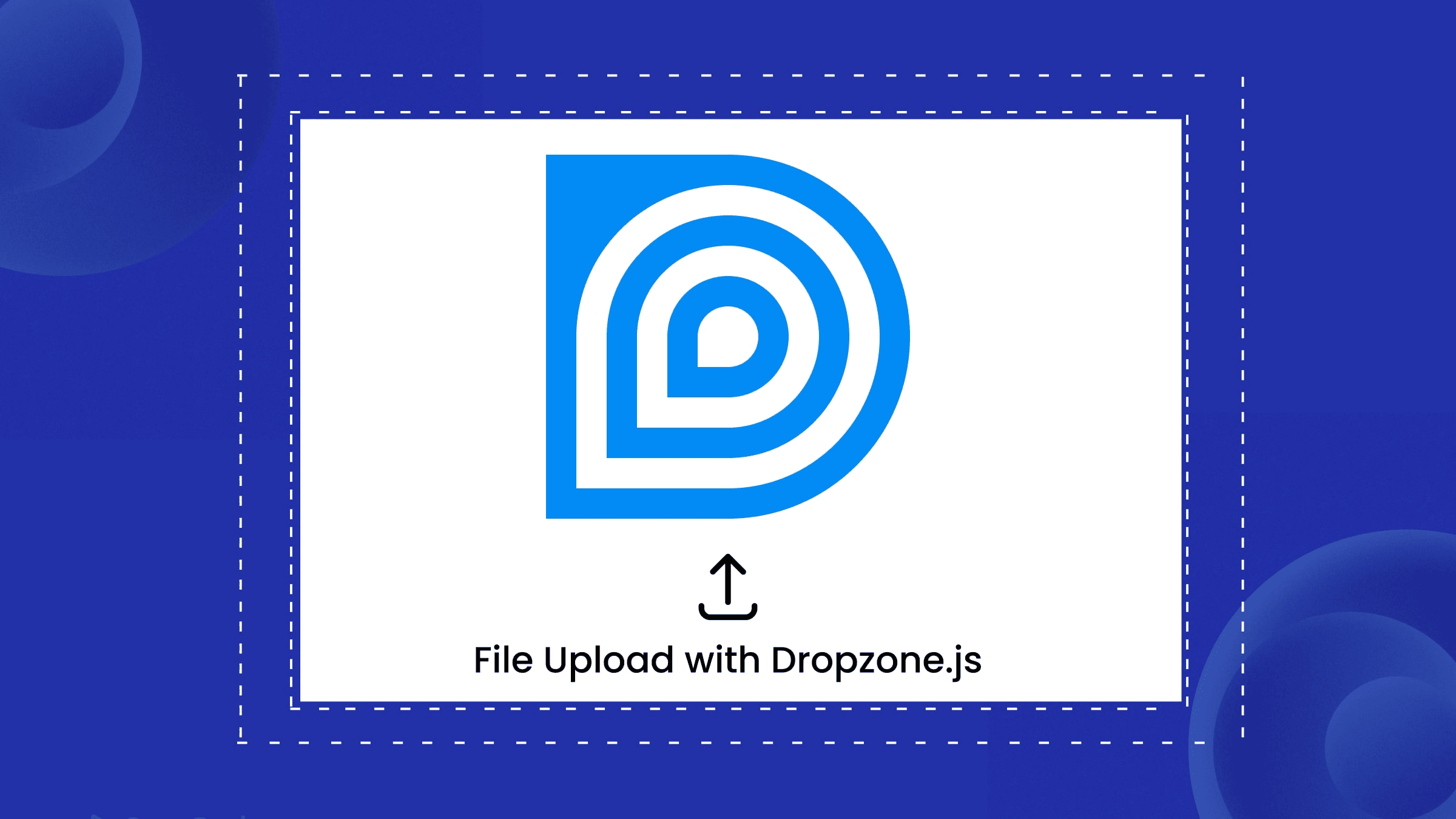
Building a modern file upload interface shouldn’t require wrestling with complex configurations or heavy frameworks. If you need drag-and-drop functionality with visual progress feedback that works seamlessly across browsers, Dropzone.js offers a lightweight, dependency-free solution that takes minutes to implement.
This guide shows you how to create a professional file upload interface using Dropzone.js, complete with drag and drop capabilities, progress bars, and file validation—all with pure JavaScript and no backend complexity.
Key Takeaways
- Dropzone.js provides drag-and-drop file uploads with zero dependencies
- Automatic progress bars and file previews work out of the box
- Configuration options support file type restrictions, size limits, and custom validation
- Compatible with any backend technology through standard multipart/form-data requests
Getting Started with Dropzone.js
First, include Dropzone.js from a CDN. No package managers or build tools required:
<!DOCTYPE html>
<html lang="en">
<head>
<meta charset="UTF-8">
<title>Dropzone File Upload</title>
<link rel="stylesheet" href="https://unpkg.com/dropzone@5.9.3/dist/min/dropzone.min.css">
</head>
<body>
<script src="https://unpkg.com/dropzone@5.9.3/dist/min/dropzone.min.js"></script>
</body>
</html>Creating Your Upload Form
The simplest approach uses a form element with the dropzone class. Dropzone automatically transforms it into an interactive upload form:
<form action="/upload" class="dropzone" id="my-dropzone">
<div class="dz-message">
Drop files here or click to upload
</div>
</form>That’s it. Users can now drag and drop files or click to browse. The /upload endpoint receives the files, whether you’re using PHP, Node.js, Python, or any other backend technology.
Configuring File Types and Size Limits
Most applications need upload restrictions. Configure Dropzone to accept specific file types and enforce size limits:
Dropzone.options.myDropzone = {
acceptedFiles: 'image/*,application/pdf,.doc,.docx',
maxFilesize: 5, // MB
maxFiles: 10,
addRemoveLinks: true,
dictDefaultMessage: 'Drop files here or click to upload (Max 5MB)'
};This configuration accepts images, PDFs, and Word documents up to 5MB each, with a maximum of 10 files per session.

Discover how at OpenReplay.com.
Adding Progress Bar Feedback
Progress bars appear automatically during uploads, but you can customize their behavior using event listeners:
Dropzone.options.myDropzone = {
init: function() {
this.on("uploadprogress", function(file, progress) {
console.log("File progress", progress);
});
this.on("success", function(file, response) {
console.log("Upload successful!");
});
this.on("error", function(file, errorMessage) {
console.log("Upload failed:", errorMessage);
});
}
};Advanced Frontend Customization
For more control over the upload experience, create a custom dropzone programmatically:
// Disable auto-discovery for all forms
Dropzone.autoDiscover = false;
// Create custom dropzone
const myDropzone = new Dropzone("#upload-area", {
url: "/upload",
thumbnailWidth: 120,
thumbnailHeight: 120,
parallelUploads: 2,
previewTemplate: document.getElementById('preview-template').innerHTML,
autoQueue: false,
previewsContainer: "#previews",
clickable: ".fileinput-button"
});
// Manual upload trigger
document.getElementById("submit-all").addEventListener("click", function() {
myDropzone.enqueueFiles(myDropzone.getFilesWithStatus(Dropzone.ADDED));
});File Validation and User Feedback
Implement client-side validation for immediate user feedback:
Dropzone.options.myDropzone = {
accept: function(file, done) {
if (file.size === 0) {
done("Empty files are not allowed");
} else if (file.name.length > 100) {
done("Filename too long");
} else {
done(); // Accept file
}
},
init: function() {
this.on("addedfile", function(file) {
// File added to queue
if (this.files.length > this.options.maxFiles) {
this.removeFile(file);
alert("Maximum files exceeded");
}
});
}
};Integration with Any Backend
Dropzone.js sends files as standard multipart/form-data POST requests, making it compatible with any server technology. The default parameter name is file, but you can customize it:
Dropzone.options.myDropzone = {
paramName: "upload", // Changes field name from 'file' to 'upload'
headers: {
"X-CSRF-Token": document.querySelector('meta[name="csrf-token"]').content
}
};Whether your backend runs PHP, Node.js, Django, or Rails, it receives standard file upload requests that existing server code can handle without modification.
Conclusion
Dropzone.js transforms basic file inputs into professional upload interfaces with minimal code. Its drag and drop functionality, automatic progress bars, and extensive customization options make it ideal for modern frontend applications that prioritize user experience without adding framework dependencies.
The library’s 13KB gzipped size and zero dependencies mean you can add sophisticated file upload capabilities without bloating your JavaScript bundle or complicating your build process.
FAQs
Yes, Dropzone.js supports multiple file uploads by default. You can control parallel uploads with the parallelUploads option and set maximum file limits using maxFiles. Files can be uploaded individually or in batches depending on your configuration.
Server errors are handled through the error event listener. Return HTTP status codes like 400 or 500 from your server with error messages in the response body. Dropzone will automatically display these errors and mark the file upload as failed.
Yes, you can upload directly to S3 by generating presigned URLs server-side and configuring Dropzone to use them. Set the url option dynamically for each file and include necessary headers like authentication tokens in the headers configuration option.
Dropzone automatically generates thumbnails for image files. For other file types, you can customize the preview template using the previewTemplate option. The autoQueue false setting lets users review files before manually triggering uploads.
Understand every bug
Uncover frustrations, understand bugs and fix slowdowns like never before with OpenReplay — the open-source session replay tool for developers. Self-host it in minutes, and have complete control over your customer data. Check our GitHub repo and join the thousands of developers in our community.

