Creating Interactive Charts with JavaScript
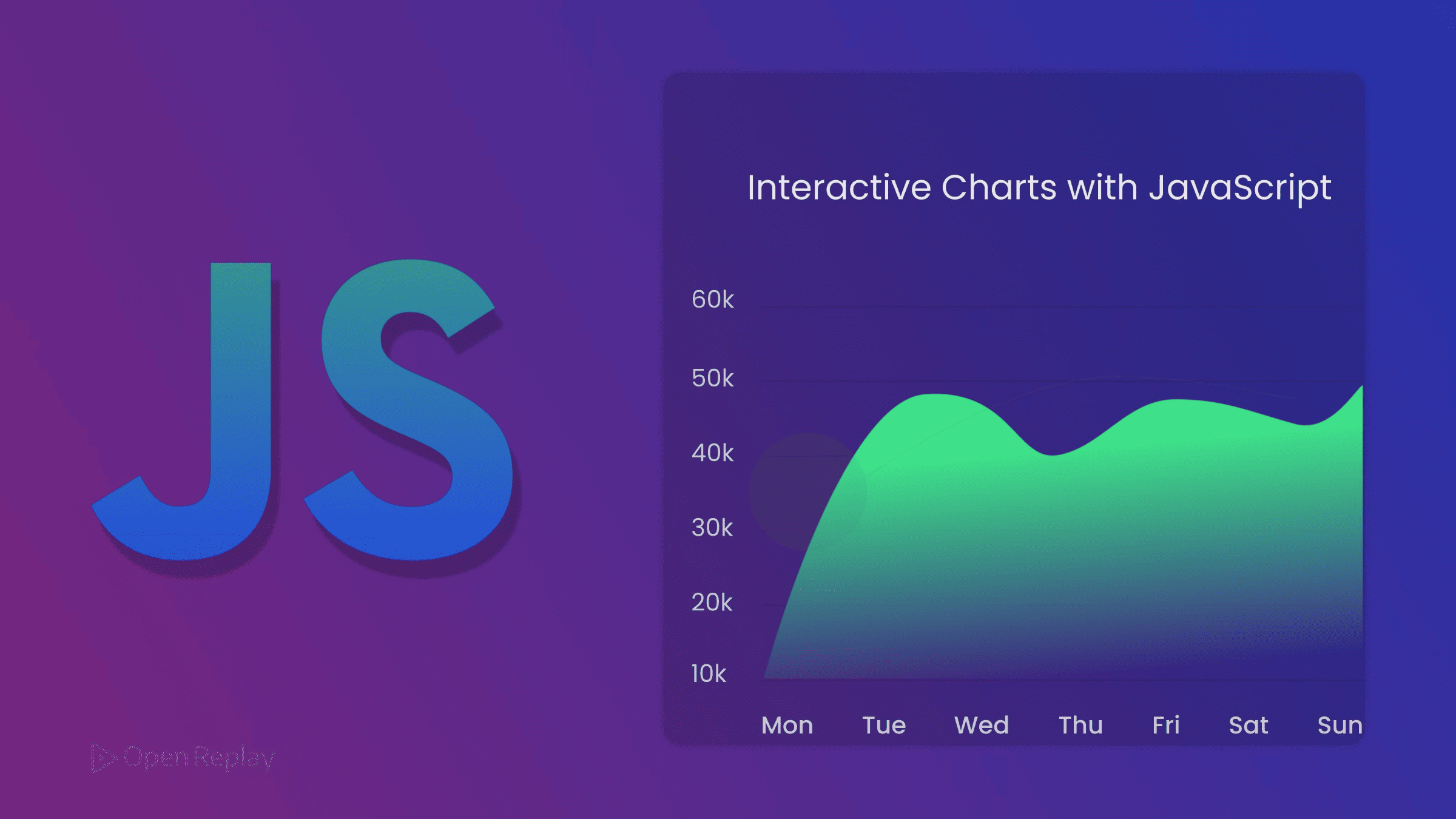
Building interactive charts in JavaScript is a fundamental skill for frontend developers who need to visualize data effectively. Whether you’re creating dashboards, analytics tools, or custom UI features, understanding how to transform raw data into dynamic visualizations will set your applications apart.
Key Takeaways
- Master the Canvas API for complete control over custom chart rendering
- Implement user interactions like hover effects and tooltips for better data exploration
- Use Chart.js to accelerate development with built-in features and animations
- Optimize performance through data decimation and requestAnimationFrame
Understanding the Canvas API for Data Visualization
The HTML5 Canvas API provides the foundation for creating interactive charts in JavaScript. Canvas gives you a bitmap drawing surface where you can render graphics programmatically using JavaScript.
Here’s a basic bar chart using pure Canvas:
const canvas = document.getElementById('chartCanvas');
const ctx = canvas.getContext('2d');
// Sample data
const data = [65, 59, 80, 81, 56, 55, 40];
const labels = ['Mon', 'Tue', 'Wed', 'Thu', 'Fri', 'Sat', 'Sun'];
// Chart dimensions
const chartHeight = 200;
const barWidth = 40;
const spacing = 20;
// Draw bars
data.forEach((value, index) => {
const barHeight = (value / 100) * chartHeight;
const x = index * (barWidth + spacing) + 50;
const y = canvas.height - barHeight - 50;
ctx.fillStyle = '#4CAF50';
ctx.fillRect(x, y, barWidth, barHeight);
// Add labels
ctx.fillStyle = '#333';
ctx.font = '12px Arial';
ctx.textAlign = 'center';
ctx.fillText(labels[index], x + barWidth/2, canvas.height - 30);
ctx.fillText(value, x + barWidth/2, y - 10);
});Adding Interactivity to Your Charts
Interactive charts respond to user actions, making data exploration intuitive. Let’s add hover effects and tooltips to our canvas-based chart:
// Track mouse position
canvas.addEventListener('mousemove', (e) => {
const rect = canvas.getBoundingClientRect();
const x = e.clientX - rect.left;
const y = e.clientY - rect.top;
// Check if hovering over a bar
data.forEach((value, index) => {
const barX = index * (barWidth + spacing) + 50;
const barHeight = (value / 100) * chartHeight;
const barY = canvas.height - barHeight - 50;
if (x >= barX && x <= barX + barWidth &&
y >= barY && y <= barY + barHeight) {
// Show tooltip
showTooltip(x, y, `${labels[index]}: ${value}`);
// Highlight bar
redrawChart(index);
}
});
});
function showTooltip(x, y, text) {
const tooltip = document.getElementById('tooltip');
tooltip.style.left = x + 'px';
tooltip.style.top = y + 'px';
tooltip.textContent = text;
tooltip.style.display = 'block';
}
Discover how at OpenReplay.com.
Implementing Dynamic Data Visualization with Chart.js
While the Canvas API offers complete control, Chart.js simplifies creating data-driven charts with built-in interactivity. Here’s how to create the same interactive chart using this popular library:
import Chart from 'chart.js/auto';
const ctx = document.getElementById('myChart').getContext('2d');
const chart = new Chart(ctx, {
type: 'bar',
data: {
labels: ['Mon', 'Tue', 'Wed', 'Thu', 'Fri', 'Sat', 'Sun'],
datasets: [{
label: 'Weekly Sales',
data: [65, 59, 80, 81, 56, 55, 40],
backgroundColor: 'rgba(76, 175, 80, 0.6)',
borderColor: 'rgba(76, 175, 80, 1)',
borderWidth: 1
}]
},
options: {
responsive: true,
plugins: {
tooltip: {
enabled: true,
callbacks: {
label: (context) => {
return `Sales: $${context.parsed.y}k`;
}
}
}
},
onHover: (event, activeElements) => {
ctx.canvas.style.cursor = activeElements.length > 0
? 'pointer' : 'default';
}
}
});Real-Time Updates for Data-Driven Charts
Modern JavaScript frontend development often requires charts that update dynamically. Here’s how to implement real-time data updates:
// Update chart with new data
function updateChart(newData) {
chart.data.datasets[0].data = newData;
chart.update('active'); // Smooth animation
}
// Simulate real-time data
setInterval(() => {
const newData = Array.from({length: 7}, () =>
Math.floor(Math.random() * 100)
);
updateChart(newData);
}, 3000);
// Add data point dynamically
function addDataPoint(label, value) {
chart.data.labels.push(label);
chart.data.datasets[0].data.push(value);
chart.update();
}Performance Optimization for Interactive Charts
When building interactive charts in JavaScript, performance matters. For large datasets, consider these optimizations:
- Data decimation (Chart.js built-in plugin): Chart.js includes a decimation plugin to automatically thin large datasets for faster rendering
- General optimizations: For very large datasets, consider techniques like virtual scrolling or rendering only visible data segments (not built into Chart.js, but useful in custom Canvas implementations)
- Request Animation Frame: Sync updates with browser repaints for smooth performance
// Optimize canvas rendering
let animationId;
function optimizedRender() {
cancelAnimationFrame(animationId);
animationId = requestAnimationFrame(() => {
// Render logic here
ctx.clearRect(0, 0, canvas.width, canvas.height);
drawChart();
});
}Conclusion
Creating interactive charts with JavaScript combines the flexibility of the Canvas API with the convenience of libraries like Chart.js. Start with Canvas for complete control over your visualizations, then leverage Chart.js for rapid development with built-in features. Focus on user interaction, real-time updates, and performance optimization to build charts that truly improve your application’s data visualization capabilities.
FAQs
Use Canvas API when you need complete control over rendering and custom visualizations. Choose Chart.js for standard chart types with built-in features like animations and responsive design. Chart.js saves development time while Canvas offers unlimited customization.
Use Chart.js’s built-in decimation plugin (for line charts) to reduce points while maintaining visual accuracy. Use virtual scrolling for charts with many data points. Apply requestAnimationFrame for smooth rendering and consider web workers for heavy calculations off the main thread.
Set canvas dimensions using percentages or viewport units. Listen for window resize events and redraw charts accordingly. Chart.js handles this automatically with its responsive option. For Canvas API, recalculate dimensions and scale your drawings based on container size.
Understand every bug
Uncover frustrations, understand bugs and fix slowdowns like never before with OpenReplay — the open-source session replay tool for developers. Self-host it in minutes, and have complete control over your customer data. Check our GitHub repo and join the thousands of developers in our community.

