Essential VS Code Extensions for Frontend Developers
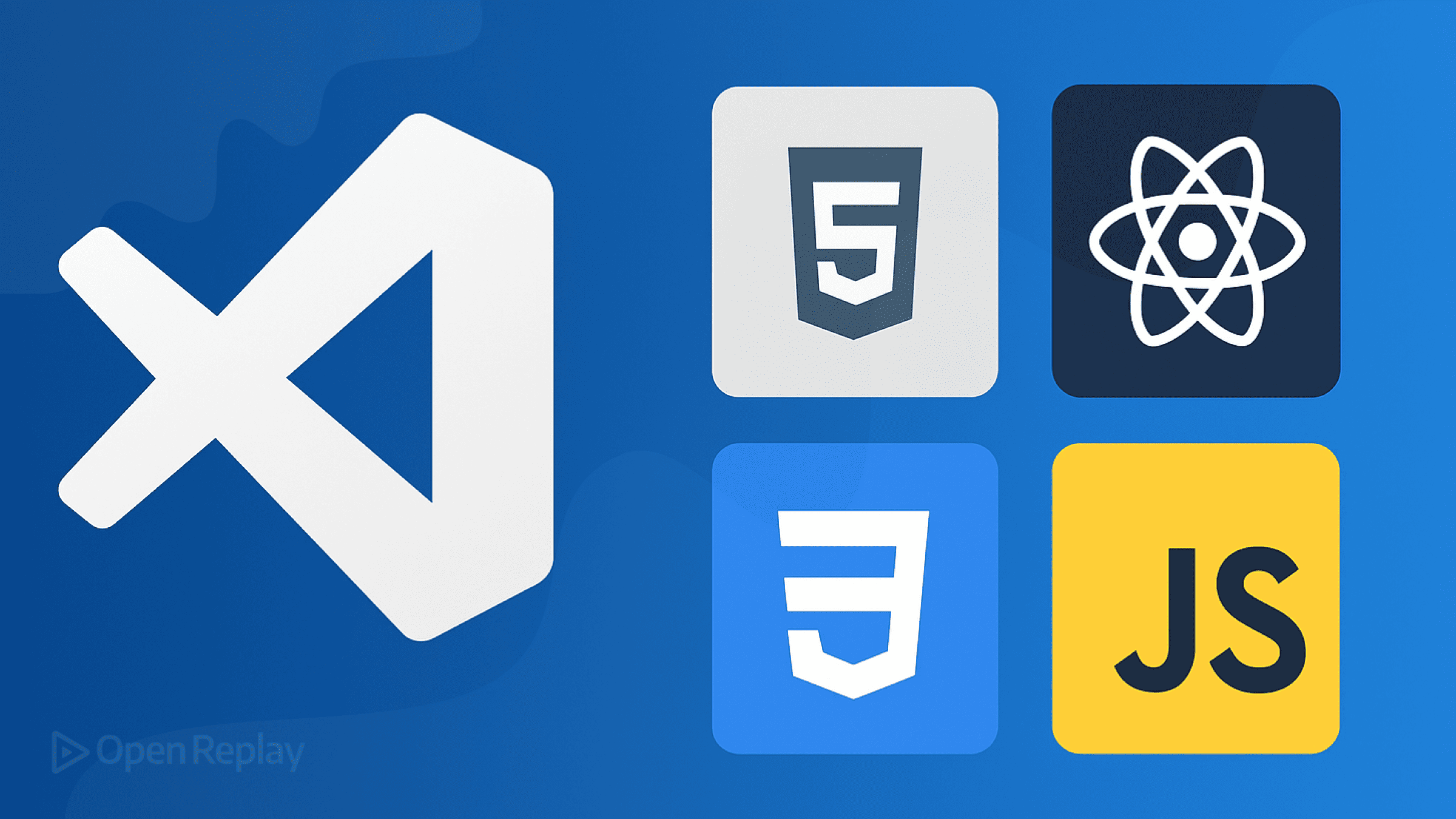
Visual Studio Code has become the go-to editor for frontend developers, with 73.6% of developers using it according to Stack Overflow’s 2024 Developer Survey. But what transforms VS Code from a good editor into a productivity powerhouse? The right extensions.
This article covers the must-have VS Code extensions for frontend developers, from code formatting and debugging tools to newer productivity boosters. Whether you’re building React apps, vanilla JavaScript projects, or working with modern CSS, these extensions will streamline your workflow and catch errors before they reach production.
Key Takeaways
- Essential VS Code extensions for frontend developers include Prettier for formatting, ESLint for code quality, and Live Server for instant preview
- GitLens and Live Share dramatically improve version control and remote collaboration workflows
- CSS-specific tools like CSS Peek and Tailwind IntelliSense speed up styling work
- Newer extensions like Console Ninja and Error Lens provide innovative ways to debug and catch errors
- Create an extensions.json file to standardize your team’s development environment
Core Extensions Every Frontend Developer Needs
Code Quality and Formatting
Prettier automatically formats your code on save, eliminating style debates and ensuring consistency across your team. With over 57 million installs, it supports JavaScript, TypeScript, CSS, HTML, and more. Configure it once in your .prettierrc file, and never worry about formatting again.
ESLint catches errors and enforces coding standards in real-time. It integrates seamlessly with popular style guides like Airbnb or Standard, highlighting issues as you type. The extension auto-fixes many problems on save, keeping your JavaScript and TypeScript code clean and bug-free.
Development Server and Preview
Live Server launches a local development server with live reload functionality. Make changes to your HTML, CSS, or JavaScript, and see them instantly in the browser without manual refresh. Perfect for rapid prototyping and testing responsive designs.
Version Control and Collaboration
GitLens supercharges VS Code’s Git capabilities. See who changed what and when with inline blame annotations, visualize code authorship, and navigate through file history effortlessly. The repository view provides a comprehensive overview of branches, remotes, and stashes.
Live Share enables real-time collaborative coding. Share your workspace with teammates who can edit, debug, and navigate your code simultaneously—regardless of their setup. Built-in audio and text chat make pair programming and code reviews seamless, even when working remotely.
CSS and Styling Tools
CSS Peek lets you jump directly to CSS definitions from your HTML. Hover over class names or IDs to preview styles, or use Go to Definition to navigate instantly. This extension saves countless trips between files when debugging styling issues.
Tailwind CSS IntelliSense provides autocomplete, syntax highlighting, and linting for Tailwind CSS classes. It shows color previews, suggests class names as you type, and even works with custom configurations. Essential for teams using utility-first CSS.
Color Highlight displays color previews directly in your code. Any hex, RGB, or named color value gets a colored background, making it easy to spot and adjust colors without switching to the browser.
JavaScript and Framework Support
ES7+ React/Redux/React-Native snippets accelerates React development with shortcuts like rafce for functional components or imrs for useState imports. These snippets follow best practices and save significant typing time.
Auto Rename Tag automatically updates matching HTML/JSX tags when you edit one. Change an opening <div> to <section>, and the closing tag updates instantly. Small feature, big time saver.
Path Intellisense autocompletes file paths in your imports and require statements. Start typing a path, and it suggests files and folders, reducing typos and broken imports.
Productivity Boosters
Thunder Client is a lightweight REST API client built into VS Code. Test your APIs without leaving the editor—send requests, save collections, and manage environments. It’s like having Postman inside VS Code.
Code Spell Checker catches typos in your code, comments, and strings. It understands camelCase and programming conventions, reducing false positives while catching real mistakes that could confuse users or break functionality.
Better Comments transforms your code comments into color-coded annotations. Mark TODOs in orange, important notes in red, or questions in blue. Your future self (and teammates) will thank you.
Newer and Underrated Extensions
Console Ninja displays console.log output directly in your editor, next to the code that generated it. No more switching between editor and browser console—see values, errors, and logs inline as you code.
Error Lens highlights errors and warnings inline, making them impossible to miss. Instead of hovering over squiggly lines, see the full error message right in your code.
Import Cost shows the size of imported packages inline. Know immediately if that utility function adds 200KB to your bundle, helping you make informed decisions about dependencies.
Setting Up Your Frontend Development Environment
To install these VS Code extensions for frontend developers:
- Open VS Code and press
Ctrl+Shift+X(Windows/Linux) orCmd+Shift+X(Mac) - Search for each extension by name
- Click Install and reload VS Code if prompted
For team consistency, create a .vscode/extensions.json file in your project:
{
"recommendations": [
"esbenp.prettier-vscode",
"dbaeumer.vscode-eslint",
"ritwickdey.LiveServer",
"eamodio.gitlens"
]
}This prompts teammates to install recommended extensions when they open the project.
Conclusion
The right VS Code extensions transform frontend development from tedious to efficient. Start with the essentials—Prettier, ESLint, and Live Server—then add tools specific to your workflow. Whether you’re debugging CSS, collaborating on React components, or testing APIs, these extensions eliminate friction and help you ship better code faster.
Remember: more extensions isn’t always better. Choose tools that solve real problems in your workflow, and regularly review what you’ve installed. The goal is a lean, fast editor that helps you write great code, not a bloated IDE that slows you down.
FAQs
The three must-have extensions are Prettier for consistent code formatting, ESLint for catching JavaScript errors, and Live Server for instant browser preview. These form the foundation of an efficient frontend workflow.
Most well-built extensions have minimal performance impact. However, having too many extensions or poorly optimized ones can slow down VS Code. Monitor startup time in the Command Palette with 'Developer: Startup Performance' and disable extensions you don't actively use.
Create a .vscode/extensions.json file in your project root with a recommendations array listing extension IDs. When teammates open the project, VS Code will prompt them to install missing recommended extensions.
Yes, Git Graph offers a visual commit history alternative to GitLens. For formatting, you might prefer Beautify over Prettier for specific file types. The key is finding extensions that match your specific workflow needs.
Framework-specific packs can be convenient but often include extensions you won't use. Instead, install individual extensions as needed. This keeps your VS Code lean and ensures you understand what each extension does.
