How to Clear NPM Cache: A Full Guide to Cache Management
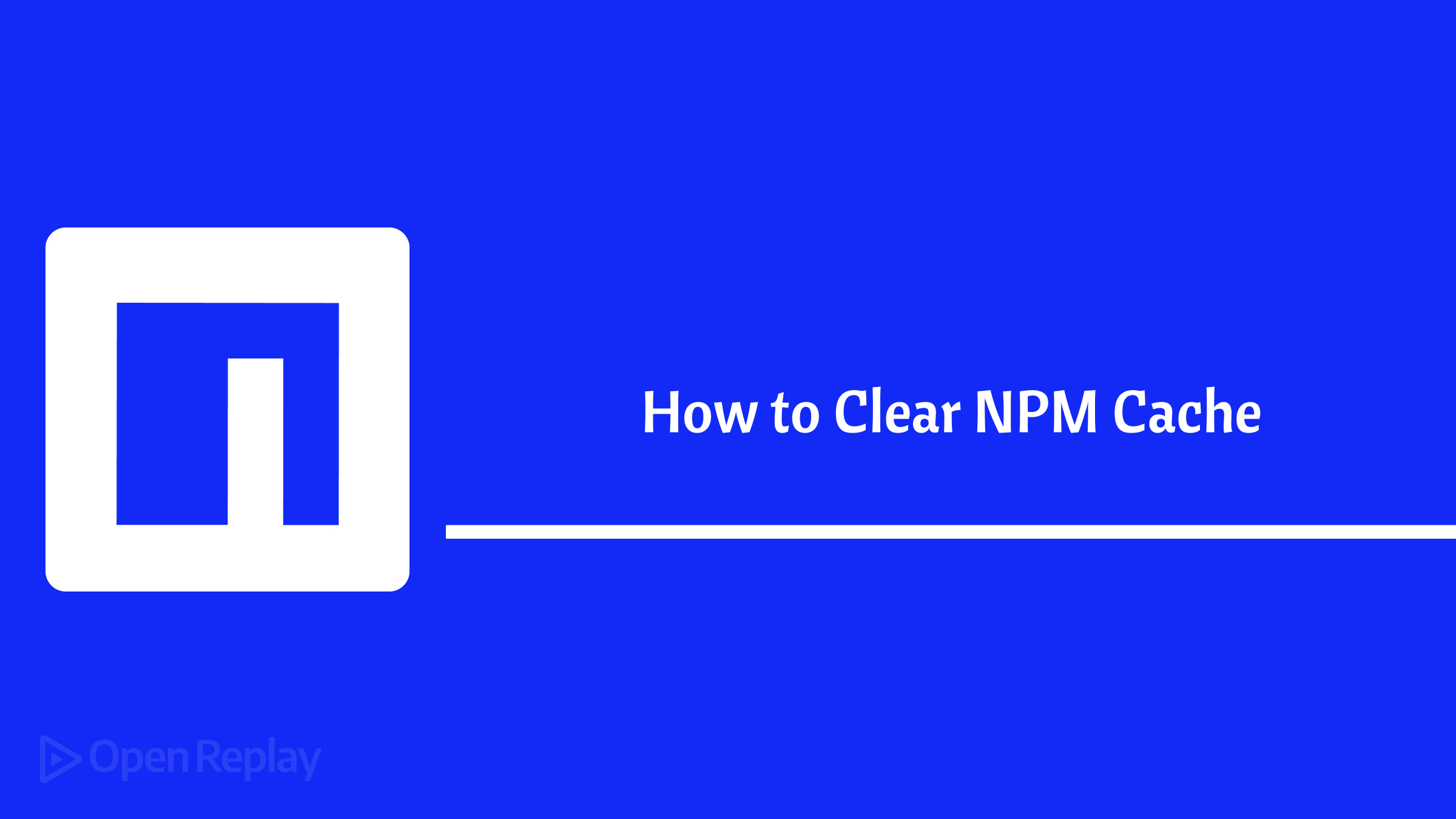
Are you encountering issues with your npm packages or running out of disk space due to a bloated npm cache? Clearing the npm cache can help resolve package-related problems and free up valuable storage. In this guide, we’ll explore the npm caching mechanism, demonstrate how to clear the npm cache effectively, and provide best practices for cache management.
Key Takeaways
- The npm cache stores downloaded package files to speed up subsequent installations.
- Clearing the npm cache using
npm cache clean --forcecan resolve package-related issues and free up disk space. - React and React Native projects may require additional cache clearing steps.
- Regularly clearing the cache, using the latest npm version, and being mindful of offline installations are good cache management practices.
- Common npm cache issues include permission errors, cache corruption, and disk space problems, which can be resolved through appropriate troubleshooting steps.
Understanding the NPM Cache
When you install a package using npm, it downloads the package files and stores them in a local cache directory. This caching mechanism improves subsequent installations by reusing the cached files instead of downloading them again. However, over time, the cache can become outdated or corrupted, leading to various issues.
NPM Cache Location
The npm cache directory varies depending on your operating system:
- Linux and macOS:
~/.npm - Windows:
%LocalAppData%\npm-cache
Clearing the NPM Cache
To clear the npm cache and start fresh, you can use the npm cache clean command. Here’s how to do it:
-
Open your terminal or command prompt.
-
Run the following command:
npm cache clean --forceThe --force flag ensures that the cache is cleared even if there are any errors or issues during the process.
- Wait for the command to complete. npm will remove all the cached package files from the cache directory.
To verify that the cache has been successfully cleared, you can run:
npm cache verifyClearing Cache in React and React Native Projects
When working with React or React Native projects, you might encounter caching issues that prevent the latest changes from being reflected. To clear the cache and resolve such issues, you can use the following steps:
- Clear the React Native packager cache:
npm start --reset-cacheThis command restarts the React Native packager with a clean cache.
- If the above command doesn’t work, you can try the following:
- Clear the watchman files and directories:
watchman watch-del-all- Remove the React Native and Metro cache directories:
rm -rf $TMPDIR/react-native-packager-cache-*
rm -rf $TMPDIR/metro-bundler-cache-*- Delete the
node_modulesfolder, clear the npm cache, and reinstall the packages:
rm -rf node_modules
npm cache clean --force
npm installBest Practices for NPM Cache Management
To maintain a healthy npm cache and minimize issues, consider the following best practices:
- Regularly clear the npm cache to remove outdated or corrupted files.
- Use the latest version of npm to ensure compatibility and access to the latest caching improvements.
- Be cautious when clearing the cache if you have limited internet connectivity, as it may affect offline package installations.
- If you encounter persistent issues even after clearing the cache, try removing the
node_modulesfolder and reinstalling the packages.
Troubleshooting Common NPM Cache Issues
Here are some common npm cache-related issues and their solutions:
1. EACCES Permission Errors
If you encounter permission errors while clearing the cache, try running the command with sudo or as an administrator.
2. Cache Corruption
If you suspect cache corruption, you can use the npm cache verify command to verify the integrity of the cached files. If corruption is detected, clearing the cache should resolve the issue.
3. Disk Space Issues
If you’re running low on disk space, clearing the npm cache can help reclaim some storage. Additionally, consider removing unused packages from your projects to further optimize space usage.
FAQs
Yes, clearing the npm cache is generally safe. However, if you're in the middle of a package installation or update, it's recommended to wait until the process is complete before clearing the cache.
There's no strict rule for how often you should clear the npm cache. It's a good practice to clear it periodically, especially if you encounter package-related issues or notice a significant growth in cache size.
No, clearing the npm cache does not remove your installed packages. It only removes the cached package files, which will be re-downloaded when you install or update packages in the future.
Yes, you can create scripts or use build tools to automate the process of clearing the npm cache as part of your development or deployment workflow.
Conclusion
By understanding the npm caching mechanism, following best practices, and knowing how to troubleshoot common issues, you can effectively manage your npm cache and ensure a smooth development experience.
