How to Git Merge Main into Branch: A Step-by-Step Guide
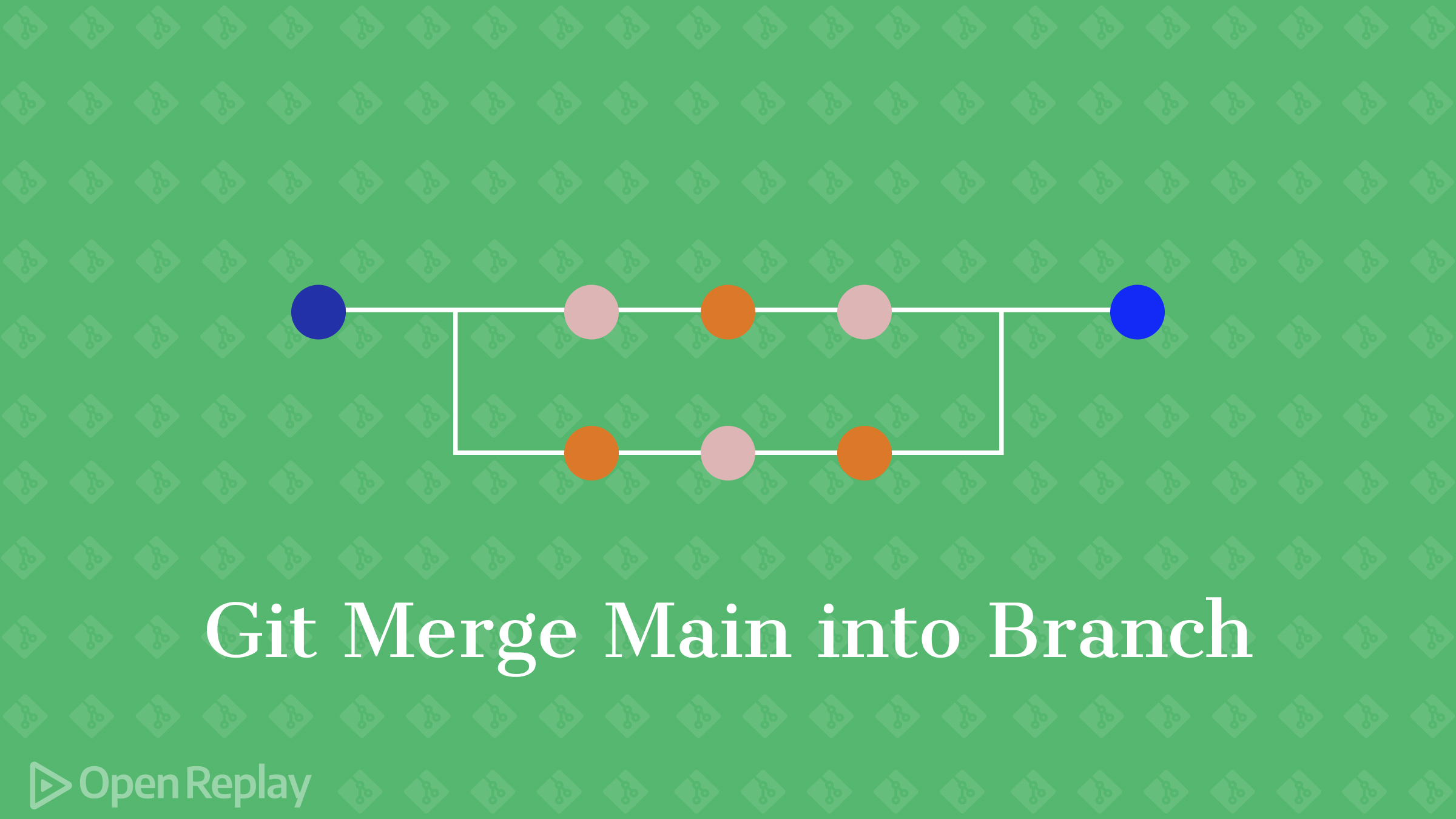
Are you working on a feature branch in Git and need to incorporate the latest changes from the main branch? Merging the main branch into your current branch is a common task, but it can be confusing if you’re not familiar with the process. In this step-by-step guide, we’ll walk you through how to successfully git merge main into your branch.
Key Takeaways
- Merging main into your branch integrates the latest changes from the main development line.
- Always ensure your branch is up to date before merging.
- Resolve any merge conflicts carefully, keeping the desired changes.
- Push the merged changes to the remote repository.
Understanding Git Branching and Merging
Before we dive into the steps, let’s briefly review how Git branches work. A branch in Git is simply a pointer to a specific commit. The main branch (formerly called “master”) is the default branch created when you initialize a repository.
When you create a new branch, Git creates a new pointer that diverges from the main branch at a specific commit. This allows you to work on new features or bug fixes independently from the main development line.
Merging is the process of integrating changes from one branch into another. When you git merge main into your branch, Git combines the changes from the main branch into your current branch.
Step 1: Ensure Your Branch is Up to Date
Before merging the main branch, make sure your current branch has the latest changes from the remote repository:
git checkout your-branch
git pullThis ensures you have the most recent commits and minimizes the chances of conflicts during the merge.
Step 2: Switch to the Main Branch
Next, switch to the main branch and pull the latest changes:
git checkout main
git pullThis updates your local main branch with any new commits from the remote repository.
Step 3: Merge Main into Your Branch
Now you’re ready to merge the changes from main into your branch:
git checkout your-branch
git merge mainGit will attempt to automatically merge the changes. If there are no conflicting changes, the merge will complete successfully, and you’ll see output similar to:
Updating a1b2c3d..e5f6g7h
Fast-forward
file1.txt | 2 +-
file2.txt | 3 ++-
2 files changed, 3 insertions(+), 2 deletions(-)Resolving Merge Conflicts
If there are conflicting changes in the same lines of a file, Git will pause the merge and mark the conflicts in the affected files. You’ll see output like:
Auto-merging file1.txt
CONFLICT (content): Merge conflict in file1.txt
Automatic merge failed; fix conflicts and then commit the result.To resolve the conflicts:
- Open the conflicting files in your editor.
- Look for the conflict markers (
<<<<<<<,=======,>>>>>>>). - Edit the files to keep the desired changes and remove the markers.
- Stage the modified files with
git add. - Commit the changes with
git committo complete the merge.
Pushing the Merged Changes
After successfully merging main into your branch, push the changes to the remote repository:
git pushYour branch is now updated with the latest changes from the main branch.
FAQs
Both `git merge` and `git rebase` integrate changes from one branch into another, but they do it differently: * `git merge` creates a new merge commit, preserving the entire history of both branches. * `git rebase` rewrites the commit history by creating new commits for each commit in the original branch and applying them to the main branch. This results in a linear history.
If you haven't pushed the merge commit yet, you can undo it with: If you haven't pushed the merge commit yet, you can undo it with:```git reset --hard HEAD~1 ``` This moves the branch pointer back to the commit before the merge, effectively undoing it. If you've already pushed the merge commit, you can revert it with:``` git revert -m 1 <merge-commit-hash> ``` This creates a new commit that undoes the changes from the merge.
Conclusion
By following these steps and understanding the key concepts, you’ll be able to confidently git merge main into your branch and keep your development workflow smooth and organized.
