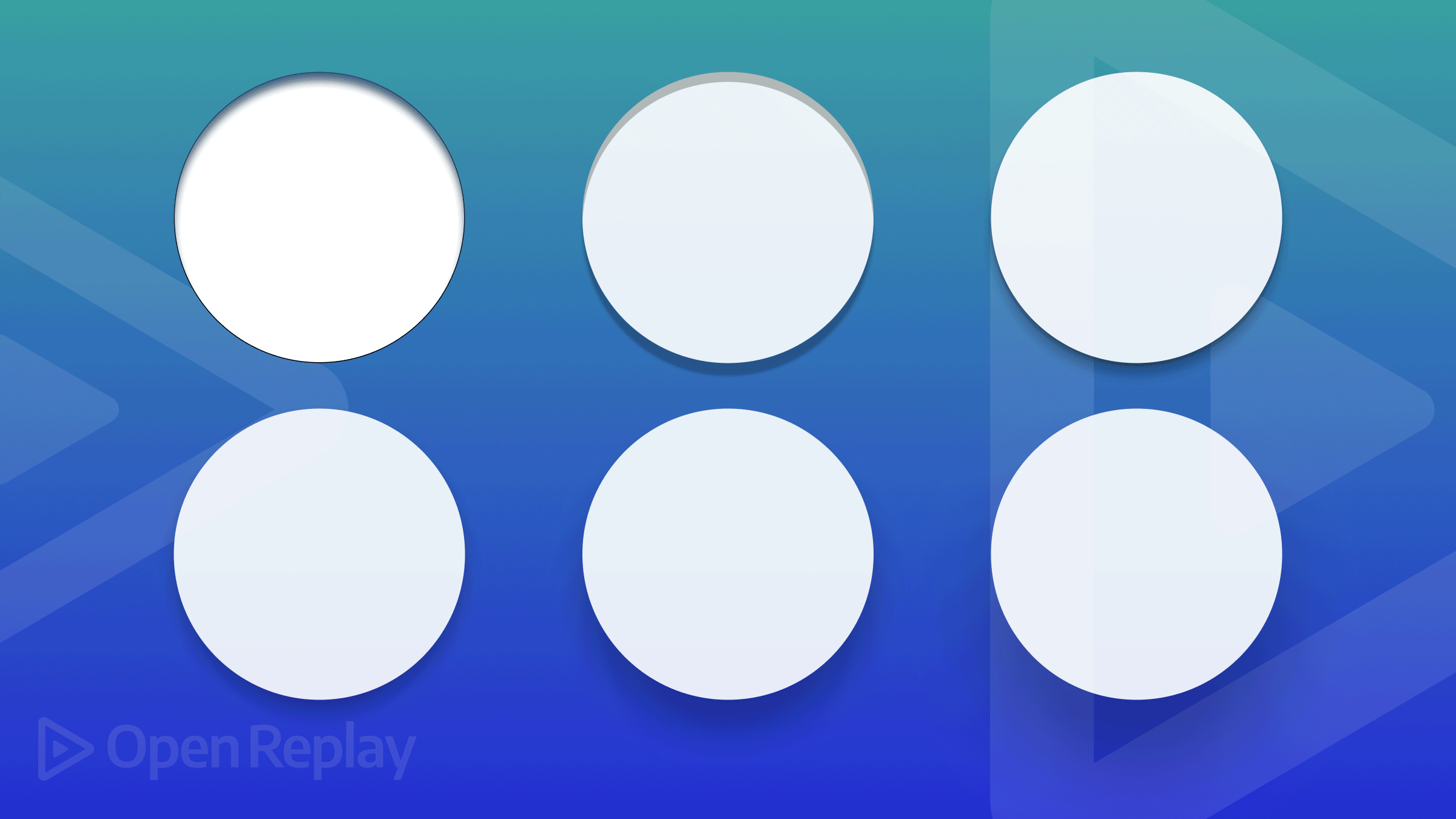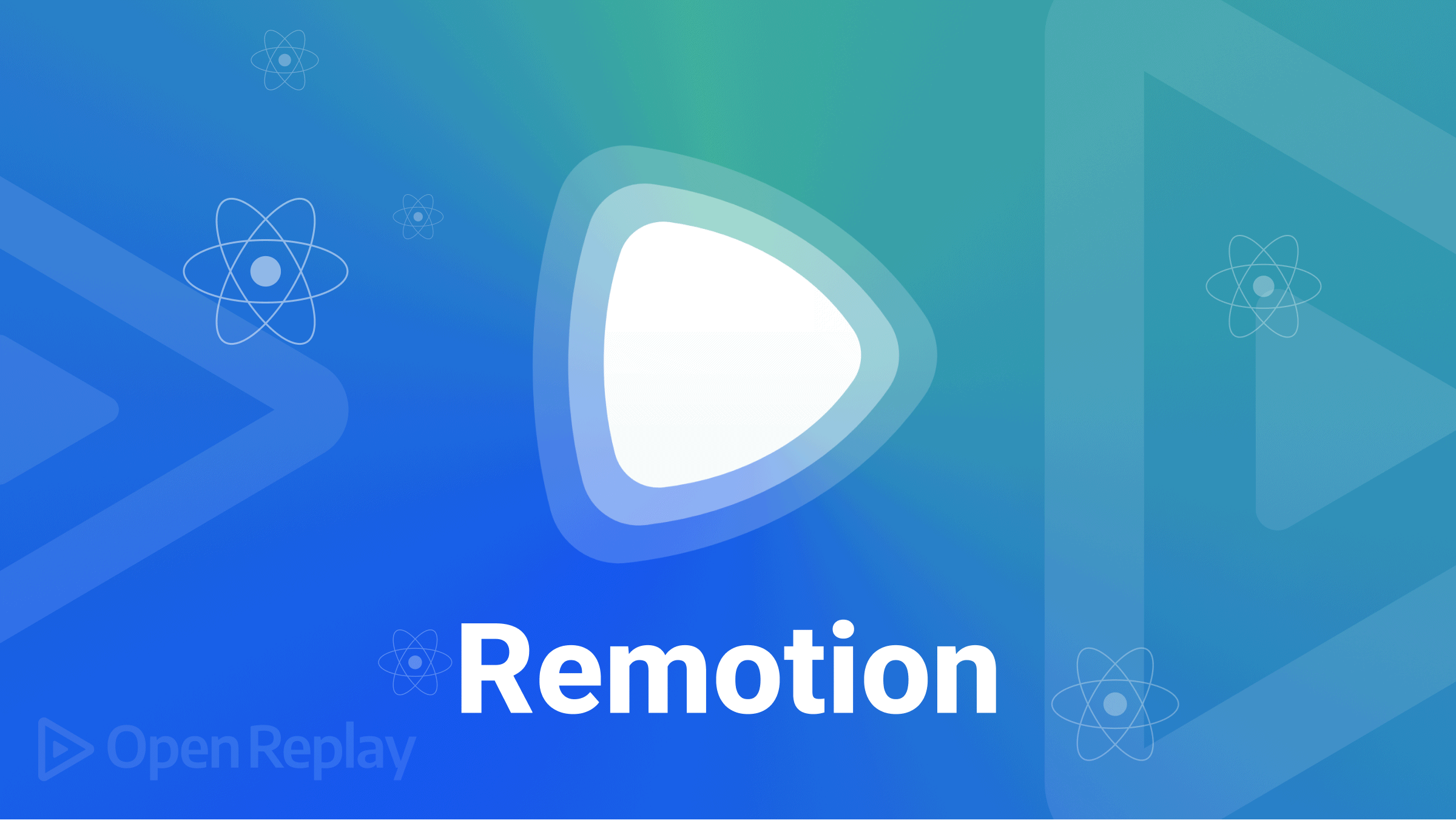How to Upgrade PIP: A Full Guide for Windows, macOS, and Linux

Keeping PIP up-to-date is crucial for Python developers. This article provides a comprehensive guide on upgrading PIP across different operating systems
Key Takeaways
- PIP is the package installer for Python
- Upgrading PIP provides access to new features, bug fixes, and compatibility with the latest packages
- The process to upgrade PIP varies slightly depending on the operating system
- Virtual environments help avoid conflicts between different projects’ dependencies
What is PIP?
- PIP is the package installer for Python
- It allows you to install and manage Python packages easily
Why Upgrade PIP?
- Upgrading PIP gives you access to new features and improvements
- It ensures compatibility with the latest Python packages
- Upgrading fixes bugs and security vulnerabilities
Checking Your Current PIP Version
- To check your current PIP version, run
pip --versionin the command line - The output will display the installed PIP version
Upgrading PIP on Windows
- Using Command Prompt:
- Open Command Prompt
- Run
python -m pip install --upgrade pip - If you have multiple Python versions, use
py -m pip install --upgrade pip
- Using Python Installer:
- Download the latest Python version from the official website
- During installation, make sure to check the option to update PIP
- Troubleshooting Common Issues:
- If you encounter permission errors, run Command Prompt as an administrator
- Ensure that Python is added to your system’s PATH environment variable
Upgrading PIP on macOS
- Using Terminal:
- Open Terminal
- Run
python3 -m pip install --upgrade pip - To update PIP for a specific Python version, use
python3.x -m pip install --upgrade pip
- Using Homebrew:
- Install Python using Homebrew:
brew install python - PIP will be automatically updated to the latest version
- Install Python using Homebrew:
- Troubleshooting Common Issues:
- If you face permission errors, use
sudobefore the PIP upgrade command - Avoid conflicts with the system Python by using virtual environments
- If you face permission errors, use
Upgrading PIP on Linux
- Using Terminal:
- For Debian/Ubuntu:
- Open Terminal
- Run
sudo apt updateand thensudo apt install python3-pip
- For Fedora/CentOS:
- Open Terminal
- Run
sudo dnf updateand thensudo dnf install python3-pip
- For Debian/Ubuntu:
- Using Package Managers:
- For Debian/Ubuntu, use
sudo apt install --upgrade python3-pip - For Fedora/CentOS, use
sudo dnf update python3-pip
- For Debian/Ubuntu, use
- Troubleshooting Common Issues:
- Use
sudoto resolve permission errors - If conflicts arise with system packages, consider using virtual environments
- Use
Upgrading PIP in Virtual Environments
- Virtual environments provide isolated Python environments for projects
- To upgrade PIP in a virtual environment:
- Activate the virtual environment
- Run
pip install --upgrade pip
- This avoids conflicts with the system-wide PIP installation
Verifying PIP Upgrade
- After upgrading, check the PIP version again with
pip --version - Test PIP functionality by installing a sample package:
pip install numpy
Downgrading PIP
- In rare cases, you may need to downgrade PIP to a specific version
- To install a specific PIP version, use
python -m pip install pip==<version> - Note that downgrading PIP may cause compatibility issues with certain packages
Best Practices for Managing PIP
- Regularly update PIP to benefit from the latest features and bug fixes
- Use virtual environments to isolate project dependencies
- Pin package versions in a
requirements.txtfile for reproducibility
Frequently Asked Questions (FAQs)
It's recommended to upgrade PIP regularly, such as every few months or when a new major version is released.
Yes, if you have multiple Python versions installed, you need to upgrade PIP for each version independently.
While this command can work, it's better to use `python -m pip install --upgrade pip` to ensure the correct Python version is used.
On Windows, run Command Prompt as an administrator. On macOS and Linux, use `sudo` before the PIP upgrade command.
In most cases, upgrading PIP won't affect your existing packages. However, it's always a good practice to create a virtual environment for each project to isolate dependencies.
Conclusion
Upgrading PIP is a straightforward process across different operating systems. By keeping PIP up to date, you can ensure a smooth Python development experience.