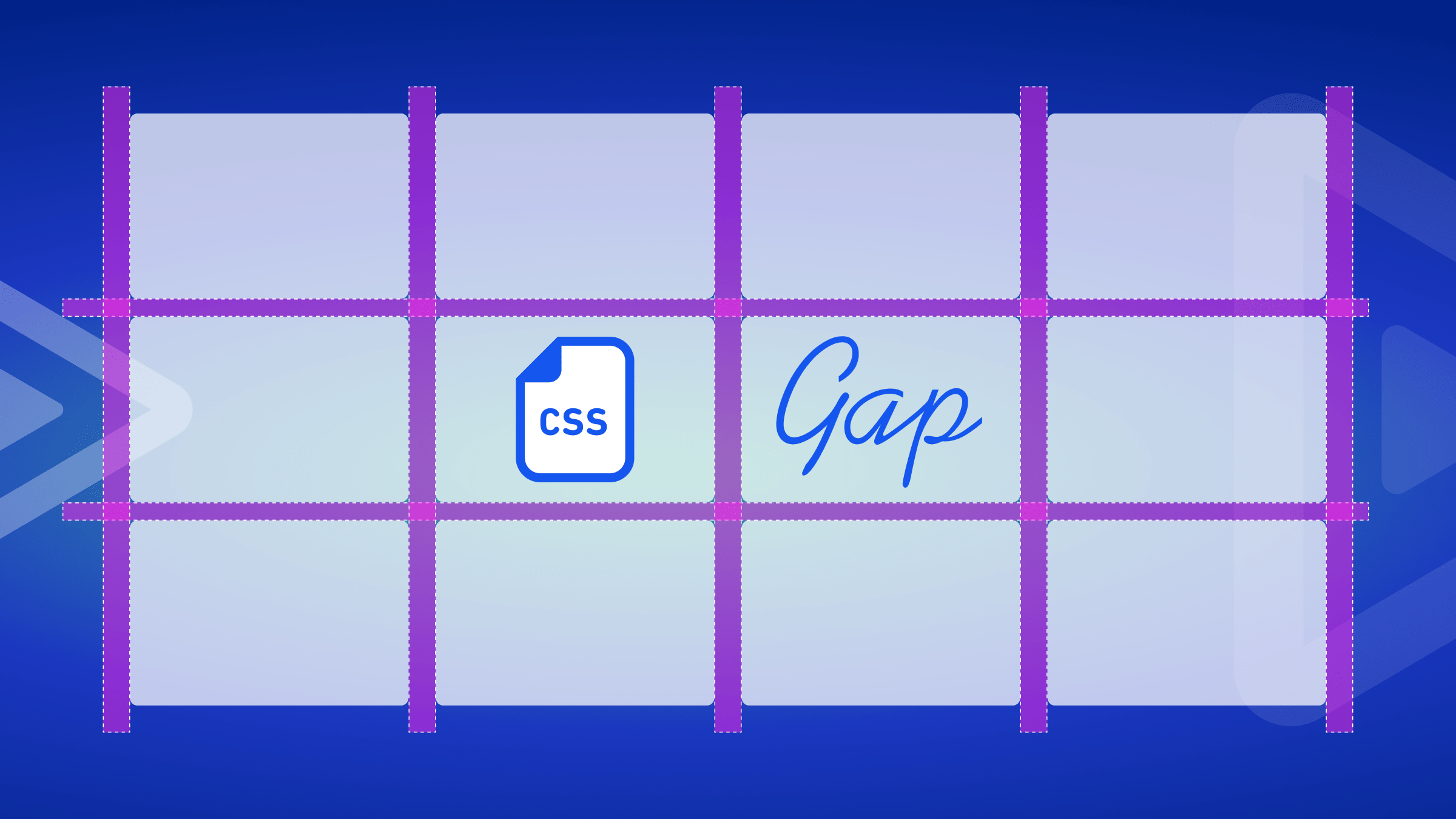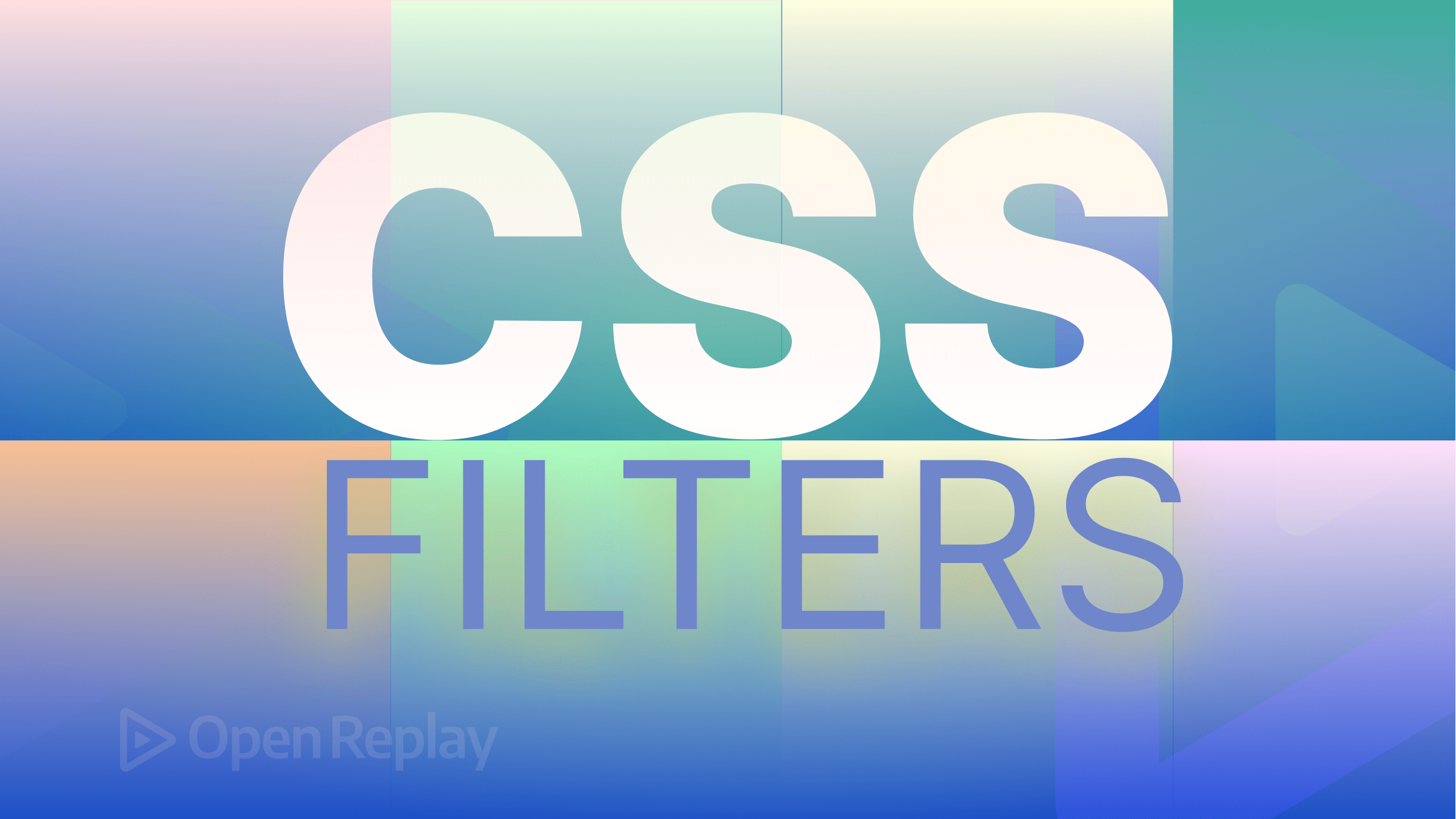Introduction to WebGL for Front-End Developers
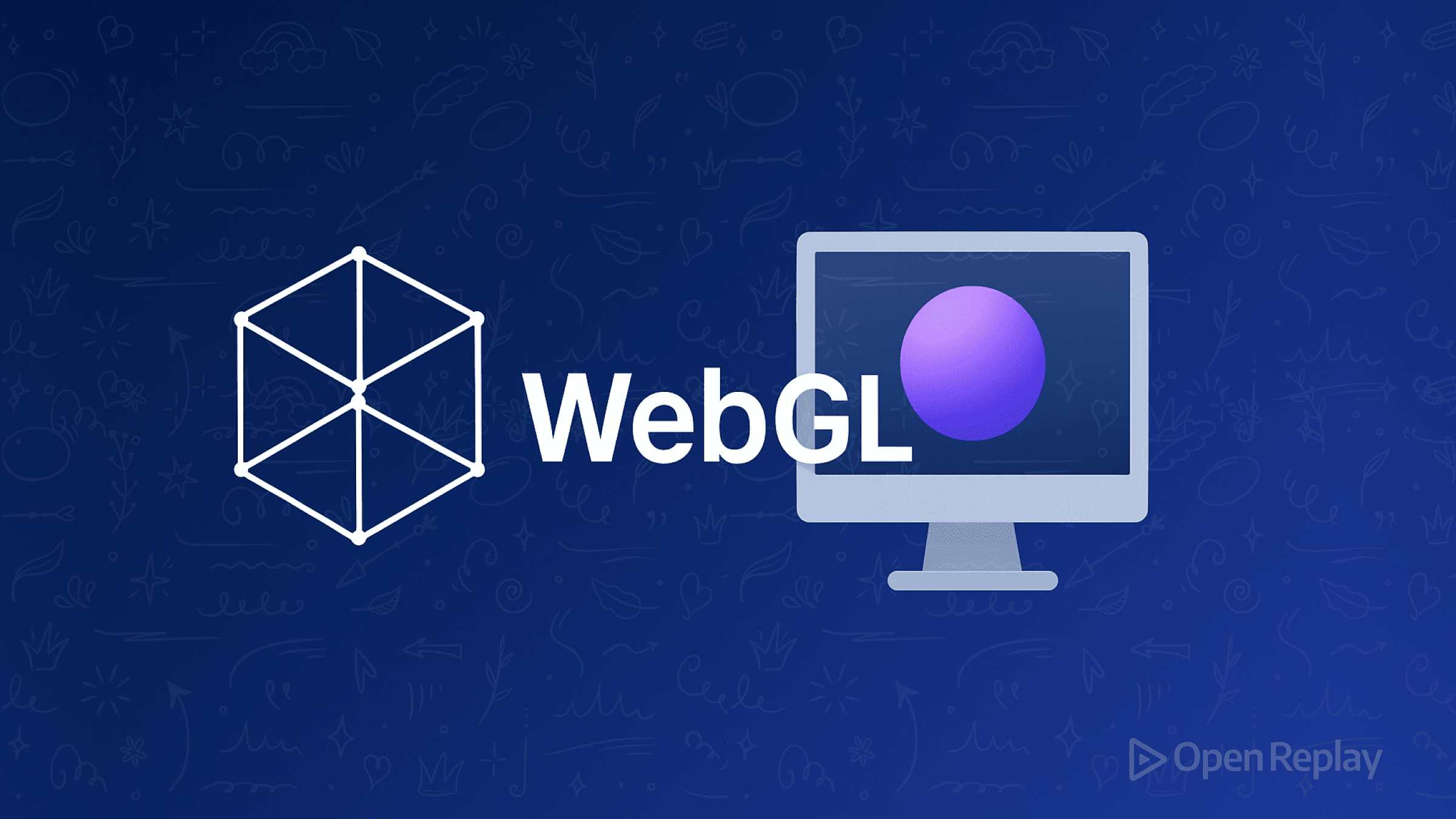
You’ve built countless web applications, mastered CSS animations, and created smooth user interactions with JavaScript. But when it comes to rendering 3D graphics or complex visualizations in the browser, you might feel like you’re staring at an impenetrable wall of math and GPU programming concepts.
WebGL bridges this gap, giving front-end developers the power to create stunning visual experiences without leaving the familiar territory of web technologies. This article explains what WebGL is, why it’s becoming essential for modern web development, and how you can start using it today—even if you’ve never written a shader or multiplied a matrix.
Key Takeaways
- WebGL leverages GPU power for high-performance graphics in the browser
- Every WebGL application uses shaders to process vertices and pixels
- Libraries like Three.js and Babylon.js make WebGL accessible to web developers
- Understanding WebGL fundamentals helps you debug and optimize graphics applications
- WebGL 2 is the current standard with broad browser support
What is WebGL and Why Should You Care?
WebGL (Web Graphics Library) is a JavaScript API that lets you render 2D and 3D graphics directly in the browser using the GPU. Unlike Canvas 2D, which runs on the CPU, WebGL taps into your graphics card’s parallel processing power, enabling smooth performance for complex visualizations, games, and interactive experiences.
The Power of GPU Acceleration
When you animate DOM elements or draw on a 2D canvas, your CPU handles each operation sequentially. WebGL fundamentally changes this by offloading work to the GPU, which can process thousands of operations simultaneously. This means you can render millions of particles, complex 3D scenes, or real-time data visualizations without freezing the browser.
Real-World WebGL Applications
WebGL powers experiences you’ve likely already encountered:
- Interactive Data Visualizations: Tools like Mapbox render millions of map tiles and data points smoothly
- Browser Games: From simple puzzles to complex 3D worlds, WebGL enables console-quality graphics
- Product Configurators: E-commerce sites use WebGL for 3D product views and customization tools
- Creative Experiences: Artistic websites and digital installations that push visual boundaries
Getting Started with WebGL: The Basics
Setting Up Your First WebGL Context
Every WebGL application starts with a canvas element and a rendering context:
const canvas = document.getElementById('myCanvas');
const gl = canvas.getContext('webgl2') || canvas.getContext('webgl');
if (!gl) {
console.error('WebGL not supported');
return;
}
// Clear the canvas with a color
gl.clearColor(0.0, 0.0, 0.0, 1.0); // Black
gl.clear(gl.COLOR_BUFFER_BIT);This simple setup gives you a WebGL context—your gateway to GPU programming. WebGL 2 is now the standard, offering better performance and more features than WebGL 1.0, with excellent browser support across modern browsers.
Understanding the WebGL Rendering Pipeline
The WebGL pipeline transforms your 3D data into pixels on screen through several stages:
- Vertex Processing: Transform 3D coordinates into screen positions
- Primitive Assembly: Connect vertices into triangles
- Rasterization: Determine which pixels each triangle covers
- Fragment Processing: Calculate the color of each pixel
This pipeline runs entirely on the GPU, processing vertices and pixels in parallel for maximum performance.
Shaders: The Heart of WebGL
Shaders are small programs that run on the GPU. Every WebGL application needs at least two shaders:
Vertex Shaders
Vertex shaders position each point in 3D space:
attribute vec3 position;
uniform mat4 modelViewProjection;
void main() {
gl_Position = modelViewProjection * vec4(position, 1.0);
}Fragment Shaders
Fragment shaders determine pixel colors:
precision mediump float;
void main() {
gl_FragColor = vec4(1.0, 0.0, 0.0, 1.0); // Red
}Don’t worry if this looks foreign—most developers use libraries that handle shader complexity for you.
Your First Triangle: A Minimal WebGL Example
Here’s a complete example that draws a triangle:
// Vertex shader source
const vertexShaderSource = `
attribute vec2 position;
void main() {
gl_Position = vec4(position, 0.0, 1.0);
}
`;
// Fragment shader source
const fragmentShaderSource = `
precision mediump float;
void main() {
gl_FragColor = vec4(1.0, 0.0, 0.0, 1.0);
}
`;
// Create and compile shaders
function createShader(gl, type, source) {
const shader = gl.createShader(type);
gl.shaderSource(shader, source);
gl.compileShader(shader);
if (!gl.getShaderParameter(shader, gl.COMPILE_STATUS)) {
console.error('Shader compilation error:', gl.getShaderInfoLog(shader));
gl.deleteShader(shader);
return null;
}
return shader;
}
// Create shader program
const vertexShader = createShader(gl, gl.VERTEX_SHADER, vertexShaderSource);
const fragmentShader = createShader(gl, gl.FRAGMENT_SHADER, fragmentShaderSource);
const program = gl.createProgram();
gl.attachShader(program, vertexShader);
gl.attachShader(program, fragmentShader);
gl.linkProgram(program);
// Check for linking errors
if (!gl.getProgramParameter(program, gl.LINK_STATUS)) {
console.error('Program linking error:', gl.getProgramInfoLog(program));
return;
}
// Define triangle vertices
const vertices = new Float32Array([
-0.5, -0.5,
0.5, -0.5,
0.0, 0.5
]);
// Create buffer and upload data
const buffer = gl.createBuffer();
gl.bindBuffer(gl.ARRAY_BUFFER, buffer);
gl.bufferData(gl.ARRAY_BUFFER, vertices, gl.STATIC_DRAW);
// Get attribute location and enable it
const positionLocation = gl.getAttribLocation(program, 'position');
gl.enableVertexAttribArray(positionLocation);
gl.vertexAttribPointer(positionLocation, 2, gl.FLOAT, false, 0, 0);
// Draw
gl.useProgram(program);
gl.drawArrays(gl.TRIANGLES, 0, 3);This code might seem verbose for a simple triangle, but it demonstrates the low-level control WebGL provides. In practice, you’ll use libraries that abstract away this complexity.
WebGL Libraries: The Practical Path Forward
While understanding raw WebGL is valuable, most developers use libraries for real-world projects:
Three.js
Three.js is the most popular WebGL library, offering a scene graph, materials, lights, and extensive documentation:
const scene = new THREE.Scene();
const camera = new THREE.PerspectiveCamera(75, window.innerWidth / window.innerHeight, 0.1, 1000);
const renderer = new THREE.WebGLRenderer();
renderer.setSize(window.innerWidth, window.innerHeight);
document.body.appendChild(renderer.domElement);
const geometry = new THREE.BoxGeometry();
const material = new THREE.MeshBasicMaterial({ color: 0x00ff00 });
const cube = new THREE.Mesh(geometry, material);
scene.add(cube);
camera.position.z = 5;
function animate() {
requestAnimationFrame(animate);
cube.rotation.x += 0.01;
cube.rotation.y += 0.01;
renderer.render(scene, camera);
}
animate();Babylon.js
Babylon.js excels at game development and complex 3D applications, with built-in physics and advanced rendering features.
Other Notable Libraries
- Pixi.js: Optimized for 2D graphics and games
- Regl: Functional WebGL wrapper for data visualization
- deck.gl: Specialized for large-scale data visualization
Best Practices for WebGL Development
Progressive Enhancement
Always provide fallbacks for browsers without WebGL support:
if (!gl) {
// Fall back to Canvas 2D or static images
renderFallback();
return;
}Performance Considerations
- Batch draw calls: Group similar objects to minimize GPU state changes
- Use texture atlases: Combine multiple images into single textures
- Optimize shaders: Keep fragment shader calculations minimal
- Monitor memory usage: WebGL resources aren’t garbage collected automatically
Browser Support and Compatibility
WebGL 2 is supported in all modern browsers, but always check capabilities:
const extensions = gl.getSupportedExtensions();
const maxTextureSize = gl.getParameter(gl.MAX_TEXTURE_SIZE);WebGPU is also emerging as a next-generation standard, but WebGL remains the baseline graphics API with the broadest support in 2025.
When to Use WebGL vs Other Technologies
Choose WebGL when you need:
- Real-time 3D graphics
- Complex data visualizations with thousands of elements
- GPU-accelerated image processing
- High-performance 2D graphics
Consider alternatives when:
- Canvas 2D suffices for simple 2D graphics
- CSS 3D transforms can handle basic 3D effects
- SVG works better for scalable vector graphics
Conclusion
WebGL opens up a world of creative possibilities for front-end developers. While the low-level API might seem daunting, understanding its fundamentals helps you make better decisions when using libraries like Three.js or Babylon.js. Start with a library that matches your project needs, but don’t be afraid to peek under the hood—knowing how WebGL works will make you a more effective developer when building graphics-intensive applications.
Now that you understand WebGL basics, pick a library and start experimenting. Build a simple 3D scene with Three.js, create a data visualization with deck.gl, or explore creative coding with raw WebGL. The best way to learn is by building—start small, iterate, and gradually increase complexity as you become comfortable with the concepts.
FAQs
Canvas 2D runs on the CPU and is great for simple drawings and image manipulation. WebGL uses the GPU for parallel processing, making it ideal for complex graphics, 3D scenes, and high-performance visualizations. Choose Canvas 2D for simple graphics and WebGL when you need speed or 3D capabilities.
Not necessarily. While WebGL uses matrices and vectors internally, libraries like Three.js handle the math for you. Basic understanding of coordinates and transformations helps, but you can create impressive graphics without deep mathematical knowledge.
Yes, WebGL works on modern mobile browsers including iOS Safari and Chrome for Android. However, mobile GPUs are less powerful than desktop ones, so you'll need to optimize your content for mobile performance by reducing polygon counts and simplifying shaders.
Use browser developer tools with WebGL extensions like Spector.js or the WebGL Inspector. These tools let you inspect draw calls, view shader code, examine textures, and profile performance. Chrome and Firefox also have built-in WebGL debugging features in their developer tools.
Start with Three.js or another library to build projects quickly, then learn WebGL fundamentals as needed. Understanding raw WebGL helps when debugging, optimizing performance, or implementing custom effects that libraries don't provide out of the box.