What You Can Learn from Chrome's Network Tab
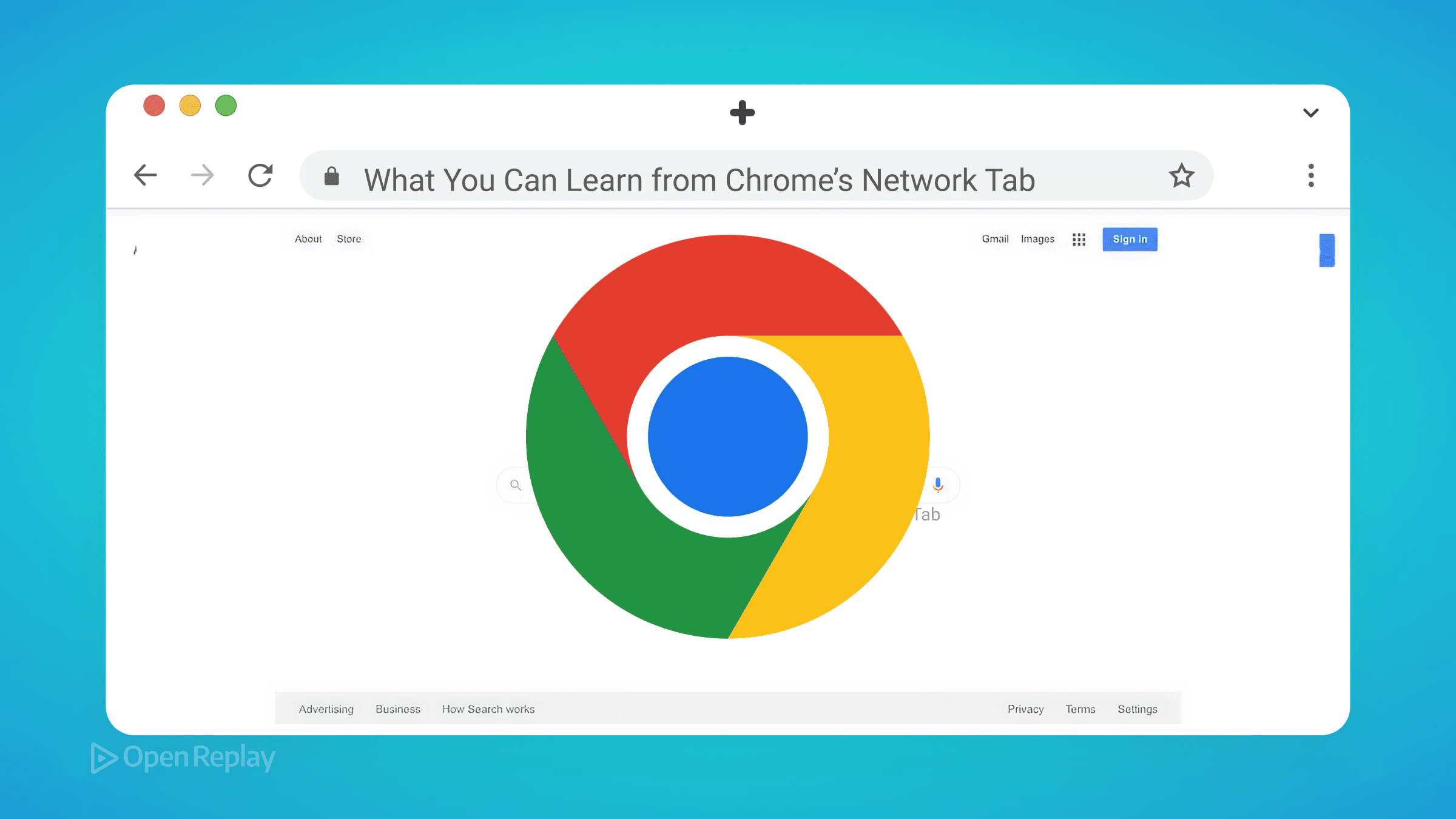
The Chrome Network Tab reveals why your website feels slow. While your code might be perfect, a single oversized image or sluggish API endpoint can destroy user experience. Understanding this panel transforms you from someone who guesses at performance issues to someone who diagnoses them with precision.
Key Takeaways
- The waterfall chart visualizes request timing, with colors encoding critical performance data
- TTFB over 200ms indicates server-side bottlenecks requiring backend optimization
- Network throttling simulates real-world conditions to uncover hidden performance issues
- Filter queries and HAR exports enable sophisticated debugging and performance analysis
Understanding the Network Waterfall Analysis
The waterfall chart in Chrome DevTools Network panel tells a story about every millisecond of your page load. Each horizontal bar represents a request’s journey from initiation to completion. The colors aren’t decorative—they encode critical timing information.
Green segments show waiting time (TTFB - Time to First Byte), indicating how long your server takes to respond. Blue represents content download time. When green dominates, your server is the bottleneck. When blue dominates, you’re dealing with large resources or bandwidth constraints.
Modern browsers make multiple requests simultaneously, creating parallel bars in the waterfall. HTTP/2 connections amplify this parallelization, allowing dozens of requests over a single connection. Look for staircase patterns—these reveal dependency chains where one resource blocks another, often indicating opportunities to restructure your loading strategy.
Distinguishing TTFB vs Download Time Bottlenecks
Web performance debugging starts with identifying whether slowness comes from the server or the network. Click any request and examine the Timing tab. If “Waiting (TTFB)” exceeds 200ms, investigate your backend—database queries, API logic, or server configuration likely need optimization.
Long download times point to different solutions. A 5MB JavaScript bundle might load instantly on your fiber connection but crawl on mobile networks. The Size column shows both transferred size (compressed) and actual size (uncompressed). When these numbers diverge significantly, you’re successfully using compression. When they’re similar, enabling gzip or Brotli could dramatically improve performance.
Connection overhead appears in the timing breakdown as DNS Lookup, Initial Connection, and SSL negotiation. First-time visitors experience all three; returning visitors typically skip them through connection reuse. Multiple requests to the same domain should share connections—if they don’t, you’re wasting round trips.

Discover how at OpenReplay.com.
Using Network Throttling for Real-World Testing
Your development machine’s gigabit connection masks performance problems. Network throttling in Chrome simulates realistic conditions. Select “Slow 3G” or “Fast 4G” from the throttling dropdown to experience your site as mobile users do.
Throttling reveals resource competition. When bandwidth becomes scarce, the Priority column becomes crucial. Browsers assign Highest priority to render-blocking resources, High to visible images, and Low to below-fold content. Misaligned priorities—like a tracking pixel with High priority—waste precious early bandwidth.
Custom throttling profiles let you match specific scenarios. Configure download/upload speeds and latency to simulate your users’ median connection quality, not their best-case scenario.
Debugging HTTP Requests and API Responses
The Chrome DevTools Network panel excels at debugging HTTP requests. Failed requests appear in red, immediately drawing attention. Click one to inspect headers, revealing CORS errors, authentication failures, or malformed requests.
The Response tab shows actual server output—invaluable when APIs return error messages in response bodies despite 200 status codes. The Preview tab renders JSON responses in readable, collapsible trees, making complex API responses navigable.
Request initiators reveal causality. Hover over the Initiator column to see the complete call stack. This traces problems back to their source—that 404 error might originate from a third-party script, not your code.
Filtering and Isolating Specific Resources
The Filter input accepts sophisticated queries. Type larger-than:100k to find bloated resources. Use -domain:yourdomain.com to isolate third-party requests. Regular expressions like /\.(jpg|png|gif)/ group related resources.
Fetch/XHR filtering isolates API calls from asset loading, essential when debugging application logic versus performance issues. The search function (Cmd+F) searches across all response bodies and headers—perfect for finding where sensitive data might leak or tracking down specific API responses.
Practical Performance Insights
The Coverage tab (accessible via DevTools menu) overlays network data with code usage statistics. That 2MB JavaScript bundle might only use 30% of its code on initial load—a clear signal to implement code splitting.
HAR (HTTP Archive) exports capture entire network sessions for analysis in specialized tools like WebPageTest or sharing with team members. Right-click any request and “Copy as cURL” to reproduce exact requests in terminal or Postman.
Conclusion
The Chrome Network Tab transforms mysterious performance problems into actionable insights. Master the waterfall chart, understand timing breakdowns, and use throttling to see your site through your users’ connections. These skills separate developers who hope their sites are fast from those who know exactly why they are—or aren’t.
FAQs
Transferred size shows the compressed data sent over the network, while resource size is the uncompressed file size. A large difference indicates good compression. Similar values suggest you should enable gzip or Brotli compression on your server.
Use the filter bar with -domain:yourdomain.com to isolate third-party requests. Sort by time or size to find the worst offenders. Check the waterfall view to see if these scripts block critical resources from loading.
Zero millisecond TTFB typically means the resource was served from cache, either browser cache or a service worker. Check the Size column for disk cache or memory cache indicators to confirm the resource wasn't fetched from the network.
Understand every bug
Uncover frustrations, understand bugs and fix slowdowns like never before with OpenReplay — the open-source session replay tool for developers. Self-host it in minutes, and have complete control over your customer data. Check our GitHub repo and join the thousands of developers in our community.

