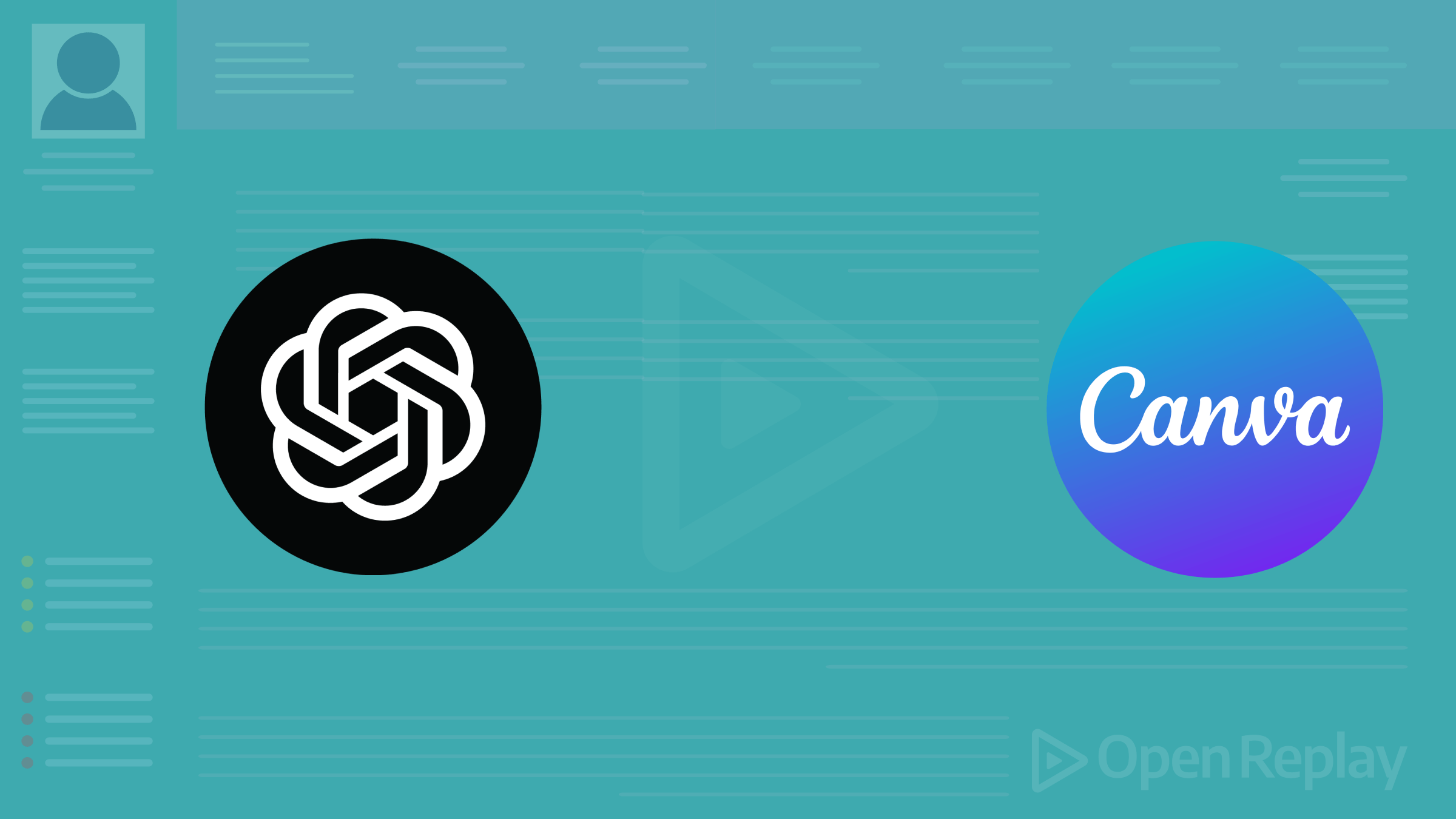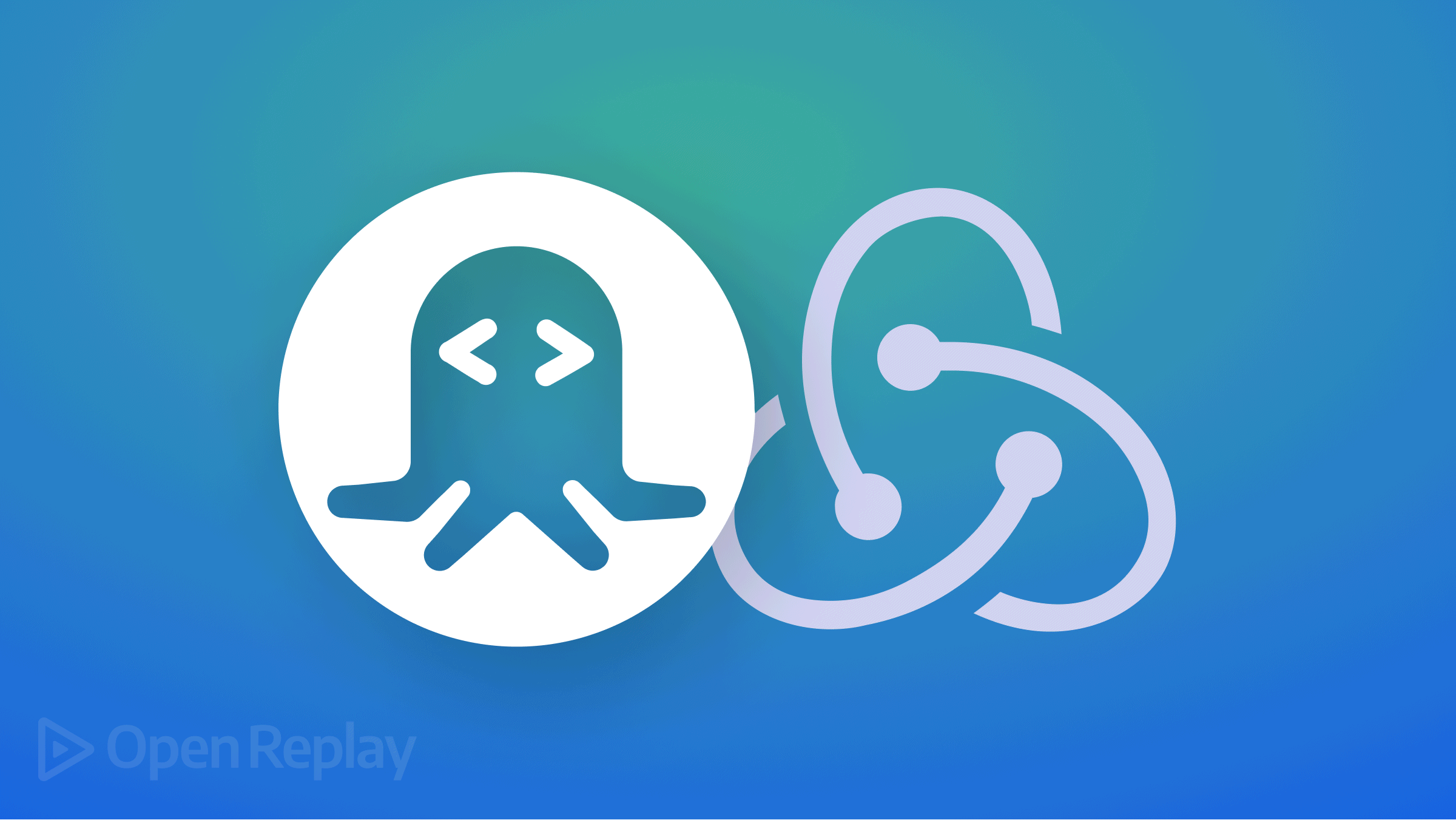NPM vs NPX: Mastering Modern Package Execution in Node.js
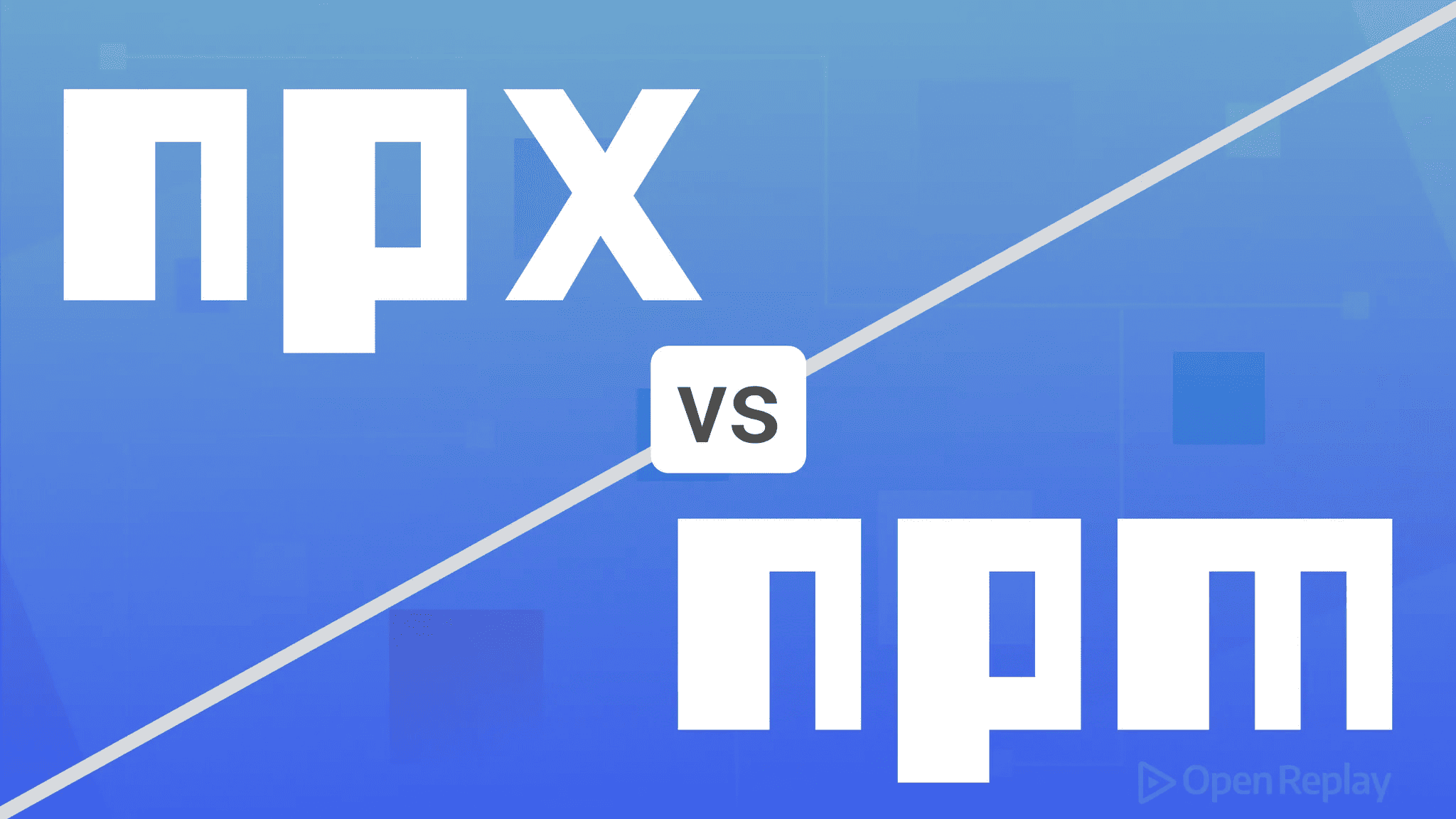
Even experienced JavaScript developers sometimes pause when deciding between npm and npx commands. This confusion persists because both tools ship together, work with the same packages, yet serve fundamentally different purposes in modern Node.js workflows.
Understanding when to use Node Package Manager versus Node Package Execute can save hours of debugging, reduce project bloat, and streamline your development process. Let’s clarify these JavaScript tools once and for all.
Key Takeaways
- npm manages and installs project dependencies permanently, while npx executes packages without installation
- Use npm for core dependencies your project needs repeatedly
- Use npx for one-off commands, CLI tools, and testing different package versions
- Combining both tools effectively creates cleaner projects and lighter development environments
What npm Does: Your Dependency Foundation
npm (Node Package Manager) manages your project’s dependencies—it installs, updates, and tracks packages your application needs to run. When you run npm install, packages get downloaded into node_modules and recorded in package.json.
# Installing dependencies
npm install express
npm install -g typescript
# Running scripts defined in package.json
npm run build
npm testThink of npm as your project’s librarian—it catalogs what you need, fetches it, and keeps everything organized. Every package becomes a permanent part of your project (locally) or system (globally).
What npx Does: Execute Without Installation
npx (Node Package Execute) runs packages without permanently installing them. Introduced with npm 5.2.0, it executes binaries from the npm registry or your local node_modules/.bin directory.
# Run without installing
npx eslint src/
npx typescript --version
# Execute specific package versions
npx node@14 index.jsThis execution-focused approach keeps your system clean and ensures you’re always running the intended version.
Practical Use Cases: When Each Tool Shines
Use npm for Dependency Management
When building applications, npm handles your core dependencies:
# Setting up a new project
npm init -y
npm install react react-dom
npm install --save-dev vite @types/reactThese packages become part of your project’s foundation, tracked in package.json and needed for every build.
Use npx for One-Off Commands
Modern JavaScript development involves many single-use CLI tools. Instead of cluttering your global installations:
# Project scaffolding
npx create-vite@latest my-app --template react
npx create-next-app@latest
# Running formatters and linters
npx prettier --write .
npx eslint --fix src/
# Testing different versions
npx typescript@4.9 --version
npx typescript@5.0 --version
Discover how at OpenReplay.com.
Testing Package Versions Without Commitment
Need to test a pre-release version or compare behavior across versions? npx excels here:
# Test beta versions
npx vite@beta build
# Run specific Node versions
npx node@18 --version
npx node@20 server.js
# Try experimental features
npx @angular/cli@next new test-appThis approach prevents version conflicts and keeps your global namespace clean.
Modern Workflow Best Practices
Combine Both Tools Effectively
// package.json
{
"scripts": {
"dev": "vite",
"lint": "eslint src/",
"format": "prettier --write ."
},
"devDependencies": {
"vite": "^5.0.0",
"eslint": "^8.50.0",
"prettier": "^3.0.0"
}
}Install development tools locally with npm, then team members can run them via npm scripts or npx:
# Team member A (uses npm scripts)
npm run lint
# Team member B (prefers direct execution)
npx eslint src/Security Considerations
Always verify packages before executing with npx, especially from unknown sources:
# Check package details first
npm view suspicious-package
# Use --no-install to prevent auto-installation
npx --no-install known-package
# Specify exact versions for production scripts
npx typescript@5.3.3 --buildCI/CD Pipeline Integration
npx shines in continuous integration where you want consistent, isolated executions:
# GitHub Actions example
- name: Type Check
run: npx typescript --noEmit
- name: Run Tests
run: npx jest --coverageConclusion
npm and npx serve complementary roles in Node.js package management. Use npm to build your project’s dependency foundation—installing, tracking, and managing packages you’ll use repeatedly. Use npx for executing packages on-demand—running CLI tools, testing versions, or scaffolding projects without permanent installation.
Master both tools, and you’ll write cleaner package.json files, maintain lighter development environments, and execute JavaScript tools more efficiently. Your future self (and your team) will thank you for keeping global installations minimal and project dependencies explicit.
FAQs
Yes, npx first checks your local node_modules/.bin directory before downloading. If a package exists locally, npx will use that version unless you specify a different one with @ syntax like npx package@version.
No, npx caches downloaded packages temporarily. It checks the cache first, then local node_modules, and only downloads from the registry if neither contains the requested package. The cache gets cleared periodically.
Not necessarily. Keep global installations for tools you use daily across all projects like typescript or nodemon. Use npx for occasional tools, project generators, and when testing different versions.
Understand every bug
Uncover frustrations, understand bugs and fix slowdowns like never before with OpenReplay — the open-source session replay tool for developers. Self-host it in minutes, and have complete control over your customer data. Check our GitHub repo and join the thousands of developers in our community.