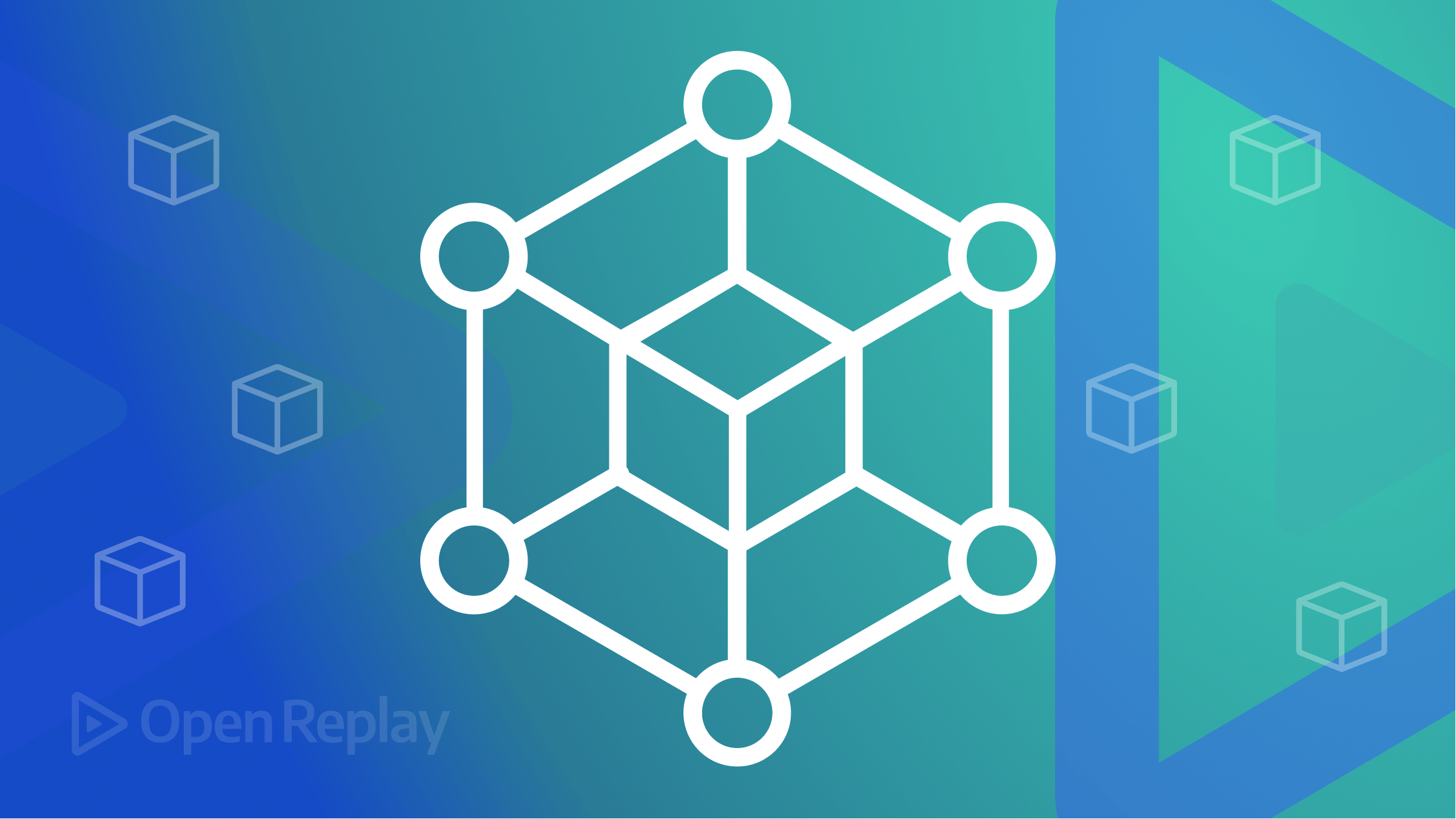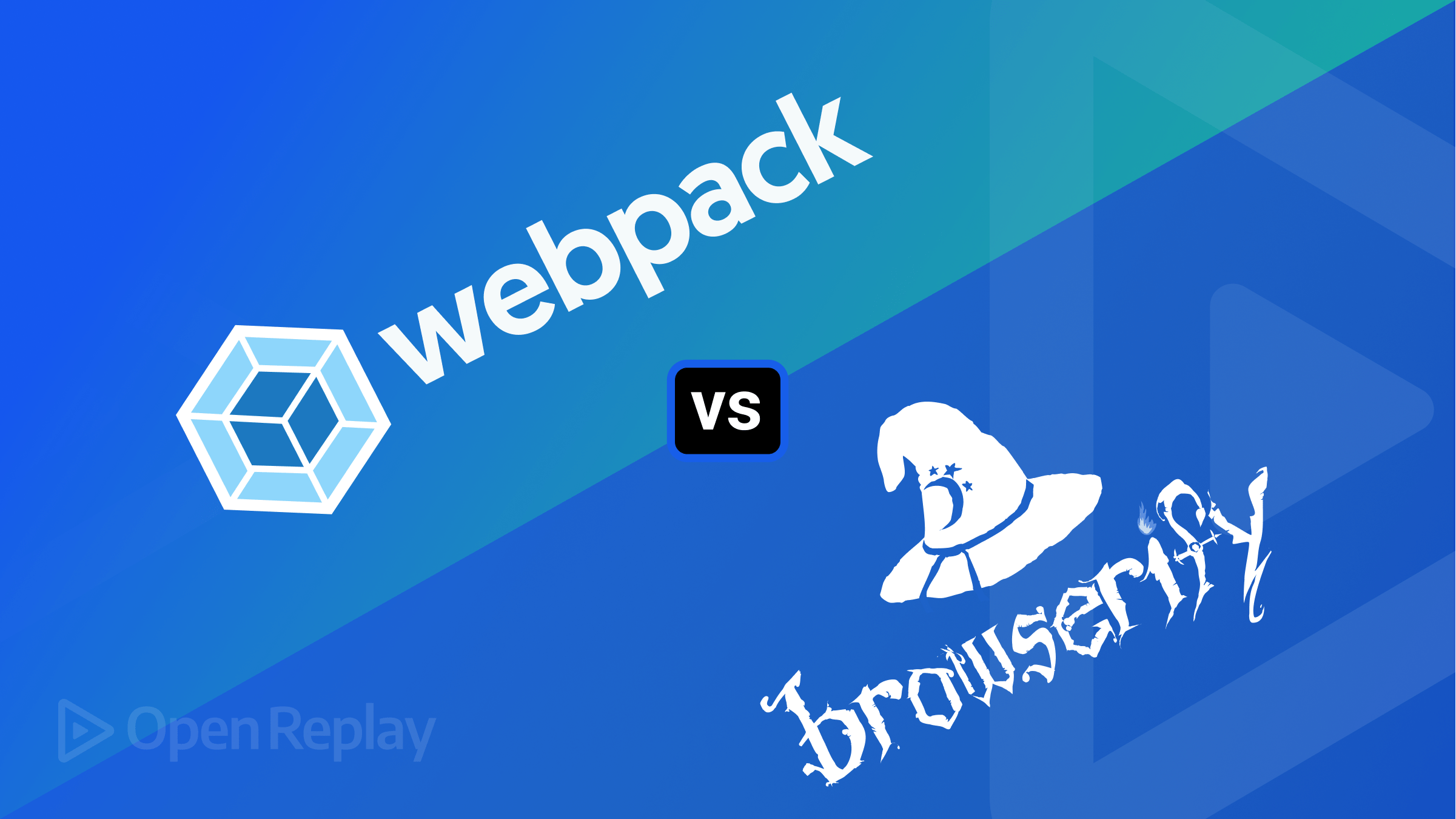Rem vs Px: When and How to Use Each Unit in Modern CSS
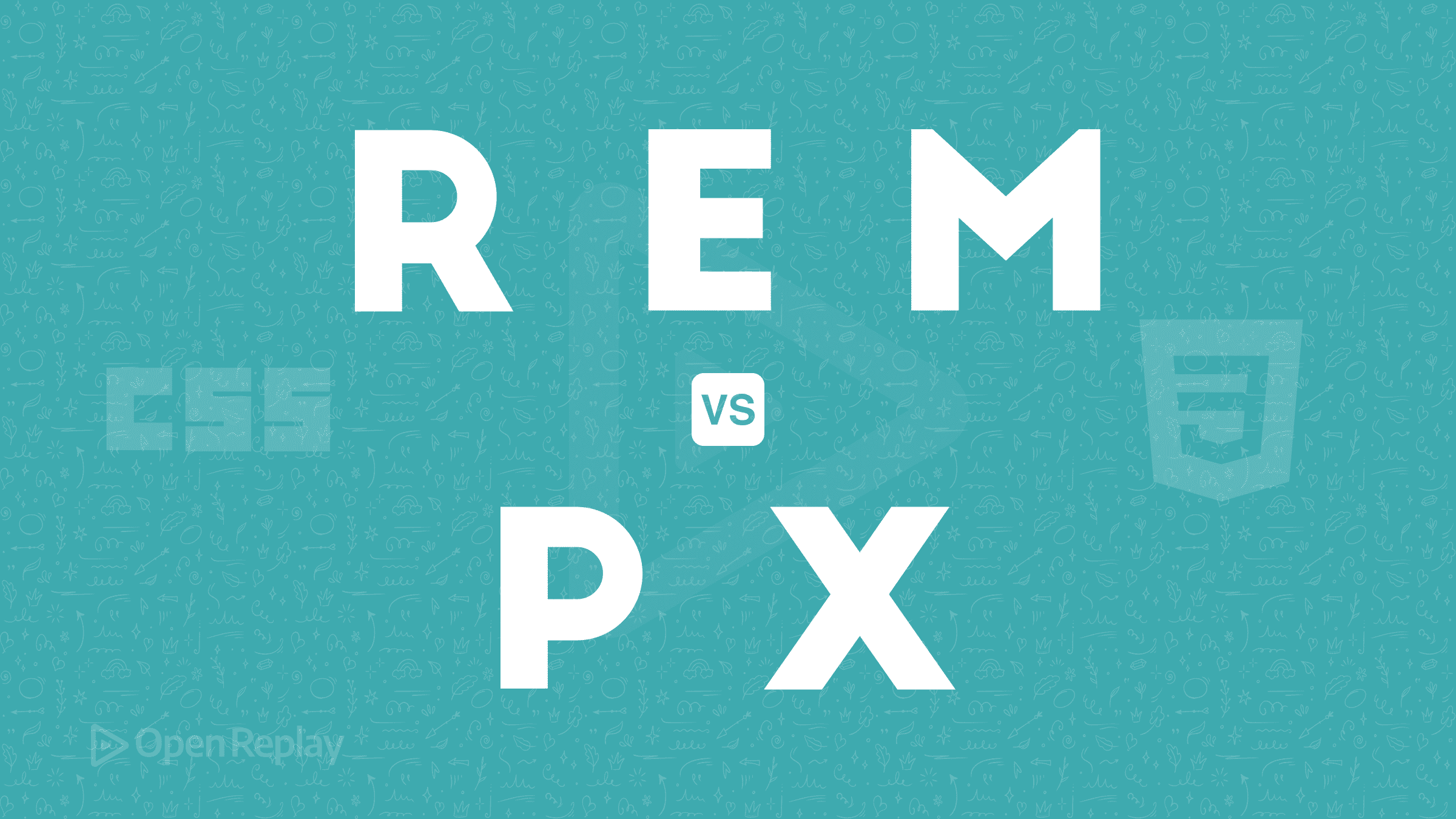
When building responsive websites, choosing the right CSS units makes a significant difference in how your designs adapt across devices and user preferences. The debate between using rem and px units has been ongoing for years, but in 2024’s development landscape, there are clear guidelines on when each is appropriate.
Key Takeaways
- Rem units are relative to the root element’s font size, making them ideal for creating accessible, user-preference-respecting designs
- Pixel units are fixed-size measurements that remain consistent regardless of user settings
- Accessibility benefits heavily favor rem units for font sizes and most layout properties
- Modern frameworks like Bootstrap 5 and Material UI have standardized on rem-based approaches
- The 62.5% technique simplifies rem calculations by making 1rem equal to 10px
Understanding CSS Units: Absolute vs. Relative
Before diving into the rem vs px comparison, it’s important to understand the fundamental difference between these two unit types:
Absolute Units
Pixel (px) is an absolute unit in CSS. When you set an element’s font size to 16px, it will always be that exact size, regardless of parent elements or user preferences.
.fixed-size {
font-size: 16px;
padding: 24px;
width: 300px;
}Relative Units
Rem (rem) is a relative unit that scales based on the root element’s font size. The name literally stands for “root em.” By default, browsers set the root font size to 16px, making 1rem equal to 16px unless explicitly changed.
html {
font-size: 16px; /* Default in most browsers */
}
.scalable-element {
font-size: 1rem; /* 16px by default */
padding: 1.5rem; /* 24px by default */
width: 18.75rem; /* 300px by default */
}Rem vs Px: Core Differences
The primary differences between rem and px units affect how your designs respond to user preferences and device characteristics:
| Feature | Rem | Px |
|---|---|---|
| Scaling with user preferences | ✅ Scales when users change browser font size | ❌ Remains fixed regardless of user settings |
| Consistency across nested elements | ✅ Always relative to root element | ✅ Always consistent |
| Calculation complexity | ❌ Requires conversion from design specs | ✅ Matches design tools directly |
| Accessibility support | ✅ Respects user font size preferences | ❌ Ignores user font size preferences |
| Browser zoom behavior | ✅ Scales properly | ✅ Scales properly (in modern browsers) |
The Accessibility Advantage of Rem Units
The strongest argument for using rem units comes down to accessibility. When users adjust their browser’s default font size (a common practice for those with visual impairments), designs using rem units will respect these preferences.
Here’s a simple demonstration:
<div class="container">
<p class="pixel-text">This text is 16px (fixed size)</p>
<p class="rem-text">This text is 1rem (scales with preferences)</p>
</div>.pixel-text {
font-size: 16px;
}
.rem-text {
font-size: 1rem;
}When a user increases their browser’s default font size from 16px to 24px:
- The
pixel-textremains at 16px - The
rem-textincreases to 24px (1 × 24px)
This behavior is crucial for users with visual impairments who rely on larger text. According to WebAIM’s survey of users with low vision, over 75% report changing their browser’s default font size.
The 62.5% Technique: Making Rem Calculations Easier
One common complaint about rem units is that they’re harder to calculate than pixels. The default 16px root font size means common values like:
- 10px = 0.625rem
- 12px = 0.75rem
- 14px = 0.875rem
- 20px = 1.25rem
These decimal values are less intuitive than working with pixels. The 62.5% technique solves this by setting the root font size to 10px, making calculations much simpler:
html {
font-size: 62.5%; /* 62.5% of 16px = 10px */
}
.element {
font-size: 1.6rem; /* 16px */
margin: 2.4rem; /* 24px */
padding: 0.8rem; /* 8px */
}With this approach, you can mentally convert between rem and pixels by simply moving the decimal point:
- 16px = 1.6rem
- 24px = 2.4rem
- 8px = 0.8rem
This technique maintains accessibility benefits while making development more intuitive.
When to Use Rem Units
Rem units are ideal for:
1. Typography
body {
font-size: 1rem; /* Base font size */
}
h1 {
font-size: 2.5rem; /* Scales with user preferences */
}
h2 {
font-size: 2rem;
}
p {
font-size: 1rem;
line-height: 1.5; /* Relative to font size */
}2. Layout Spacing
.container {
max-width: 75rem; /* 1200px at default size */
padding: 2rem;
margin: 0 auto;
}
.card {
padding: 1.5rem;
margin-bottom: 2rem;
border-radius: 0.5rem;
}3. Component Sizing
.button {
padding: 0.75rem 1.5rem;
border-radius: 0.25rem;
font-size: 1rem;
}
.icon {
width: 1.5rem;
height: 1.5rem;
}4. Media Queries
/* Mobile-first approach */
.container {
width: 100%;
}
/* Tablet breakpoint */
@media (min-width: 48rem) { /* 768px at default size */
.container {
width: 46rem;
}
}
/* Desktop breakpoint */
@media (min-width: 64rem) { /* 1024px at default size */
.container {
width: 60rem;
}
}When to Use Pixel Units
Despite the advantages of rem, there are still cases where pixels make more sense:
1. Border Widths
.card {
border: 1px solid #ddd; /* Borders often look best at 1px */
}2. Box Shadows
.button {
box-shadow: 0 2px 4px rgba(0, 0, 0, 0.1); /* Small, precise effects */
}3. Fine Details
.separator {
height: 1px;
background-color: #eee;
}4. When Pixel Precision Is Critical
.pixel-art {
image-rendering: pixelated;
width: 32px;
height: 32px;
}Rem in Modern Design Systems
Major design systems and frameworks have largely standardized on rem units:
- Bootstrap 5 uses rem for most sizing, with a root font size of 16px
- Material UI uses rem with support for the 62.5% technique
- Tailwind CSS offers rem-based spacing scales by default
This industry shift reflects the growing emphasis on accessibility and responsive design.
Practical Implementation Strategy
For new projects, consider this approach:
-
Set a base font size using the 62.5% technique:
html { font-size: 62.5%; } body { font-size: 1.6rem; /* Reset to 16px equivalent */ } -
Use rem for most properties:
.container { max-width: 120rem; /* 1200px */ padding: 2rem; /* 20px */ } -
Use pixels for fine details:
.card { border: 1px solid #ddd; box-shadow: 0 2px 4px rgba(0, 0, 0, 0.1); } -
Test with different browser font sizes to ensure your design scales appropriately.
Converting an Existing Project from Px to Rem
If you’re transitioning an existing project from pixels to rem units:
-
Decide on your root font size strategy (default 16px or 62.5% technique)
-
Create a conversion function in your preprocessor:
// Using SCSS @function rem($pixels) { @return ($pixels / 16) * 1rem; } .element { font-size: rem(16); // 1rem margin: rem(24); // 1.5rem padding: rem(8) rem(16); // 0.5rem 1rem } -
Start with typography and layout properties, then expand to other properties
-
Test thoroughly across different devices and browser settings
Common Pitfalls and Solutions
1. Nested Elements with Rem
Unlike em units, rem always refers to the root font size, so you don’t need to worry about compounding sizes in nested elements:
/* With em units (problematic) */
.parent {
font-size: 1.2em;
}
.parent .child {
font-size: 1.2em; /* Computes to 1.44 times the base font size */
}
/* With rem units (consistent) */
.parent {
font-size: 1.2rem;
}
.parent .child {
font-size: 1.2rem; /* Still 1.2 times the root font size */
}2. Media Query Behavior
An important note: rem in media queries behaves differently than in regular CSS. In media queries, rem is always based on the browser’s default font size, not your custom root font size:
html {
font-size: 62.5%; /* Sets 1rem = 10px for normal CSS */
}
@media (min-width: 64rem) { /* Still evaluates to 1024px (64 × 16px) */
/* Styles here */
}3. Browser Support Considerations
While rem units have excellent support in modern browsers, you might need fallbacks for very old browsers:
.element {
font-size: 16px; /* Fallback for ancient browsers */
font-size: 1rem; /* Modern browsers will use this */
}Conclusion
The rem vs px debate has a clear winner for most modern web development scenarios: rem units provide superior accessibility, scalability, and consistency across your designs. While pixels still have their place for fine details and pixel-perfect elements, rem should be your default choice for typography, layout, and component sizing.
By adopting a rem-first approach with strategic use of pixels where appropriate, you’ll create more accessible, user-friendly designs that adapt gracefully to different devices and user preferences.
FAQs
No, there's no meaningful performance difference between rem and px units. Modern browsers efficiently calculate both unit types.
Both rem and px units scale proportionally when users zoom the browser. The key difference is that rem units also respond to the browser's font size settings, while px units don't.
Yes, a hybrid approach often works well. Use rem for elements that should scale with user preferences (typography, layout) and px for elements where precise sizing is critical (borders, fine details).
No, it's optional. Many developers prefer it because it simplifies calculations, but using the browser's default root font size (typically 16px) works perfectly fine.
Most modern CSS frameworks like Bootstrap 5 and Tailwind CSS already use rem units internally. Check your framework's documentation for specific guidelines.
Em units can be useful for elements that should scale relative to their parent's font size rather than the root. Common examples include buttons where padding should scale with the button's text size.
Most design tools work in pixels. When implementing designs, you'll need to convert pixel values to rem. For the standard 16px root, divide by 16 (or multiply by 0.0625). With the 62.5% technique, divide by 10.
Viewport units are based on the viewport dimensions rather than font size. They're complementary to rem units and useful for creating layouts that scale with screen size. Consider using both for different aspects of your design.
Yes, rem units work well with container queries. The container query will establish the breakpoint based on the container's size, while rem units within that container will still reference the root font size.