SDK vs API: understanding their differences

People often confuse SDKs with APIs. While APIs provide particular functionalities, SDKs are for creating whole applications. With application features at an all-time high, learning when to use them saves developers a lot of time and resources. In the year 2024, efficient leveraging of these SDKs and APIs will hold the key to developing efficient and quality applications, and this article will explain their differences.

Discover how at OpenReplay.com.
Software Development Kits and Application Programming Interfaces are complementary and very much essential tools in the creation of software; the former is abbreviated SDKs, and the latter is APIs. APIs act like a bridge between two applications, availing a certain functionality to the other, such as data retrieval or making payments, and they do not tamper with the inner code. An SDK, on the other hand, is a complete development toolkit that enables developers to build complete software for specific platforms. This includes libraries, tools, and often APIs.
Foundation of APIs
This section will cover the main API utilities that allow various software components to communicate and share functionality. API Approach: API is the intermediary between two applications communicating, making use of the other application’s feature or data without being given access to its source code. We will look into how APIs work, the various types of APIs, and their benefits. In other words, understanding APIs is important, especially in this modern app development space that relies very much on third-party services.
An API is an interfacing layer of code between other software components that enables those components to interface and talk to one another. In other words, it is the layout through which applications share data and functionality, making it easier for a developer to integrate certain features or services into the software without needing to have direct access and editing deep into the core of code. Fundamentally, APIs let different systems work together by streamlining the process of adding external functionalities to applications.
How APIs Work
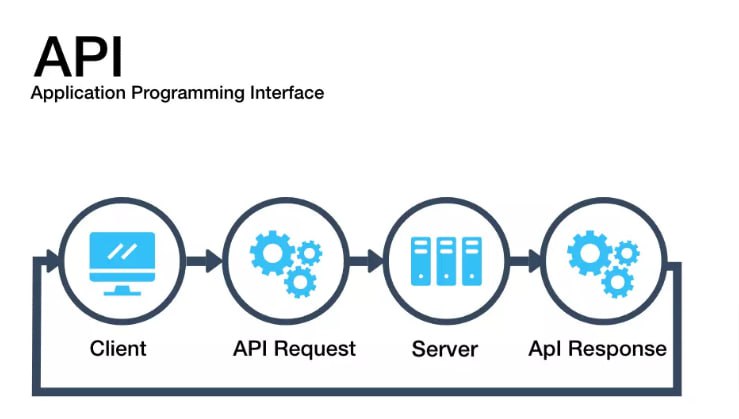
Image source: bitcot
In APIs, one application, the client, normally requests something from the API, and then the API responds to that request after some processing. Such an exchange is usually documented to follow some predefined format and protocol for successful communication to occur between the client and the server. This means an application utilizing the weather API requests the weather server to fetch temperature data for a certain location. Further, it responds with data regarding the specified topic to the respective application, which shows it to the user.
Types and Examples
There are numerous types of APIs, each serving different purposes. Web APIs have to be the most common and usually fall into categories like REST and SOAP. REST APIs use HTTP requests to implement standard operations such as GET, POST, PUT, and DELETE; REST APIs boost flexibility and ease of integration. While more rigid, SOAP APIs are much more secure and thus often find their application in enterprise environments where data integrity is an issue of major concern.
Besides web-based APIs, there are third-party APIs, such as the Google Maps API for displaying maps or Stripe’s API for handling online payments. These types of APIs provide specialized functionality for the developer to easily include in their apps. Third-party APIs can save the developer time and resources by enabling him to capitalize on trusted, ready-made solutions for common needs.
Benefits of APIs
Great benefits come from APIs mainly because of their flexibility, ease of integration, and speed of development. Developers can access complex functionalities through APIs without having to create them from scratch; therefore, faster and more efficient development cycles become possible. Developers integrate APIs to build feature-rich applications dependent on external services. It enhances user experiences and reduces the amount of custom code used. Besides, APIs allow scalability since they give developers an uncomplicated way of adding features they can add without completely rewriting or extending the codebase, but just by connecting with more APIs. Thus, APIs are an indispensable tool in modern software development.
Foundation of SDKs
An SDK toolkit contains almost everything needed to develop an application on certain platforms. In this context, we are going to study some of the key features of an SDK, such as libraries, documents, test tools, and other resources that enable developers to make comprehensive applications in minimum time with assured success. Key components comprising real-world examples and the advantages provided by these SDKs will let us understand why they remain irreplaceable toolkits in modern application development.
What is an SDK?
An SDK, or full Software Development Kit, is a tool to supply developers with a kit for building applications on particular platforms. Whereas an API might often provide singular functions or sources of data, the SDKs include everything from start to finish that a developer might want for building a full application. Generally, SDKs are developed and published by providers of the platforms for which they are developed, like Google for Android or Apple for iOS, and are designed to be optimized so that developers can work within the specific ecosystem at hand with the best practices and according to all appropriate platform-specific standards.
An SDK typically contains a few critical components that will make the process of development both easier and more productive, including:
-
Libraries are repository sets of prefabricated blocks of code that developers can use to incorporate specific features, such as device sensor access or data storage management, into their applications without having to write new code.
-
Documentation: Guides and reference materials on using the SDK’s different tools and libraries provide information necessary to understand the platform’s requirements, best practices, and potential problems.
-
Tools: Different code editors, debuggers, build systems, and so on would make coding, testing, and deployment easier.
-
Emulators: Software solutions that emulate the environment of the target platform, such as Android or iOS. These allow developers to test applications on virtual devices before distributing them on physical hardware.
Real-World Uses
SDKs are something inevitable in today’s mobile application development. The Android SDK provides all the required tools, libraries, and even documentation to construct, test, or publish an Android-based application. The iOS SDK endows the developers with all that is needed to create applications running on Apple devices, while the SDK comes equipped with access to features of the camera functionality, touch input, location services, etc. SDKs like these are important as they make development quicker, easier, and more consistent and ensure applications run correctly on devices for their respective platforms.
Advantages of SDKs
SDKs have a few advantages that make them so useful in platform-specific development. They ensure consistency by adhering to the standards of the platform on which an application is being developed; this guarantees that applications seem similar-looking with relatable user experiences throughout. They enhance efficiency since they reduce the time developers use through ready tools and libraries, which ultimately reduces redundant coding work. SDKs are also very well supported through detailed documentation, emulators, and other tools that let developers debug problems, construct efficiently, and keep applications current with updated capabilities of the platform. In all, SDKs are well supported to let developers construct quality applications with much ease.
Key Differences between SDKs and APIs
Below, we explain the main differences between SDKs and APIs; the main focus is on the purpose and scope. While APIs provide a set of functionalities to integrate, such as maps or payment processing, SDKs are supposed to offer all those tools that would help build applications altogether. Comparing examples of such tools, for example, Google Maps API versus Google Maps SDK will further clarify when to use them and how they complement the different stages of development.
Purpose and Scope
The major differences between an SDK and an API lie in their purpose and scope. An API has been designed to add certain functions to an application by allowing the software components to talk to one another. It is used when some sort of development needs to use a certain type of feature, like displaying a map or processing some type of payment without actually developing that functionality from scratch.
On the other hand, an SDK is a complete toolkit for building an entire application on the respective platform. SDKs also provide everything a developer needs to build, test, and deploy software, including libraries, documentation, tools, and sometimes multiple bundled APIs. If APIs serve as connectors, then SDKs act as builders; they enable developers to create feature-rich applications from scratch.
Visual Comparison
The following is a table showing some of the key differences between SDKs and APIs:
| Aspect | API | SDK |
|---|---|---|
| Scope | It provides an interface to perform particular services/ functionality. | It provides a complete development toolkit for an application. |
| Components | A single interface, normally without other tools. | It includes libraries, tools, documentation, and emulators. |
| Usage | It is used to integrate a particular feature, like maps or payment integrations. | It is used for developing an entire application. |
| Examples | Google Maps API, Stripe API | Android SDK, iOS SDK |
| Purpose | It allows only particular interactions or tasks. | It aids in creating a complete application. |
Example Comparison: Google Maps API vs. Google Maps SDK
The difference between the Google Maps API and the Google Maps SDK further elaborates this. The Google Maps API is utilized to add functionality to an application, such as showing a map or fetching location data. Such integration is useful when a developer wants to add maps to an existing app.
Conversely, Google Maps SDK opens a fuller toolbox for the developer to create an entire application based on location-based services; thus, it offers not only map visualization but also advanced location features like geofencing and real-time location updates, by which developers can create full-fledged apps heavily relying on map and location data.
The difference is that an API provides concentrated, specific functionality, whereas an SDK provides an extensive range of tools to a developer to build complete applications that make specific adjustments to the platform’s requirements.
Step-by-Step: Using an API
This chapter will walk through the actual implementation of using an API within your application. It looks at how to set up the necessary API keys, find their documentation, integrate a simple API for fetching weather data, and cover the very basics of making API requests. Further, the best practices in terms of rate limit management, error handling, and API key security will be discussed to make the integration smooth and secure.
Setting Up: Guide to Finding Documentation and Setting Up Keys
First, before you can start using APIs in your application, you have to find the right API and access it. Most APIs do require you to create an account based on which you will generate an API key. This key then authenticates your request inside an application.
-
Get the API of Your Choice: First, go ahead and find an API that suits your needs. Most services, from weather data to payment processing, come in free and paid APIs. Starting from RapidAPI, Postman, to API documentation websites like Google and Stripe, are perfect destinations where you can get any kind of API.
-
Read the documentation: Almost every API has some documentation; it depicts how it is to be used. The documentation usually includes:
-
Endpoint URL: where the user needs to send his request, for example:
https://api.openweathermap.org/data/2.5/weather. -
Request Method: The type of request the API accepts.
-
Parameters: Data you may want to pass along. For instance, location and user info.
-
Response Format: What the API will return, usually in JSON or XML.
- Set Up API Key: Most APIs require authentication via an API key. After registration on the API provider’s website, you will often be given a unique key to include in your requests. Keep this key safe and never expose it to client-side code to prevent its misuse.
Example Integration: Retrieving Current Weather Data
Let’s walk through a simple example of integrating a weather API to fetch data.
-
API Selection: In this example, we are going to use the
OpenWeatherMapCurrent Weather Data API to fetch current weather data. -
Make Request:
-
Endpoint URL:
https://api.openweathermap.org/data/2.5/weather -
Required parameters:
-q(city name),appid(your API key). -
Here is a sample request in Python using the requests library:
import requests
city = "London"
api_key = "your_api_key_here"
url = f"http://api.openweathermap.org/data/2.5/weather?q={city}&appid={api_key}"
response = requests.get(url)
data = response.json()
print(f"Weather in {city}: {data['weather'][0]['description']}")The above code fetches the current weather description of London through the OpenWeatherMap API. It first sets the city name and inserts an API key into the request URL. Then, it sends a GET request to this URL and gets a response in JSON format. At last, it extracts the weather description from the response data and prints out the current weather conditions of the city.
- Handling the Response: Once you send the request, you get a response back where, more often than not, the format is in JSON. You would parse out the response to get useful data like temperature, humidity, or weather descriptions as seen in the code above.
Best Practices
Working with APIs requires keeping a number of best practices in mind to make sure that your integration is smooth, secure, and efficient.
- Rate Limits: Most APIs will have rate limits on how many times you can call the API within a certain amount of time. Be super aware of this to avoid getting blocked. This is usually in the documentation for the API, but some APIs will even include a header with the number of requests you have left.
Best Practice: Always throttle the requests or cache responses to reduce the number of requests by an API.
- Error Handling: While sending the requests, care about possible errors. For example, server error, invalid parameter, or exceeded rate limit. Usually, an API will return a status code often just a number, like 200 for success or 404 for not found, plus an error message that describes what went wrong.
Best Practice: An example of how to always verify the status code of a response and handle any errors appropriately:
if response.status_code == 200:
data = response.json()
else:
print(f"Error: {response.status_code} - {response.text}")This code checks if the HTTP response for the API request was successful. It checks if response.status_code is 200, which indicates success. If it is, it converts the response into JSON format and assigns it to data. Otherwise, it prints out an error message showing the status code and response text that have details of the error.
- Security: API keys are, by definition, sensitive data. As such, consider them passwords, and do not publicly host them in your code repository or client-side code. Store them securely through the use of environment variables or safely in server-side code.
Best Practice: API keys must be kept safe through mechanisms such as environment variables or by using a secret management service. Never commit API keys into version control systems such as GitHub.
Step-by-Step: Using an SDK
In this section, we will go through the basics of application development using an SDK. We will start with how one goes about setting up a generally used SDK, such as Android Studio; then we are going to discuss how SDKs provide the means and materials necessary to develop applications with efficiency, including the creation of a basic “Hello World” application. We will also present best practices that include regular updating of the SDK and having some insight into the place of the particular SDK on a platform, and give one an edge in using these powerful toolkits.
Setting Up an SDK
To begin working with an SDK, you will first have to install the tools. For this, let’s take a simple example of the Android SDK and set up the environment. The Android SDK is distributed as part of Android Studio, an IDE provided by Google.
-
First Download Android Studio: Go to the Android Studio website and download the recent version for your operating system.
-
Install and Setup SDK: Android Studio will take you through the installation of the Android SDK via an installer that will handle path setup and download the most important libraries and emulators that you will be using. Follow the prompts to completion.
-
Installation Verification: After opening Android Studio, go to Settings and see whether all the SDK components required in this book are installed and updated. This way, you’ll be sure that you have the most recent tools and libraries.
Creating a Simple Feature: “Hello World” Application
Having installed the SDK, let’s create this simple "Hello World" application to get a feel of how an SDK works.
- Create a New Project: Open Android Studio and then select New Project. Choose a basic template such as Empty Activity, which is just a basic screen layout.
- Writing “Hello World” Code: Use the SDK’s libraries and tools to create a
"Hello World"message in, for instance, an activity main file namedMainActivity.java. Android Studio will, by default, create a layout file. Now, open the XML file, for example,activity_main.xml, and add aTextViewcomponent to it for displaying text.
<TextView
android:layout_width="wrap_content"
android:layout_height="wrap_content"
android:text="Hello World!"
android:layout_centerInParent="true"/>This XML code defines a text view element in an Android layout, which displays the "Hello World!" text onscreen. The width and height are set to "wrap_content", which means that the size of the TextView will wrap its content. The text attribute indicates what text is to be displayed: "Hello World!". Additionally, layout_centerInParent="true" will center the TextView within its parent layout. This attribute makes the TextView resemble a centered and independent text label within the interface.
- Emulator Run: Android Studio includes an emulator for running apps. You can run an app on the emulator in the absence of a physical device. Now, run the project, and you should see
"Hello World"displayed on the emulator screen.
Best Practices
Generally speaking, to effectively employ an SDK, there are a few best practices to consider:
-
Keep SDKs Up-to-Date: Most of the time, updates in SDKs will add new features, bug fixes, and security patches. Keep your SDKs regularly updated so that they keep pace with the latest features of the platform and the latest security standards.
-
Consider platform limitations. Most SDKs have certain features and limitations based on the platform they are being used on. For instance, several features of some Android SDKs might be highly buggy or behave differently on older systems of Android. That’s when reviewing the documentation helps in understanding these kinds of limitations for the sake of consistency of your app across various devices.
-
Testing on Real Devices: While emulators are decent, real-world testing on actual devices ensures that your application will work out of the box in the real world. SDKs like the Android SDK allow debugging on physical devices; this is really very valuable for deep testing.
Integrating SDKs and APIs Together
In this section, we will revisit how SDKs and APIs together can provide a powerful and feature-rich application. While the SDKs give you the elementary level of tools to build the base, APIs permit you to implement certain specific functionalities. We’ll look at an example of using the Android SDK with the Google Maps API and discuss best practices for smooth integration covering key areas like dependency management, performance optimization, and security.
Using Them in Tandem
Many times, SDKs work in tandem with APIs to enable developers to provide complete applications with integrated feature richness. While an SDK provides the basic set of tools and the environment to build an app, APIs add functionalities like maps, payments, or social media logins. By themselves, they help developers create robust applications efficiently by combining core development tools with specialized functions.
Example: Developing an Application with Android SDK with the Integration of Google Maps API
Imagine developing a travel application with the use of the Android SDK. The latter already means everything will be provided to create the structure of an application, UI, and features peculiar to Android. On the other hand, if you wanted to add precise functionality by showing users’ nearby places, you would also implement the Google Maps API. This goes this way:
-
Setup Android SDK: In Android Studio, the basic outline of the application is built by drawing an Android SDK, drawing the layout, and defining the activities your application will allow.
-
Google Maps API: Enable the API for maps first; enable Google Cloud, generate an API key, and add it to your project. Now, your app can call an API and fetch map data to show any location, or even add custom markers.
-
Output: The Android SDK, integrated with the Google Maps API, will provide a fully integrated travel application through which location-based services will be provided smoothly and efficiently.
Integration Best Practices
While integrating the SDKs and APIs, here are some of the best ways that will ensure seamless integration:
-
Manage Dependencies: Most of the time, SDKs and APIs use different libraries, and interaction between them can cause conflicts. In Android, you can use Gradle to manage your dependency effectively.
-
Performance Optimisation: Too many API calls will definitely make your app slow. Besides, it will consume a lot of data. Cache data accessed frequently wherever you can, and reduce the rate of API requests to get better performance out of your app and have an improved user experience.
-
Security First: Keep API keys, for example, in environment variables and never directly in client-side code. Secondly, make sure all data flow is encrypted between SDKs and APIs so nobody can keep user information through a middleman attack.
Conclusion
In this tutorial, we have been working on the basic functioning of SDKs and APIs, which are applied in application development, but each has a different purpose. APIs serve as connectors for the purposes of enabling certain functionalities, such as making payments and mapping, without having to reinvent the wheel for complex features. SDKs, however, are toolkits that can be used to even build whole applications on a particular platform, since they generally contain libraries, documentation, and development tools.
As development keeps evolving in 2024, understand when and how to use SDKs and APIs, and go a long way to smoothen your workflow and improve the quality of your code to go live sooner. Equipped with such a tool, developers become more productive and competitive in both the worlds of mobile and web development, as well as in the IoT app development world. Jump in, explore possibilities, and tap into the wealth of resources SDKs and APIs afford to create impactful, innovative applications.
Understand every bug
Uncover frustrations, understand bugs and fix slowdowns like never before with OpenReplay — the open-source session replay tool for developers. Self-host it in minutes, and have complete control over your customer data. Check our GitHub repo and join the thousands of developers in our community.

