How to Set Up and Use Cursor for AI-Powered Code Generation
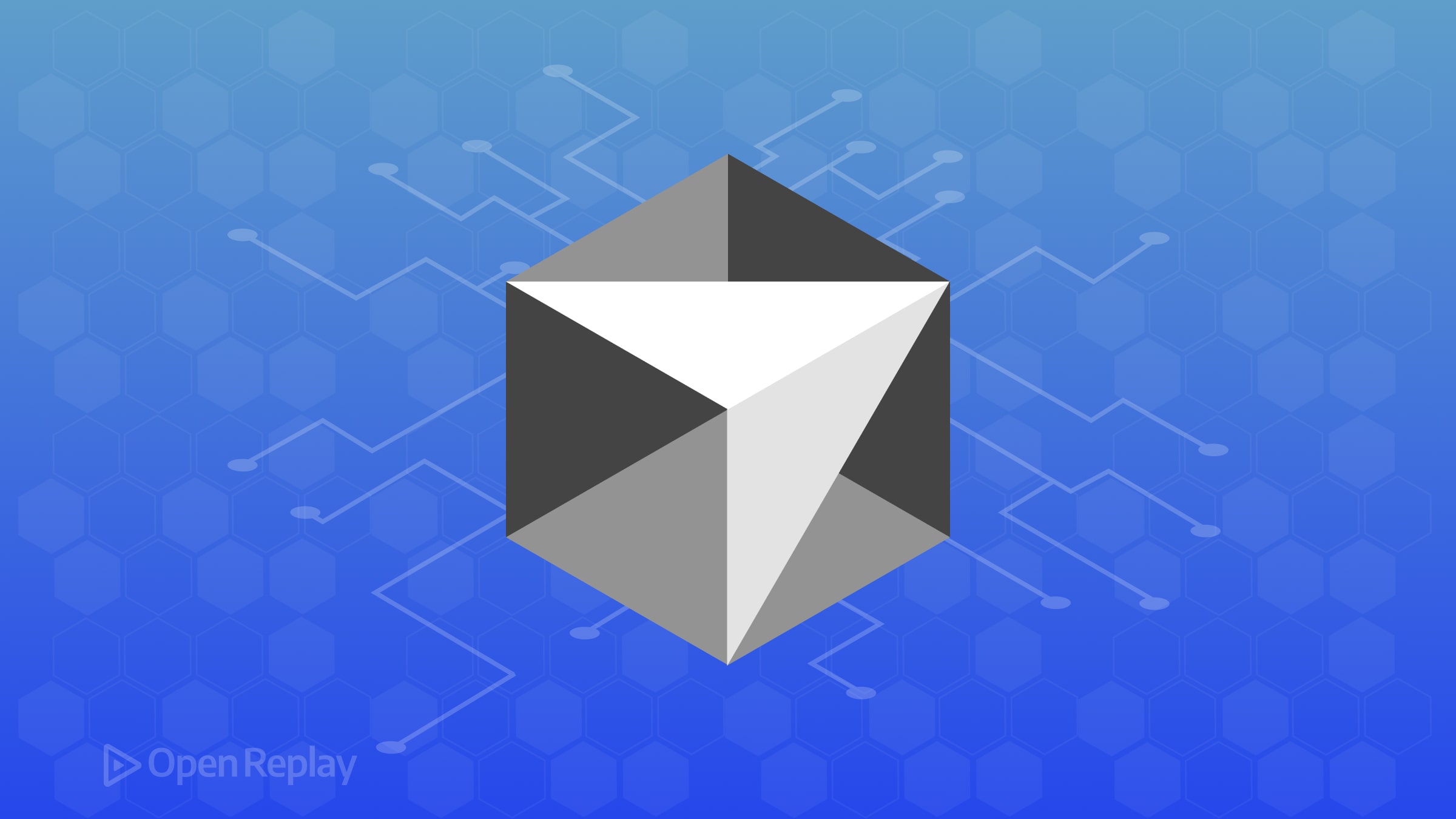
Cursor AI combines the familiar environment of VS Code with powerful AI capabilities, enabling faster coding, efficient debugging, and easier codebase management. It leverages advanced AI models like GPT-4 and Claude, making it ideal for developers looking to streamline their coding process.
Key Takeaways
- Cursor AI provides intelligent multi-line code autocompletion and natural-language code edits.
- It deeply integrates with your entire codebase, offering precise context-aware suggestions and debugging assistance.
Core Features of Cursor AI
Intelligent Code Autocomplete
Cursor predicts multiple lines of code contextually, significantly boosting coding speed. Simply start typing and press Tab to complete code blocks efficiently.
Natural Language Edits
With a shortcut (Cmd/Ctrl + K), you can edit code using plain language. For instance, highlight a function and prompt:
// Optimize this functionCursor then suggests performance enhancements in a diff format for easy review.
Cursor Chat (AI Assistant)
Cursor’s built-in chat (Cmd/Ctrl + L) understands your project’s context. Ask project-specific questions or request code generation:
How do I handle user authentication here?Cursor provides relevant code snippets directly within your editor.
Agent Mode
Agent Mode automates complex multi-step coding tasks, executing instructions like a junior developer. For example:
Add a ""Remember Me"" feature to the login formCursor creates necessary UI, backend, and related components, asking for your approval at each step.
Error Detection & Fixes
Cursor automatically detects coding errors, providing inline fixes for common issues:
Unhandled promise rejection. Consider adding a .catch()Terminal Command Assistance
Using AI, Cursor suggests terminal commands. Press Ctrl+K in the terminal and describe your task:
Create a new React app named myAppCursor responds:
npx create-react-app myAppSetting Up Cursor AI
- Download Cursor: Get the installer from Cursor’s website.
- Install and Launch: Easy setup with installers available for macOS, Windows, and Linux.
- Import VS Code Settings: Automatically bring your VS Code extensions and settings into Cursor for a seamless transition.
- Privacy Mode: Activate privacy settings to ensure your code remains local.
Cursor AI vs. Competitors
Cursor distinguishes itself by offering:
- Full project awareness, unlike simpler tools like GitHub Copilot.
- Multi-model support (GPT-4, Claude).
- Integrated IDE experience with deeper functionality than typical plugins.
User Reviews: Pros & Cons
Pros:
- Significant productivity boosts.
- Contextual accuracy with entire project indexing.
- Active development and regular updates.
Cons:
- Occasional inaccurate suggestions.
- Slight learning curve.
- Requires resource management on lower-spec systems.
Practical Developer Use Cases
- Quickly prototyping and scaffolding new components.
- Automated refactoring and cleanup.
- Efficient debugging and error resolution.
- Easy comprehension and navigation of complex codebases.
- Seamless integration of external API documentation.
Conclusion
Cursor AI significantly streamlines software development by intelligently automating repetitive tasks and assisting complex coding challenges. Its deep integration with familiar tools and proactive, context-aware assistance makes it a strong candidate for developers aiming to boost productivity without sacrificing code quality.
FAQs
Yes, Cursor AI offers a generous free tier with essential features and limited premium AI queries. For unlimited access, a Pro subscription is available.
Cursor integrates GPT-4 and Claude by default, with options to add your own API keys for additional models.
Cursor includes a Privacy Mode, ensuring your code stays local and is never stored remotely.
Yes, Cursor is built on VS Code, making it an excellent and familiar IDE replacement with enhanced AI capabilities.
