Understanding package.json: The Heart of Every Node.js Project
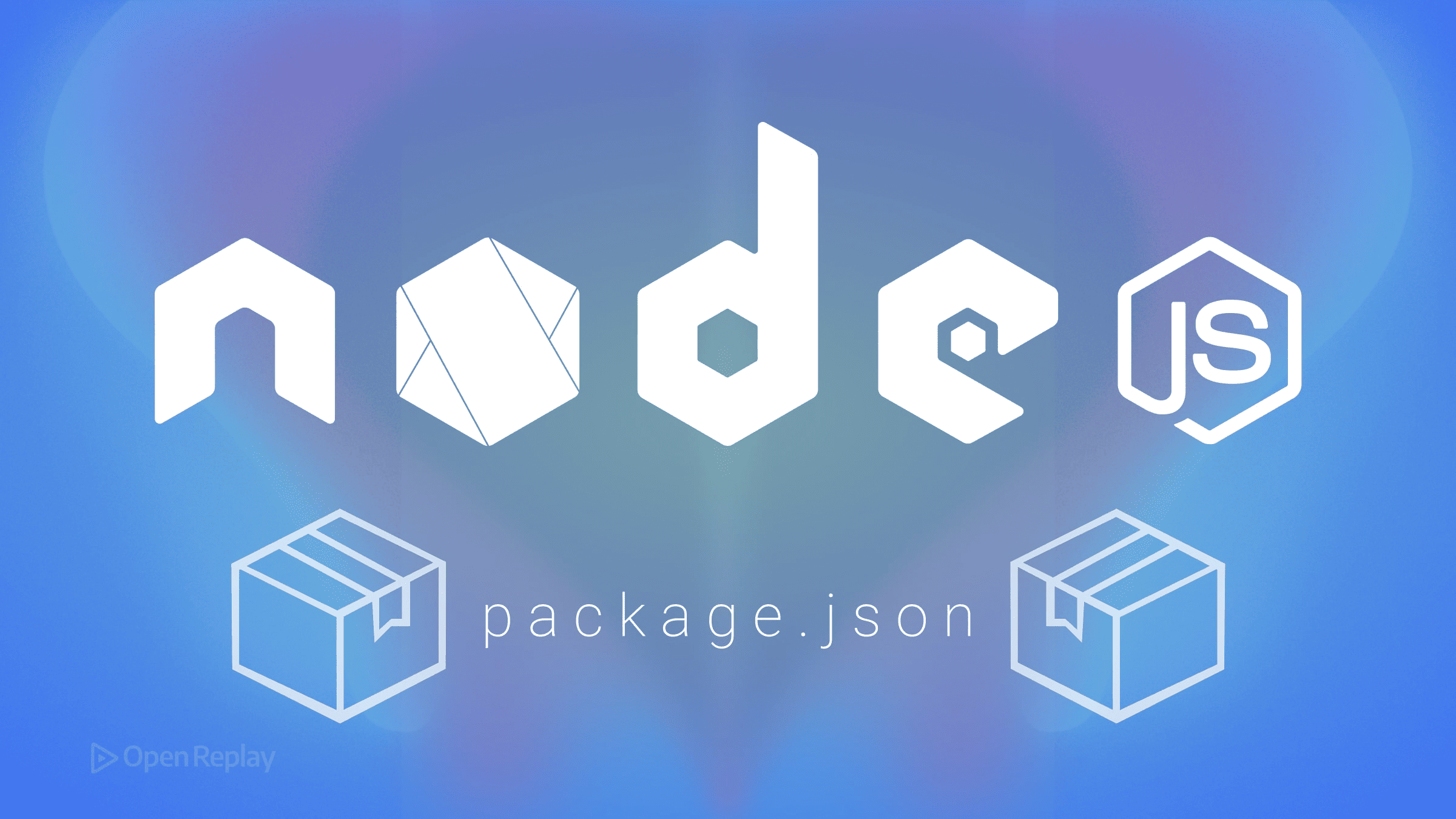
Every Node.js developer has faced this scenario: cloning a repository, running npm install, and watching as hundreds of dependencies cascade down the terminal. But what orchestrates this complex dance of packages? The answer lies in a single file that governs every Node.js project: package.json.
This article explains how package.json serves as the control center for dependency management, project configuration, and team collaboration in the Node.js ecosystem. You’ll learn to read, edit, and leverage this file confidently, turning it from a source of confusion into a powerful development tool.
Key Takeaways
- Package.json defines your project’s identity, dependencies, and behavior through a JSON manifest
- Dependencies and devDependencies serve different purposes in production versus development environments
- Semantic versioning symbols (^, ~) control how npm updates your packages
- Package-lock.json works with package.json to ensure consistent installations across environments
- Regular audits and maintenance keep your dependencies secure and performant
What is package.json and Why Does It Matter?
The package.json file is a JSON-formatted manifest that defines your Node.js project’s identity, dependencies, and behavior. Located at your project’s root, it serves as the single source of truth that npm (Node Package Manager) uses to understand your project’s requirements.
Think of package.json as a recipe card for your application. Just as a recipe lists ingredients and instructions, package.json declares what packages your project needs and how to run it. Without this file, npm cannot install dependencies, other developers cannot understand your project setup, and deployment systems cannot build your application correctly.
This tight integration with the npm ecosystem makes package.json indispensable. Every npm install command reads this file to determine which packages to fetch, while npm run looks here for script definitions. It’s the contract between your project and the broader Node.js world.
Essential Structure of package.json
Core Metadata Fields
Every package.json starts with identifying information:
{
"name": "my-api-server",
"version": "2.1.0",
"description": "RESTful API for user management",
"author": "Jane Smith <jane@example.com>",
"license": "MIT"
}The name field must be lowercase, URL-safe, and unique if you plan to publish to npm. The version field follows semantic versioning (major.minor.patch), communicating compatibility to users. These fields aren’t just documentation—npm uses them for package resolution and registry operations.
The Entry Point and Module Configuration
Two fields control how Node.js loads your code:
{
"main": "src/index.js",
"type": "module"
}The main field specifies your package’s entry point—what gets loaded when someone requires or imports your package. The type field, introduced in Node.js 12+, determines whether .js files use CommonJS (default) or ES modules ("module").
Mastering Dependency Management in package.json
Understanding Dependencies vs DevDependencies
Not all packages belong in production. Package.json separates dependencies into two categories:
{
"dependencies": {
"express": "^4.18.2",
"postgres": "^3.3.5"
},
"devDependencies": {
"jest": "^29.5.0",
"eslint": "^8.44.0"
}
}Production servers install only dependencies when using npm install --production, reducing deployment size and attack surface. Development tools like testing frameworks and linters belong in devDependencies. This distinction matters: a 50MB test framework shouldn’t ship to production.
Semantic Versioning Explained: ^, ~, and Exact Versions
Those symbols before version numbers aren’t decorative—they define your flexibility-versus-stability tradeoff:
- ^4.17.1 allows updates to any 4.x.x version (4.17.2, 4.18.0, but not 5.0.0)
- ~4.17.1 allows only patch updates (4.17.2, 4.17.3, but not 4.18.0)
- 4.17.1 locks to this exact version
The caret (^) is npm’s default because it balances getting bug fixes with avoiding breaking changes. However, for critical production dependencies, consider exact versions to prevent surprises.

Discover how at OpenReplay.com.
npm Scripts: Automating Your Node.js Workflow
Common Script Patterns
Scripts transform package.json into a task runner:
{
"scripts": {
"start": "node server.js",
"dev": "nodemon server.js",
"test": "jest --coverage",
"build": "tsc && webpack"
}
}Run any script with npm run <name>, except start and test which work with just npm start and npm test. Scripts access all locally installed binaries, so "test": "jest" works even without jest in your PATH.
Cross-Platform Script Best Practices
Windows and Unix systems handle commands differently. Use tools like cross-env for environment variables and rimraf for cross-platform file deletion:
{
"scripts": {
"build": "cross-env NODE_ENV=production webpack",
"clean": "rimraf dist"
}
}How package-lock.json Ensures Consistency
While package.json defines version ranges, package-lock.json records exact versions installed. This file, automatically generated and updated by npm, ensures every developer and deployment gets identical dependency trees.
The relationship is complementary: package.json declares intentions (“I need Express 4.x”), while package-lock.json records reality (“You’re getting Express 4.18.2 with these exact sub-dependencies”). Always commit both files to version control.
Use npm ci instead of npm install in production and CI environments—it installs directly from package-lock.json, running faster and guaranteeing reproducibility.
Node.js Best Practices for package.json
Security Considerations
Regular security audits prevent known vulnerabilities from reaching production:
npm audit
npm audit fixThe audit command scans your dependency tree against npm’s vulnerability database. For breaking changes that audit fix won’t handle automatically, update manually and test thoroughly.
Performance and Maintenance
Keep your package.json lean by:
- Removing unused dependencies with tools like depcheck
- Using
npm pruneto remove packages not in package.json - Reviewing dependency sizes with bundlephobia before installing
Set update schedules—monthly for development dependencies, quarterly for production dependencies—to balance stability with security.
Troubleshooting Common package.json Issues
“Cannot find module” errors usually mean a missing dependency or incorrect main field. Verify the package exists in node_modules and matches your import statement.
Version conflicts appear as “peer dependency” warnings. These occur when packages expect different versions of the same dependency. Resolve by updating packages to compatible versions or using npm’s overrides field for force-resolution.
Corrupted configurations manifest as JSON parse errors. Validate your package.json with npm doctor or online JSON validators. If package-lock.json is corrupted, delete it and run npm install to regenerate.
Conclusion
Package.json isn’t just a configuration file—it’s the foundation that makes Node.js development predictable and collaborative. By understanding its structure, mastering dependency management with semantic versioning, and leveraging npm scripts effectively, you transform package.json from a black box into a precision tool. Combined with package-lock.json for consistency and best practices for security, you’re equipped to build and maintain robust Node.js projects that scale with your team’s needs.
FAQs
Deleting package-lock.json forces npm to resolve all dependencies fresh during the next install. This might update packages within your specified version ranges, potentially introducing bugs. Only delete it when resolving severe dependency conflicts.
Yes, monorepos often have multiple package.json files in subdirectories. Each defines dependencies for that specific package or workspace. Tools like npm workspaces or Lerna help manage these multi-package repositories.
npm install modifies package.json when you use flags like --save or when npm automatically updates deprecated syntax. Running npm install without arguments shouldn't modify package.json unless you're using an outdated npm version.
Gain Debugging Superpowers
Unleash the power of session replay to reproduce bugs, track slowdowns and uncover frustrations in your app. Get complete visibility into your frontend with OpenReplay — the most advanced open-source session replay tool for developers. Check our GitHub repo and join the thousands of developers in our community.

