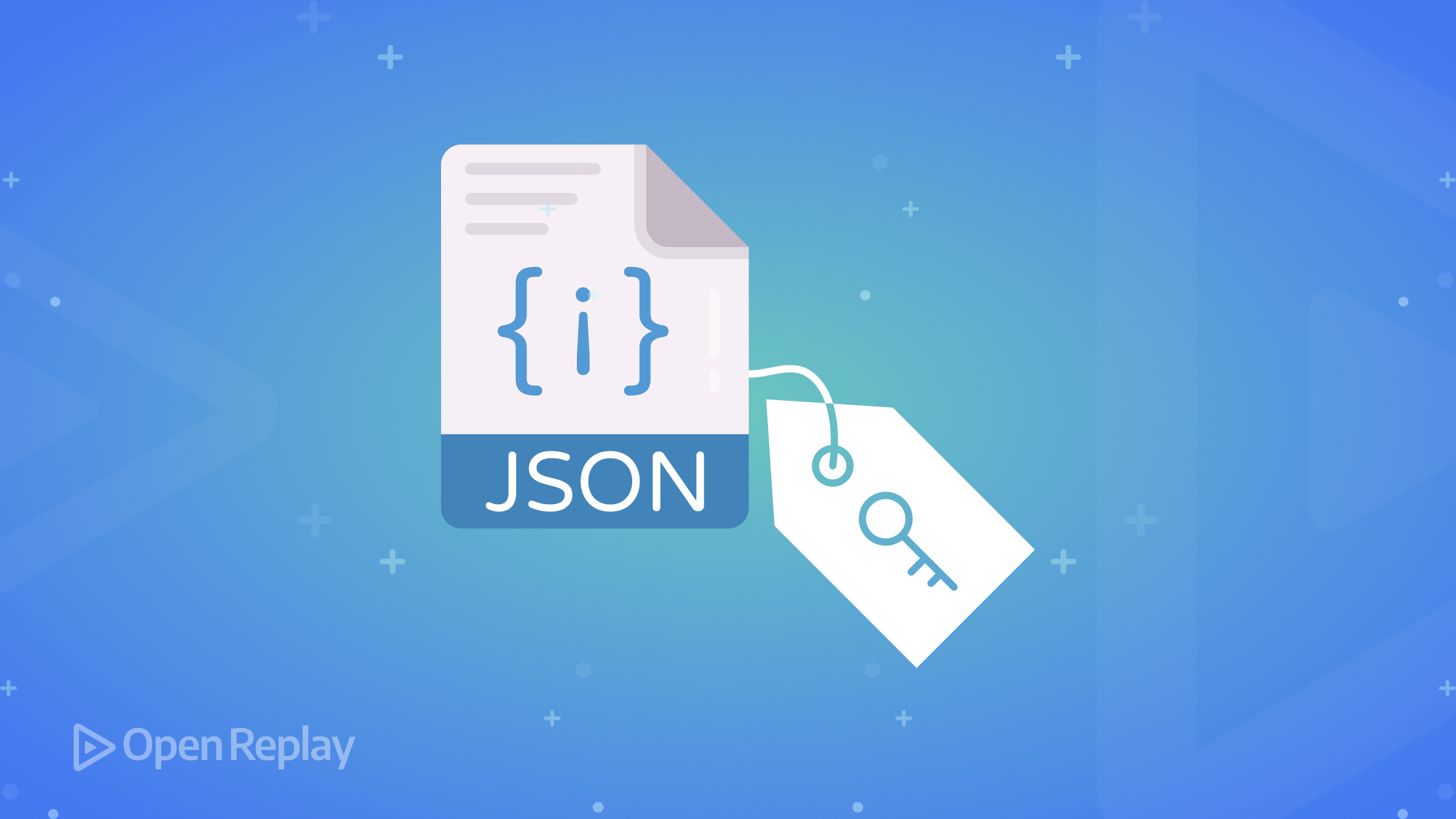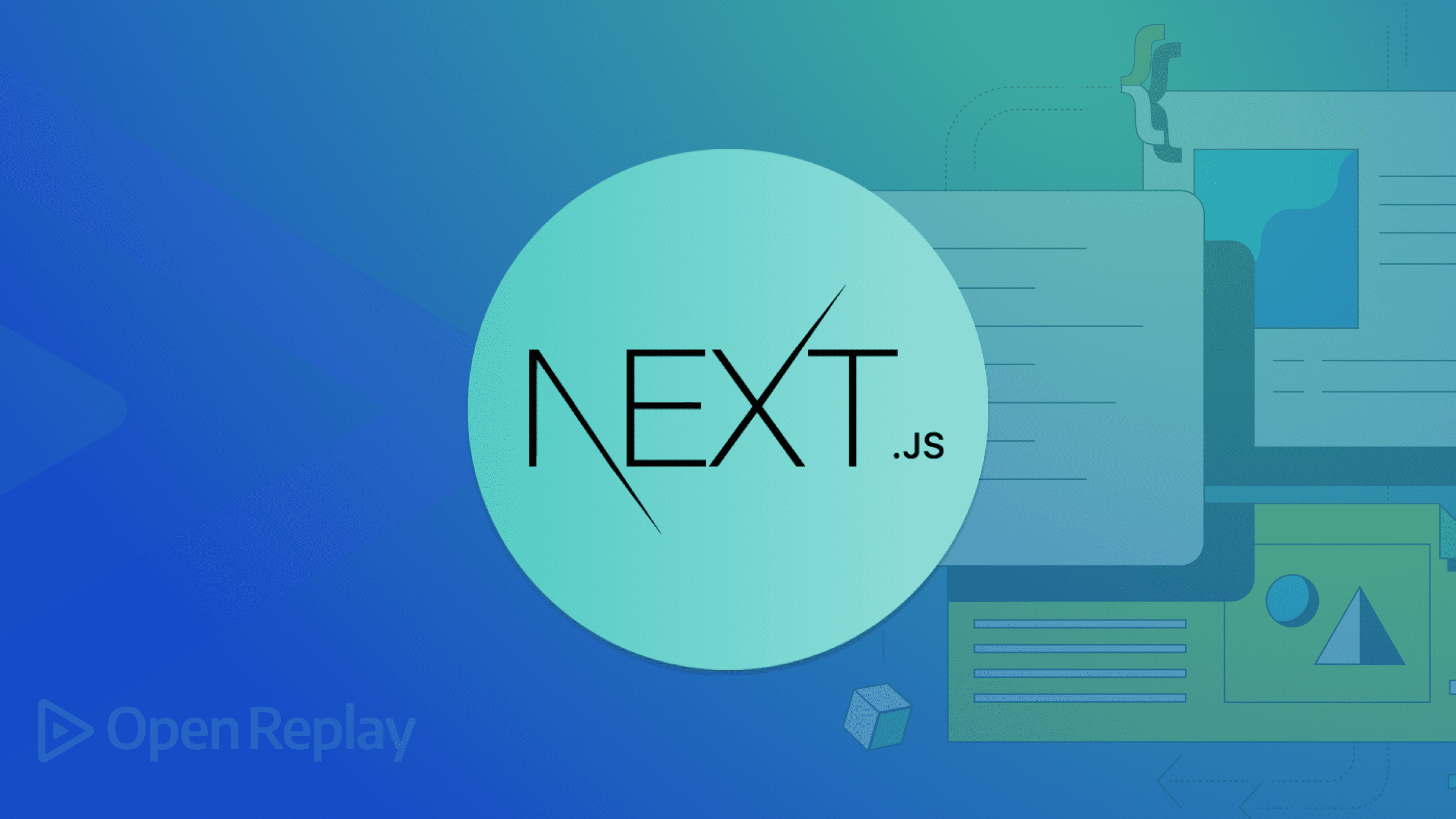Creating Custom Cursors for Better User Experience
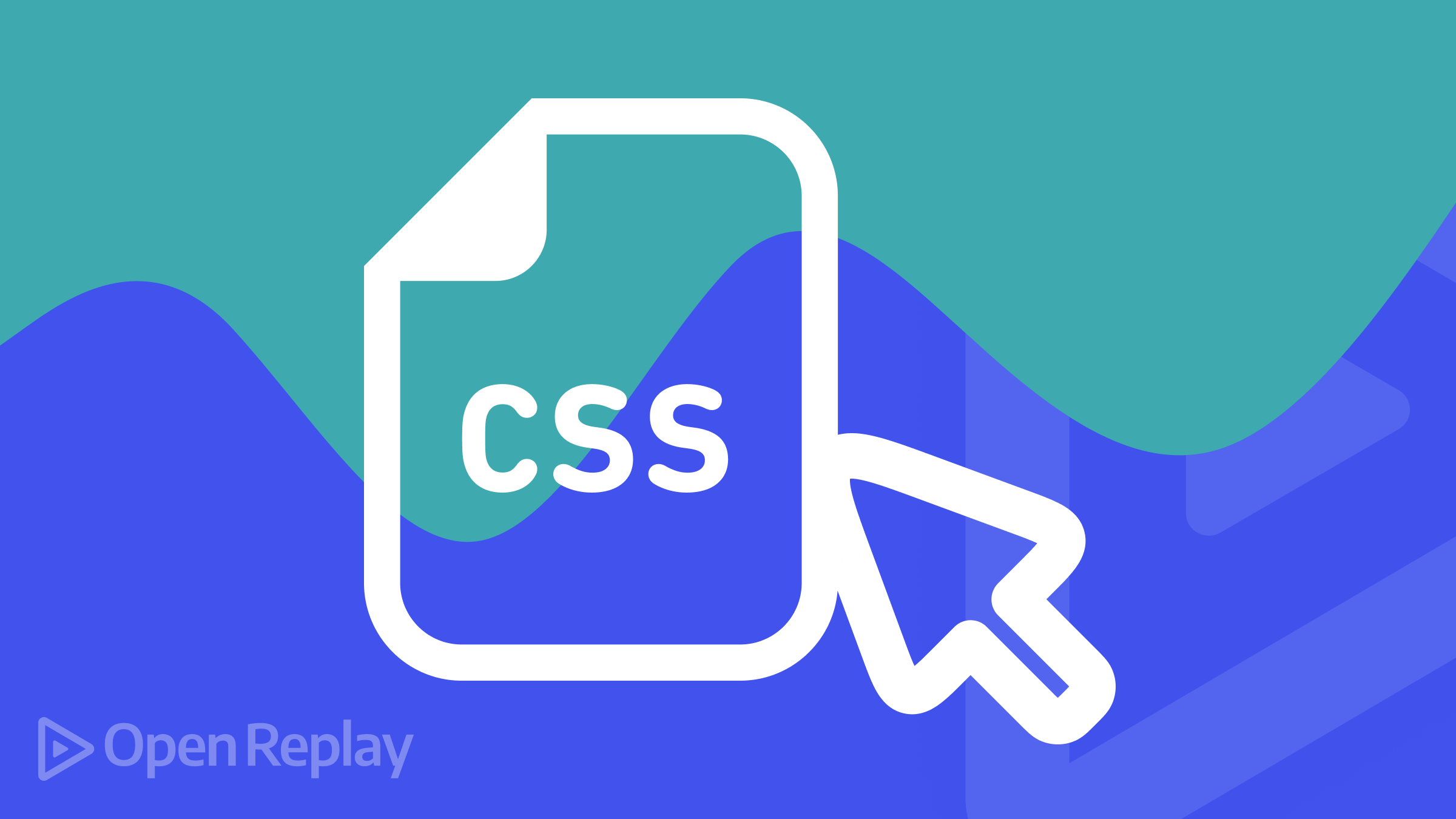
Have you ever visited a website and noticed a cool, unique cursor following your mouse around? Those are custom cursors, and they can do more than just look nice! They can improve the way people interact with your website. This article will guide you through the world of custom cursors, from designing them to adding them to your website using CSS.

Discover how at OpenReplay.com.
Why use custom cursors? While the standard arrow cursor is fine, the custom cursors can take things a step further. They can:
- Boost Engagement: A cursor with a touch of entertainment or education can catch the user’s eye and make them want to discover more of what you offer.
- Reinforce Brand Identity: Match your cursor to your brand’s colors and style for a more cohesive look.
- Enhance Storytelling: Interactive cursors can add a playful touch and guide users through your website’s story.
The key to an exceptional personalized cursor is its ability to enhance usability seamlessly. Here are some important things to consider when designing custom cursors to ensure they’re easy and natural to use:
Clarity and Simplicity
One of the most important things to pay attention to when designing your pointer is its clarity and visibility. You wouldn’t want users to find it hard to navigate your website. If the pointer itself is too tiny or easily gets lost between your design layers and background, it’s like finding a needle in an ocean—users don’t have that much patience. For example, a simple outline of a colorful picture would be much easier to see and understand instead of a complex butterfly color.
Cohesiveness with Your Website’s Design
Think of your pointer as an extension of your website’s overall design. Just like how your clothes should complement each other, your pointer should feel like it belongs with the rest of your site. For instance, a sleek, minimalist pointer in similar colors would be perfect if your website has a clean and modern aesthetic. A fun pointer shaped like a star or a smiley face could work well if you have a playful and colorful website.
Subtle Branding Boost
Here’s a neat trick: use your pointer to subtly reinforce your brand identity. Imagine you have a website for a bakery that sells delicious cupcakes. You could design a pointer that looks like a tiny cupcake with a single bite taken out of it! This is a cute and creative way to tie your pointer back to your brand without being too flashy.
Cultural considerations
The internet is a vast world of its own, and what might seem like an acceptable pointer symbol in your culture might be rude and mean something entirely different in another area. For example, a thumbs-up gesture can be offensive in some cultures. That’s why it’s advisable to do a little bit of research before finally deciding on your choice of pointer design to avoid misunderstandings.
Tools and Techniques for Creating Custom Cursor Images
When it comes to creating custom cursor images, you have two main options:
Image Editing Software
For those comfortable with design software, programs like Figma or GIMP allow you to create a small PNG or CUR image file from scratch. The ideal size is typically around 16x16 or 32x32 pixels – think small but impactful.
Something like this:

Icon Libraries
If you’re looking for a wider selection or don’t have design software handy, explore online icon libraries. These libraries offer a vast array of pre-made cursors, many allowing you to filter by style, theme, or even keyword. With a little searching, you’re bound to find the perfect cursor to match your website’s needs.

Optimizing Cursor Files: Performance and Accessibility
Even the most creative cursor design can be a hindrance if it takes too long to load or isn’t visible to all users. Here are some key points to remember when optimizing your cursor files:
- Keep it Speedy: Just like any image on your website, file size matters. A large cursor file will take longer to load, potentially slowing your website. Use online image compressors to optimize the file size without sacrificing quality. Remember, a speedy website is a happy user!
- Color Contrast is Key for Everyone: Make sure your cursor has enough color contrast to be easily visible on different-colored backgrounds. This ensures accessibility for users with visual impairments or those who might be viewing your website on a low-contrast display. Online color contrast checkers are a handy tool for verifying your cursor’s visibility across various backgrounds.
Let’s Get Practical: Creating a Custom Cursor with CSS
Once you have your cursor image ready, it’s time to integrate it with your website using CSS. Here’s a breakdown with step-by-step instructions:
Adding CSS Code
We’ll define a class specifically for your custom cursor. Open your website’s stylesheet (or create a new one if you don’t have one) and add the following code:
.custom-cursor {
cursor: url("path/to/your/cursor.png"), auto;
}Replace "path/to/your/cursor.png" with the actual file path to your cursor image. For example, if your image is stored in a folder called “images” and named “custom_cursor.png,” the path would be "images/custom_cursor.png".
The cursor property sets two values:
url("path/to/your/cursor.png"): This specifies the location of your custom cursor image.auto: This acts as a fallback cursor if the image doesn’t load for some reason. It ensures a smooth user experience by displaying the default cursor if your custom one encounters issues.
It’s important to note that CSS also allows for other cursor types besides images. You can use built-in keywords like:
pointer: The default arrowmove: For draggable elementshelp: Displays a context-sensitive help cursor (often a question mark).wait: Displays a busy indicator, typically an hourglass.crosshair: Displays crosshairs, useful for precise targeting actions.all-scroll: Shows four-headed arrows indicating scrolling in all directions.col-resize: Displays a double-headed arrow for horizontal resizing.row-resize: Displays a double-headed arrow for vertical resizing.no-drop: Prohibits dragging and dropping.not-allowed: Indicates an action is not allowed (often a circled X).default: Reverts to the browser’s default cursor.inherit: Inherits the cursor style from the parent element.
Applying the Cursor
Now, you can tell specific elements on your website to use this custom cursor. There are two ways to do this:
Option 1: The Entire Website
body {
cursor: url("path/to/your/cursor.png"), auto;
}This code applies your custom cursor to your entire website. However, using it only on specific elements might be more strategic for a more focused impact.
Option 2: Specific Elements
.button, .link {
cursor: url("path/to/your/cursor.png"), auto;
}Here, we apply the cursor only to elements with the classes .button and .link. This allows you to customize the cursor experience based on user interaction. For example, you might use a special cursor when hovering over buttons or links to draw attention to clickable elements.
Now, let’s actually create a custom cursor using ‘CSS`.
body{
height: 100vh;
cursor: url('./Cursor.svg'), auto;
}The result:

Best Practices and Considerations
Engage your visitors with unique and informative custom cursors, but remember – they’re there to help, not steal the show! Keep your cursor design simple and easy to see on any background color. Animations can be fun, but make them smooth and quick – think hummingbird, not disco ball. To avoid website hiccups, test your cursor on different browsers and devices (phones, tablets, laptops) to ensure it works everywhere.
Finally, use custom cursors wisely! Don’t overdo it – put them on buttons, links, or interactive areas to draw attention to important things users can click on. Think about your website’s overall vibe – a playful cursor might work for an artist’s portfolio, but a more serious one might be better for a business website. By keeping things clear, using animations sparingly, and placing your custom cursors strategically, you can turn them from a cute idea into a helpful tool that makes your website a breeze to use.
Case Studies: Exemplary Use of Custom Cursors
Custom cursors can be a powerful tool for enhancing user experience (UX) by adding a layer of visual communication and interaction. Here are some case studies that showcase how custom cursors have been used effectively:
Iara Grinspun - Books

Iara Grinspun’s website features a simple custom cursor design focused on showcasing her books. It has an easy-to-use layout with clear sections for different books. When hovering over product images, the cursor transforms into a miniature “play” button, subtly encouraging you to click and learn more. It’s a fun and thematic touch that reinforces their brand identity while boosting UX.
Studio Mesmer

Studio Mesmer’s website takes user experience to the next level with a custom cursor that adds a touch of interactivity and visual intrigue. The modern, visually-appealing design showcases their portfolio, services, and team, all while maintaining user-friendliness through clear navigation and intuitive layout. Engaging visuals and animations enhance the experience, making it informative and memorable.
Conclusion
That’s it! Following these straightforward instructions, you can integrate a flawless custom cursor onto your website. Don’t forget to maintain clarity in your cursor design, optimize image file sizes for quicker loading times, and ensure a fallback cursor is in place for seamless user interaction.
Resources
For further reading and practice, check out these additional resources:
- For custom cursor packs and collection, check here.
- Tutorial on how to create more advanced custom cursors with CSS and Javascript, check here.
- Article on the effects of custom cursors on your website, check here.
Truly understand users experience
See every user interaction, feel every frustration and track all hesitations with OpenReplay — the open-source digital experience platform. It can be self-hosted in minutes, giving you complete control over your customer data. . Check our GitHub repo and join the thousands of developers in our community..