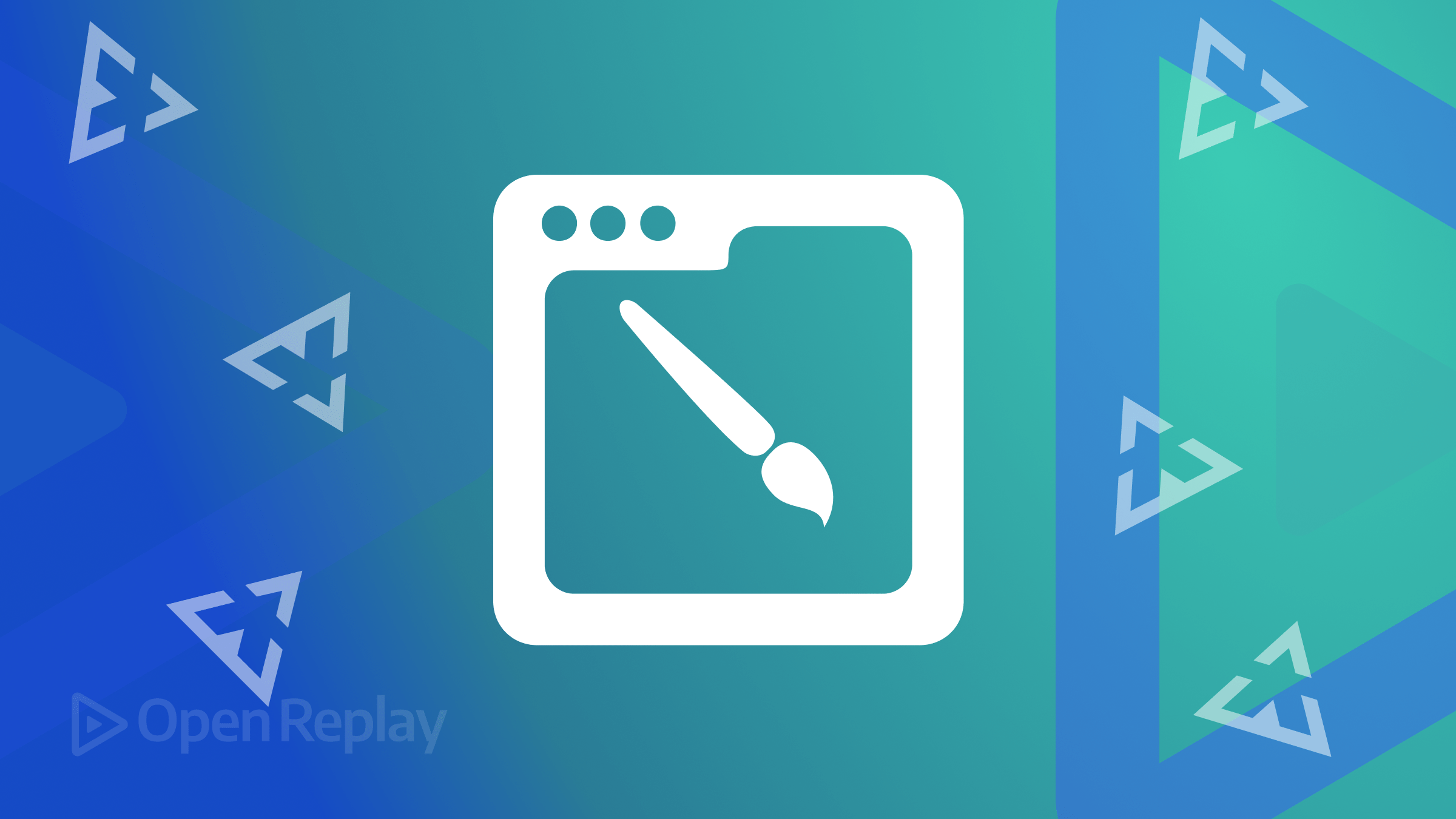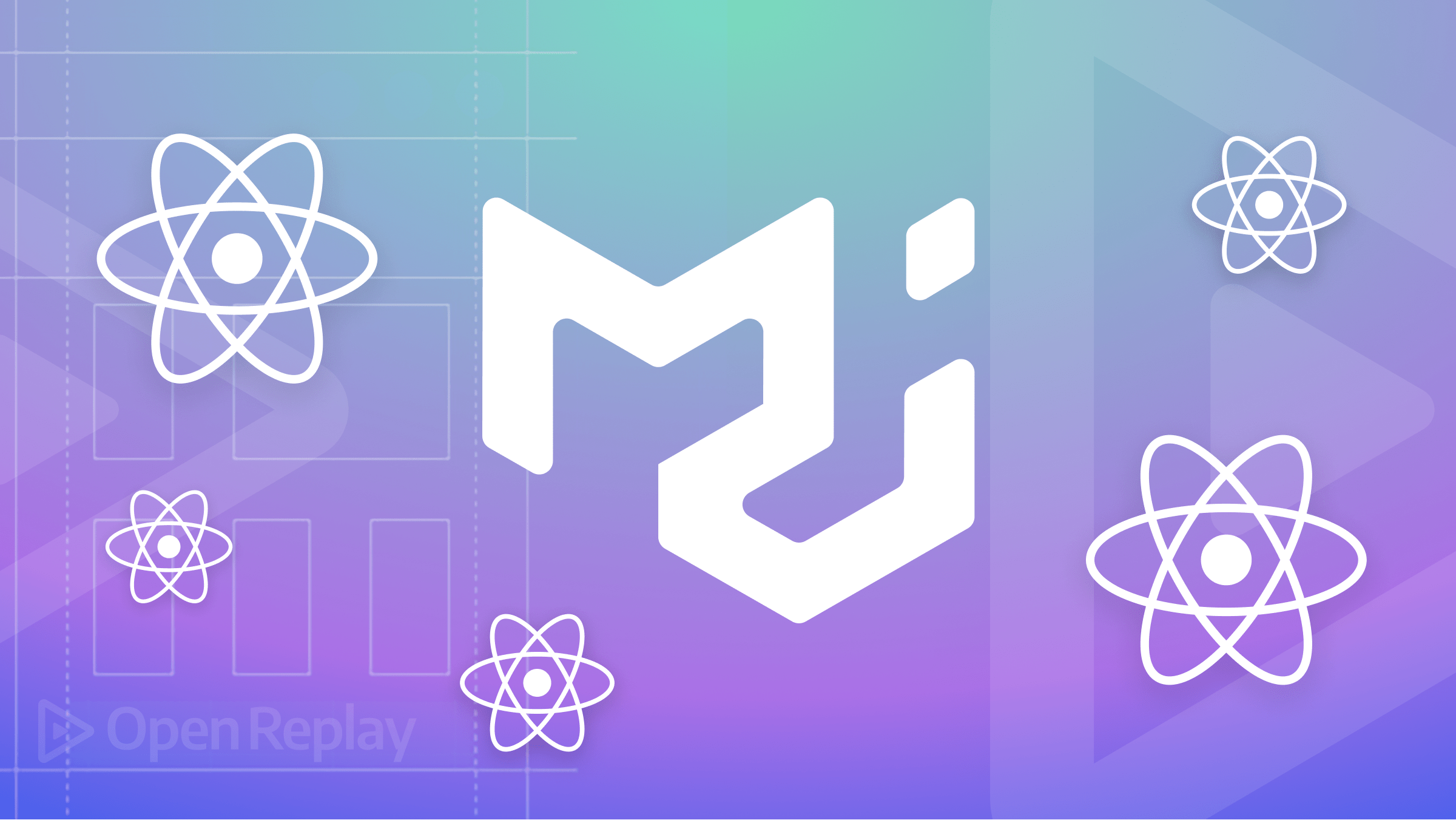Getting Started with Aider: AI-Powered Coding from the Terminal
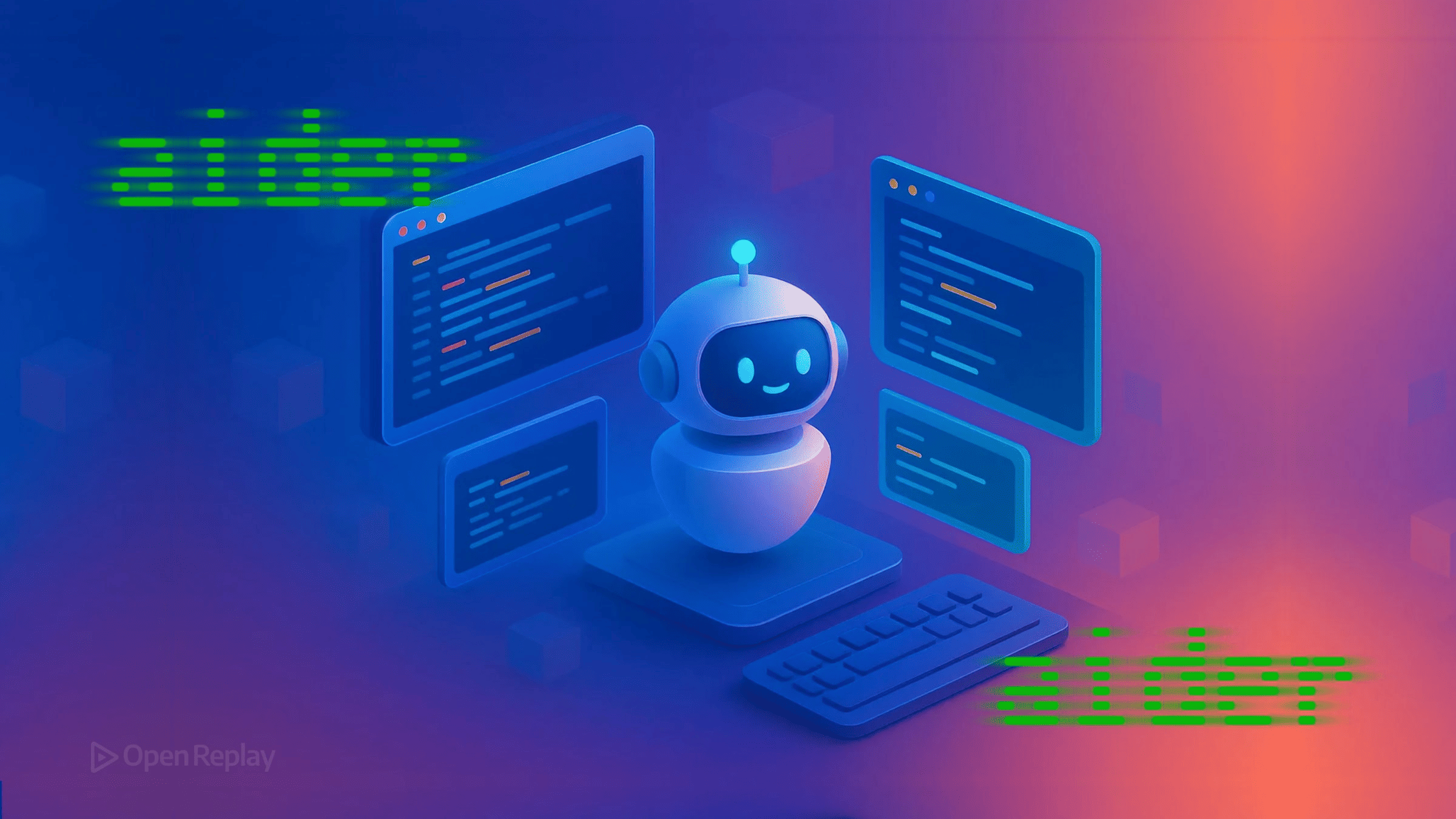
If you’re tired of switching between your terminal and IDE just to get AI assistance with your code, Aider offers a compelling alternative. This open-source Aider AI coding assistant brings LLM-powered pair programming directly to your command line, working seamlessly with your existing git repositories without requiring any IDE plugins or browser tabs.
Key Takeaways
- Aider brings AI pair programming directly to your terminal, working with any git repository
- Supports multiple LLMs including GPT-4-series (e.g., GPT-4o), Claude 3.7 Sonnet, and local models
- Automatically creates descriptive git commits for all AI-generated changes
- Costs typically range from $0.01-0.10 per feature with cloud models
What is Aider? Understanding the Terminal-First Approach
Aider is a command-line tool that connects your local git repository to modern LLMs like GPT-4o, Claude 3.5 Sonnet, or DeepSeek. Unlike GitHub Copilot or Cursor, which operate as IDE extensions, Aider embraces an Aider terminal workflow that fits naturally into command-line-centric development practices.
The tool creates a repository map—essentially a collection of function signatures and file structures—that gives the LLM context about your entire codebase. This enables intelligent, multi-file edits that respect your project’s architecture while maintaining clean git history with automatic, descriptive commits.
Installation: Multiple Paths for Different Workflows
Quick Setup with pip
The simplest installation uses Python’s package manager:
python -m pip install aider-installFor isolated environments, consider using pipx or uv:
pipx install aider-chat
# or
uv tool install aider-chatDocker Alternative
For complete isolation or CI/CD integration:
docker pull paulgauthier/aider
docker run -it --volume $(pwd):/app paulgauthier/aider --openai-api-key $OPENAI_API_KEYPrerequisites and Troubleshooting
Aider requires Python 3.9+ and git. Common installation issues include:
- Python version conflicts: Use virtual environments or pyenv
- Permission errors on Windows: Run PowerShell as administrator
- Missing git: Install via your system’s package manager
Core Workflow: AI Pair Programming CLI in Action
Starting Your Session
Navigate to any git repository and launch Aider:
cd your-project
aiderThe tool starts in “code mode” by default, ready to make direct file edits.
Adding Files to Context
Specify files for Aider to work with:
# Start with specific files
aider src/main.js src/utils.js
# Or add files during the session
/add src/components/Button.jsxPro tip: Only add files you need edited. Aider automatically pulls context from related files without explicitly adding them, keeping token usage efficient.
Making Changes Through Natural Language
Request changes using plain English:
Add error handling to the fetchData function with retry logic
Refactor the UserService class to use dependency injection
Write unit tests for the authentication moduleAider shows you diffs before committing, ensuring transparency in every change.

Discover how at OpenReplay.com.
Essential Slash Commands for Efficient Workflows
The AI pair programming CLI experience centers around these key commands:
/add- Include files in the editing context/drop- Remove files to free up token space/undo- Revert the last Aider-made commit/diff- Review recent changes/model claude-3-5-sonnet- Switch between LLMs mid-session/tokens- Monitor context usage and costs/run pytest- Execute tests and let Aider fix failures
Configuration: API Keys and Environment Setup
Setting Up LLM Connections
Create a .env file in your project root or home directory:
OPENAI_API_KEY=sk-...
ANTHROPIC_API_KEY=sk-ant-...
DEEPSEEK_API_KEY=...For local models via Ollama:
# Start Ollama server first
ollama serve
# Then use with Aider
aider --model ollama/deepseek-coder-v2Advanced Configuration with YAML
Create .aider.conf.yml for persistent settings:
model: gpt-4o
auto-commits: true
dark-mode: true
edit-format: diffAider vs IDE Tools: Making the Right Choice
When Aider Excels
The Aider terminal workflow shines for developers who:
- Prefer vim, emacs, or terminal-based editors
- Work extensively via SSH on remote servers
- Value git-first development with clean commit history
- Need scriptable, reproducible AI assistance
- Want full control over LLM selection and costs
Trade-offs Compared to IDE Extensions
Unlike Copilot or Cursor, Aider:
- Requires explicit file context management
- Doesn’t offer inline completions
- Works independently of your editor choice
- Provides complete transparency in token usage
- Supports switching between multiple LLMs mid-session via chat commands
Cost Optimization and Performance
Monitor token usage with /tokens and optimize by:
- Using
/dropto remove unnecessary files - Switching to efficient models like DeepSeek for simple tasks
- Enabling prompt caching with
--cache-promptsfor Anthropic models - Leveraging local models for privacy-sensitive code
Typical costs range from $0.01-0.10 per feature implementation with GPT-4o, significantly less with DeepSeek or local models.
Conclusion
Aider represents a different philosophy in AI-assisted development—one that prioritizes terminal efficiency, git integration, and developer control over IDE convenience. For developers comfortable with command-line workflows who want transparent, powerful AI assistance without leaving their terminal, Aider offers a compelling alternative to traditional IDE-based tools. Its ability to work with any editor, support multiple LLMs, and maintain clean git history makes it particularly valuable for teams with diverse tooling preferences or strict development workflows.
FAQs
Yes, Aider supports local models through Ollama and can connect to any OpenAI-compatible API endpoint. You can run models like CodeLlama or DeepSeek locally for complete privacy and control over your code.
Aider operates on your current git branch and creates standard commits. If conflicts arise during merges, you resolve them normally using git. Aider can then help fix any resulting issues by analyzing the merged code.
Every change Aider makes is committed to git with a descriptive message. Use the /undo command to immediately revert the last commit, or use standard git commands to cherry-pick or revert specific changes.
Understand every bug
Uncover frustrations, understand bugs and fix slowdowns like never before with OpenReplay — the open-source session replay tool for developers. Self-host it in minutes, and have complete control over your customer data. Check our GitHub repo and join the thousands of developers in our community.