How to Remove a File from the Latest Git Commit: A Step-by-Step Guide
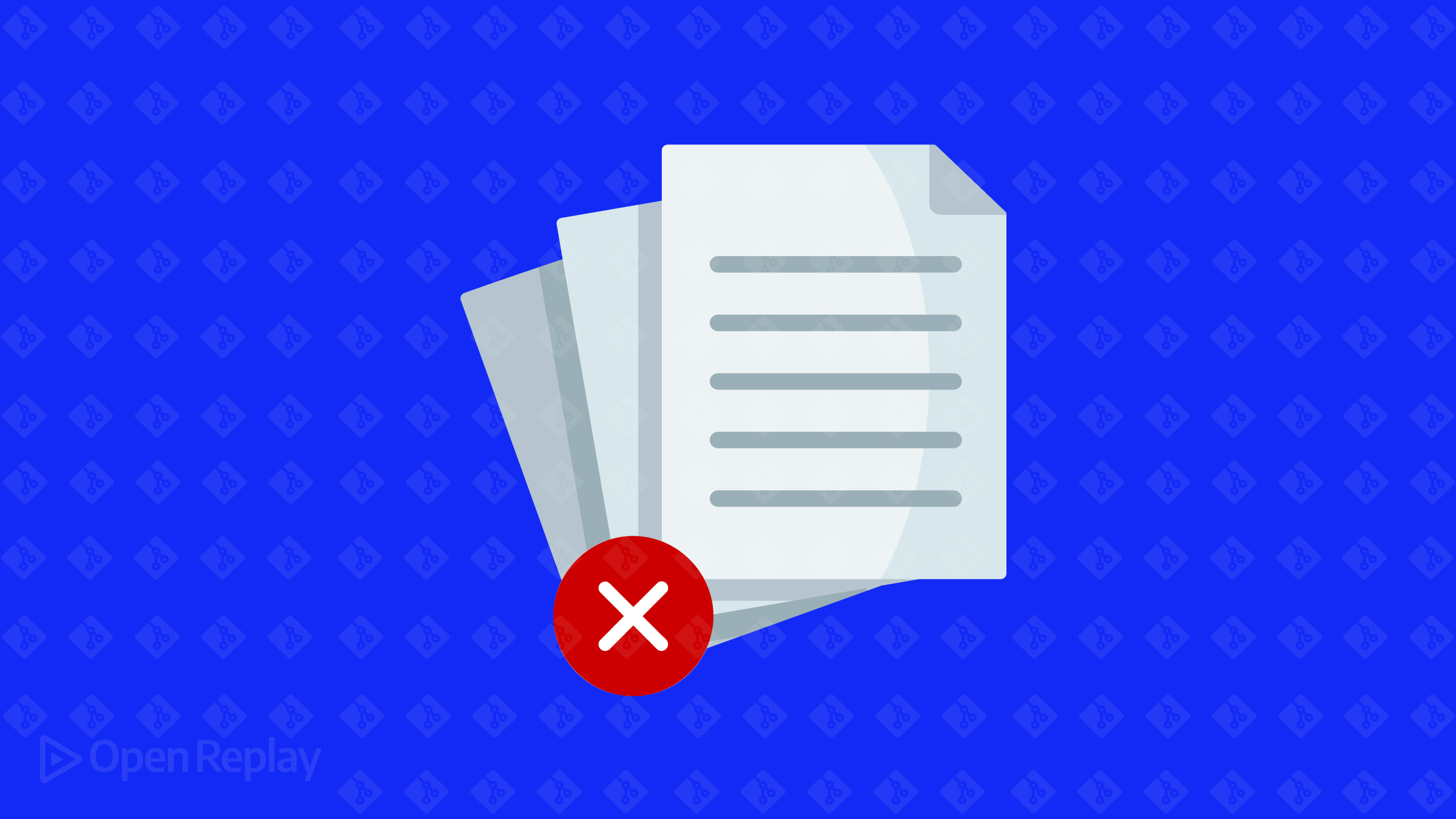
Accidentally committing an unwanted file to a Git repository is a common problem. This guide provides a step-by-step walkthrough on how to remove a file from the latest Git commit. It covers scenarios for both local and pushed commits, as well as best practices.
Key Takeaways
- Removing a file from an unpushed commit is straightforward using
git resetandgit commit --amend - Modifying pushed commits requires an interactive rebase and force pushing
- Always communicate with team members and create backup branches before rewriting history
Understanding Git’s Staging Area and Commit History
Before diving into the steps, it’s important to understand how Git’s staging area and commit history work. The staging area is where you prepare changes before committing them, while the commit history tracks all the changes made to the repository. Understanding these concepts is crucial when removing files from commits.
Removing a File from an Unpushed Commit
If you haven’t pushed your commit to a remote repository yet, follow these steps to remove the file:
- Identify the commit containing the file to remove
- Use
git logorgit showto find the commit hash
- Use
- Unstage the file from the commit
- Run
git reset HEAD <file>to unstage the file
- Run
- Remove the file from the working directory (optional)
- Use
git rm <file>orrm <file>to delete the file
- Use
- Amend the commit
- Run
git commit --amendto update the commit without the file
- Run
Removing a File from a Pushed Commit
Modifying pushed commits comes with risks and requires careful consideration. Here’s how to remove a file from a pushed commit:
- Create a backup branch
- Run
git branch backup-branchfor safety
- Run
- Perform an interactive rebase
- Use
git rebase -i HEAD~nto start the rebase - Mark the commit for editing
- Use
- Remove the file during the rebase
- Run
git rm --cached <file>to remove the file from the commit - Amend the commit with
git commit --amend - Continue the rebase with
git rebase --continue
- Run
- Force push the changes
- Run
git push --forceto update the remote repository
- Run
Best Practices and Tips
- Always communicate with team members when rewriting history
- Use
.gitignoreto prevent accidentally committing unwanted files - Consider alternative methods for removing sensitive data, such as
git filter-branchorBFG Repo-Cleaner
Frequently Asked Questions
You can use an interactive rebase to edit multiple commits and remove the file from each one
If you created a backup branch, you can switch to it and start over
Yes, some Git GUI clients like GitKraken or SourceTree provide features for modifying commits
Conclusion
Removing a file from a Git commit is a common task that requires understanding Git’s staging area and commit history. For unpushed commits, use git reset and git commit --amend. For pushed commits, perform an interactive rebase and force push the changes. Always communicate with your team and create backup branches before rewriting history.
