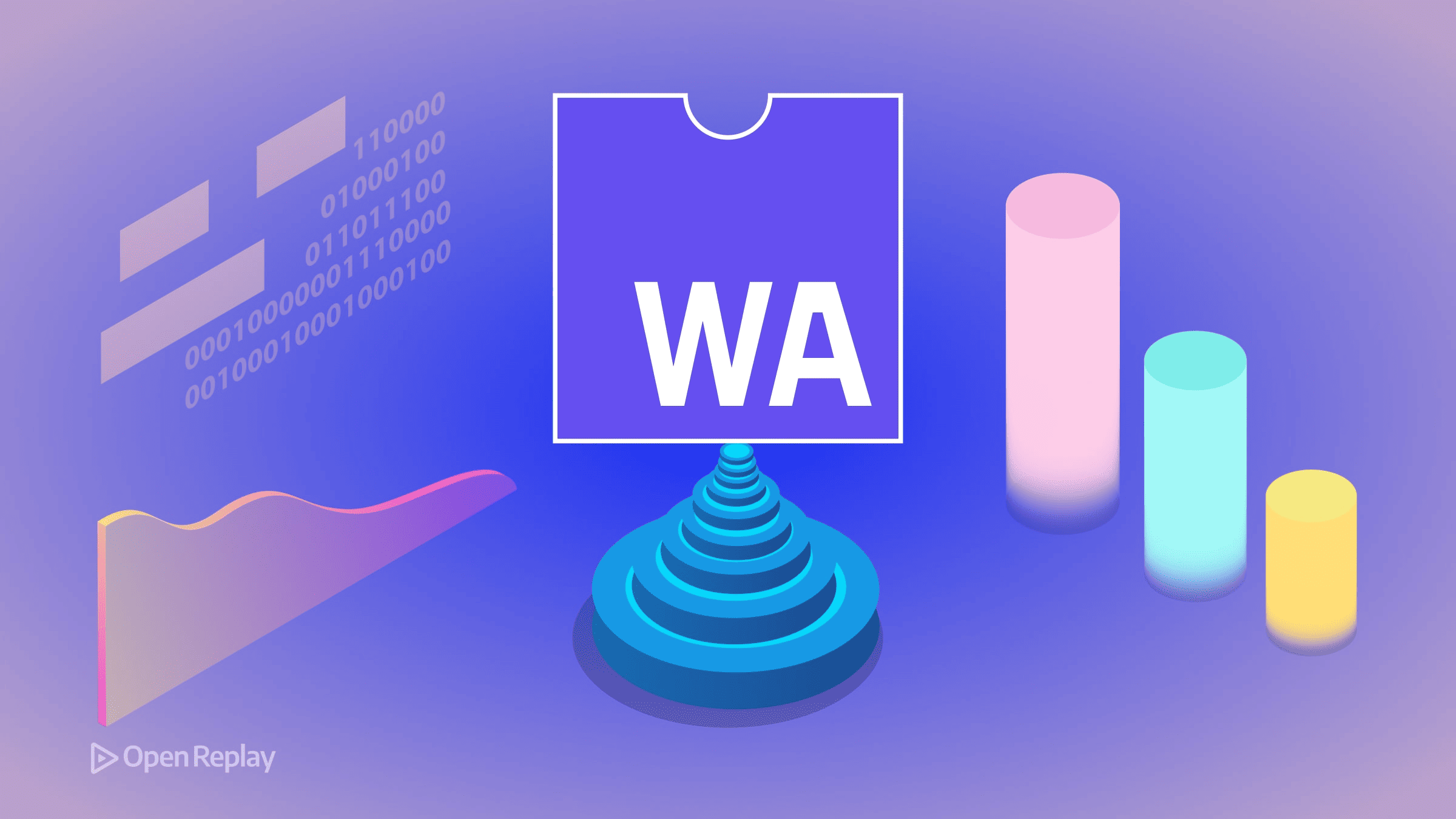How to Open a JSON File: Windows, Mac, Linux and Online
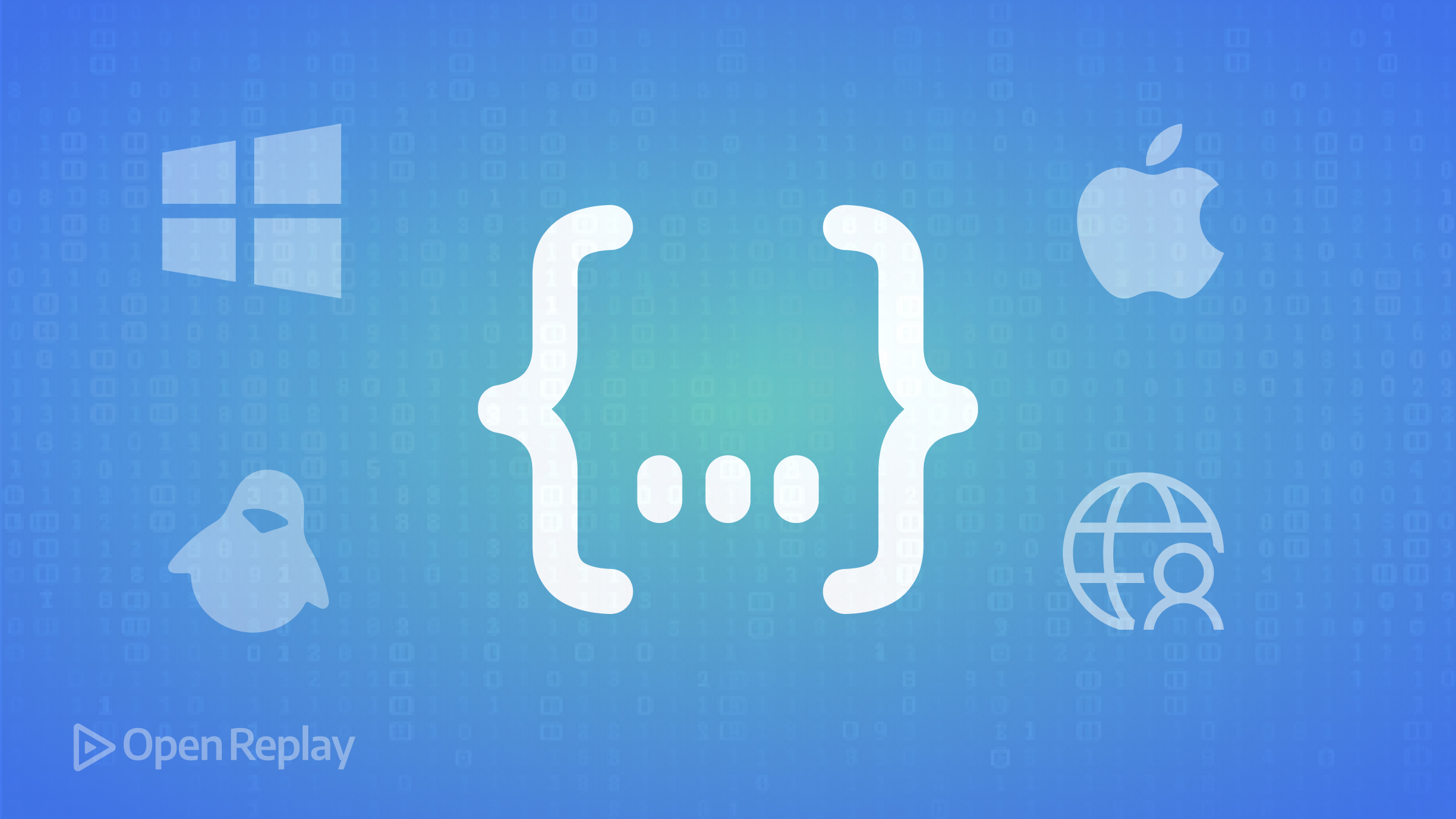
Have you ever received a JSON file and weren’t sure how to open it? You’re not alone. JSON (JavaScript Object Notation) files are a popular format for storing and exchanging data, but opening them isn’t always straightforward. This concise guide will walk you through the best methods to open JSON files on Windows, Mac, Linux, and online, so you can access your data with ease.
Key Takeaways
- JSON is a lightweight, text-based format for storing and exchanging data
- You can open JSON files using text editors, code editors, online viewers, web browsers, and spreadsheet programs
- For large JSON files, use command-line tools or specialized big data tools
- Always validate JSON data and be cautious when opening files from untrusted sources
What is a JSON File?
JSON is a lightweight, text-based format for structuring data. It consists of key-value pairs and arrays, making it easy for both humans and machines to read and write. JSON files use the .json extension and are commonly used for:
- Storing configuration settings
- Exchanging data between web servers and applications
- Organizing structured data for databases
While similar to XML, JSON has a more compact syntax, making it a popular choice for web-based applications.
Why You Might Need to Open a JSON File
There are several scenarios where you may need to open a JSON file:
- Viewing data exported from a web application
- Editing configuration settings for a program
- Debugging data received from an API
- Inspecting data stored in a NoSQL database
Knowing how to open and view the contents of a JSON file is essential for developers, data analysts, and anyone working with web-based data.
How to Open a JSON File
Method 1: Using a Text Editor
The simplest way to open a JSON file is with a plain text editor. Here’s how:
Windows:
- Right-click the JSON file and select “Open with”
- Choose Notepad from the list of programs
Mac:
- Right-click the JSON file and select “Open with”
- Choose TextEdit from the list of programs
Linux:
- Open the terminal
- Navigate to the directory containing the JSON file
- Type
vim filename.jsonand press Enter
While text editors allow you to view the raw JSON data, they don’t provide syntax highlighting or formatting, which can make the data harder to read.
Method 2: Using Code Editors
Code editors like Visual Studio Code (VS Code), Sublime Text, or Atom offer a more user-friendly way to open JSON files, with features like syntax highlighting and code folding.
To open a JSON file in VS Code:
- Open VS Code
- Click “File” > “Open” and browse to the JSON file
- Select the file and click “Open”
VS Code will automatically format the JSON data and highlight the syntax, making it easier to read and edit.
Method 3: Using Online JSON Viewers
If you don’t want to install any software, online JSON viewers provide a convenient way to open JSON files directly in your web browser. Some popular options include:
To use an online viewer:
- Open the website in your browser
- Click “Browse” or “Choose File” and select your JSON file
- The contents of the file will be displayed in a formatted, easy-to-read layout
Online viewers are great for quickly inspecting JSON data but may not be suitable for sensitive information or large files.
Method 4: Opening JSON in a Web Browser
Modern web browsers like Chrome and Firefox have built-in JSON viewers that automatically format JSON data for easy reading.
To open a JSON file in Chrome:
- Open Chrome and press Ctrl+O (Windows) or Cmd+O (Mac)
- Browse to the JSON file and click “Open”
Chrome will display the JSON data in a collapsible tree structure, allowing you to expand and collapse nested elements.
Method 5: Using Spreadsheet Programs
If your JSON data is structured as an array of objects, you can open it in spreadsheet programs like Microsoft Excel or Google Sheets.
To open a JSON file in Excel:
- Open Excel and click “Data” > “Get Data” > “From File” > “From JSON”
- Browse to the JSON file and click “Import”
- In the Power Query Editor, click “Into Table” and then “Close & Load”
Excel will attempt to parse the JSON data into a table format, with each object as a row and its properties as columns.
Handling Large JSON Files
When working with large JSON files, you may encounter performance issues or even crashes with some of the methods mentioned above. In these cases, consider using:
- Command-line tools like jq for efficiently processing JSON data
- Specialized big data tools like Apache Drill or Gigasheet
These tools are designed to handle large datasets and offer features for querying, filtering, and manipulating JSON data.
Formatting and Validating JSON Data
To ensure your JSON files are correctly structured and free of syntax errors, use JSON formatting and validation tools like:
These tools will check your JSON data for common issues and provide suggestions for fixing them.
Troubleshooting Common Issues
If you encounter problems opening a JSON file, try these troubleshooting tips:
- Check that the file has a .json extension
- Verify the JSON syntax is valid using a JSON validator
- Ensure you have the necessary permissions to access the file
- Try opening the file in a different program or online viewer
Security Considerations
When opening JSON files from untrusted sources, be cautious. JSON files can contain malicious code that could harm your system if executed. Always verify the source and content of a JSON file before opening it, especially if prompted to run or install something.
FAQs
JSON files use the .json extension
Yes, you can edit JSON files in a plain text editor, but it's easier to use a code editor with syntax highlighting and formatting features
Yes, there are several online JSON viewers, such as JSONViewer, JSON Editor Online, and CodeBeautify JSON Viewer
For large JSON files, use command-line tools like jq or specialized big data tools like Apache Drill or Gigasheet
Check the file extension, validate the JSON syntax, ensure you have the necessary permissions, and try opening the file in a different program or online viewer
Conclusion
Opening a JSON file may seem daunting at first, but with the right tools and techniques, it’s a straightforward process. Whether you prefer using a text editor, code editor, online viewer, or spreadsheet program, there’s a method that will work for your needs. By mastering how to open and work with JSON files, you’ll be better equipped to handle the data exchanges that power modern web applications.