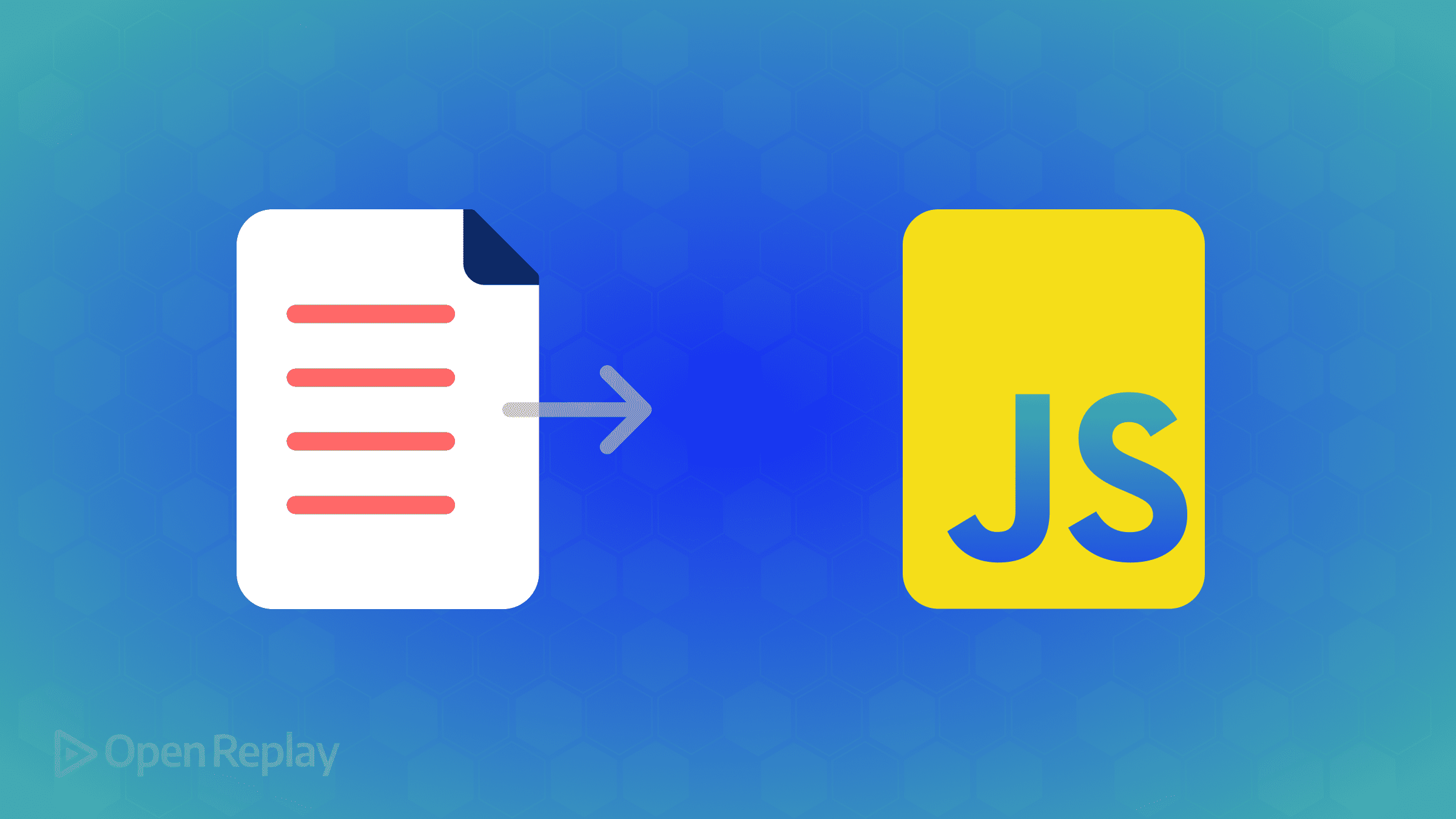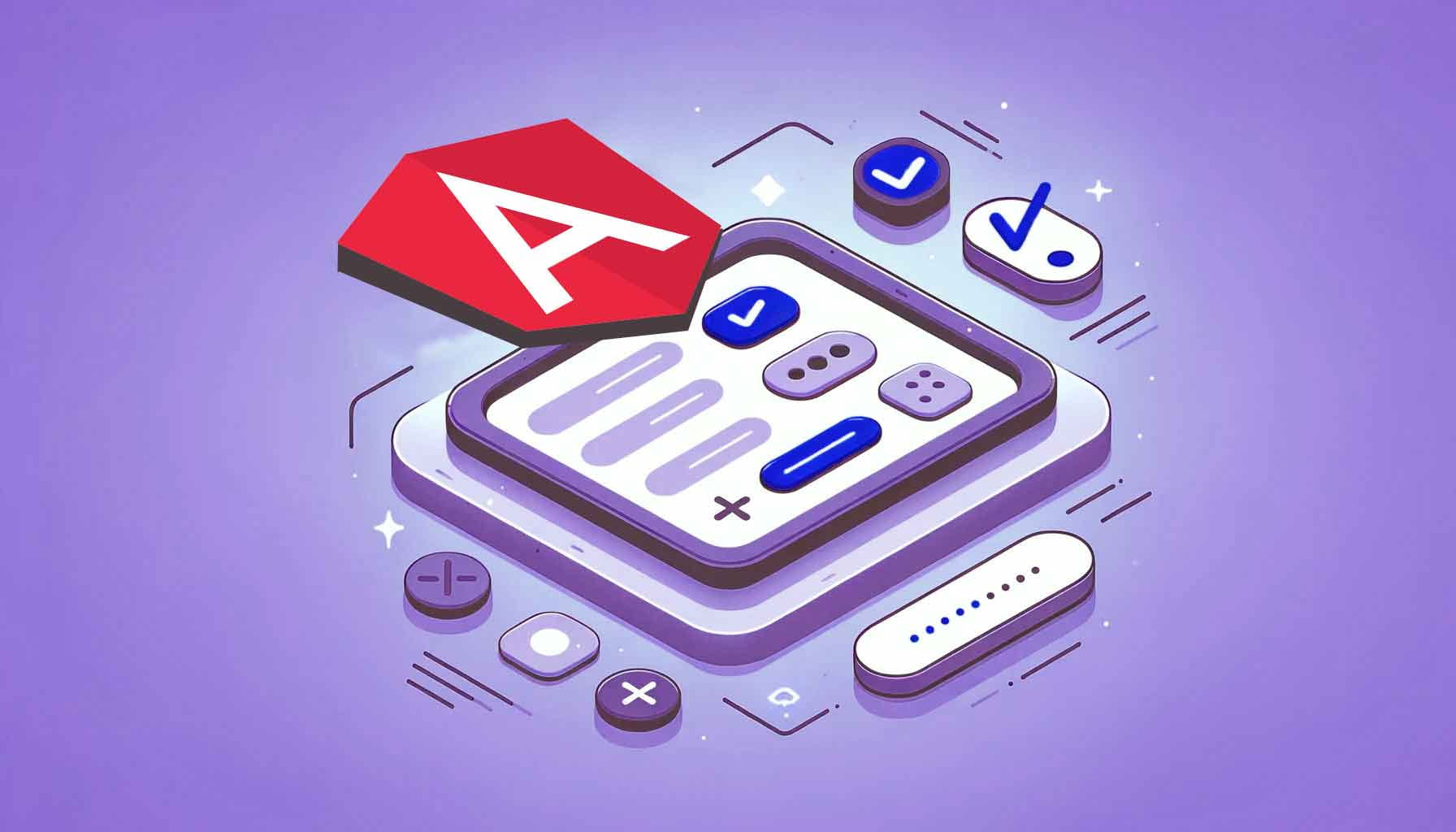Next.js: Fix 'Hydration failed because the initial UI does not match'
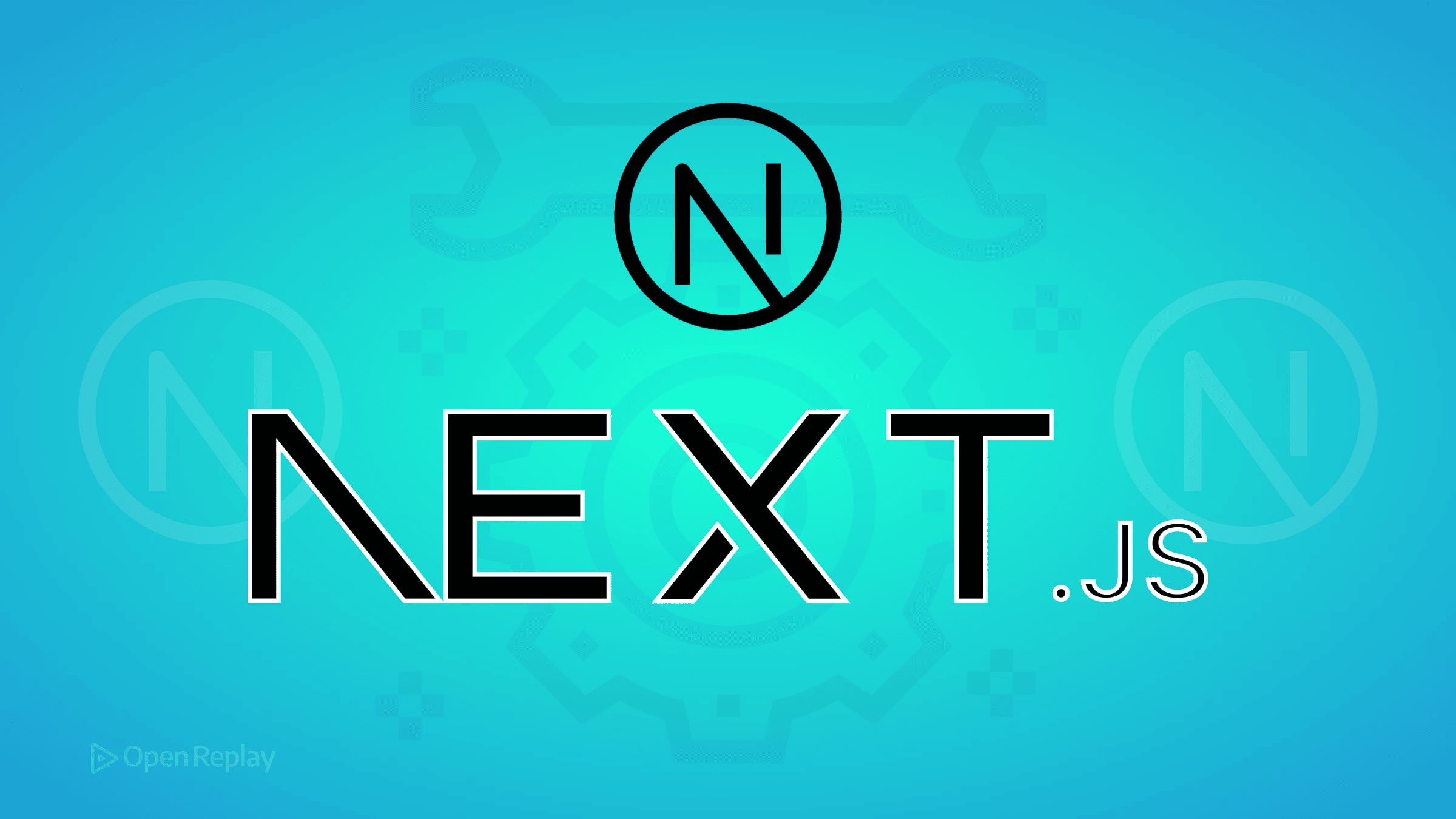
If you’ve encountered the dreaded “Hydration failed because the initial UI does not match what was rendered on the server” error in your Next.js application, you’re not alone. This React hydration mismatch is one of the most common issues developers face when building server-side rendered applications. Let’s cut through the confusion and fix it properly.
Key Takeaways
- Hydration errors occur when server and client render different HTML
- Browser-only APIs, random values, and invalid HTML nesting are common culprits
- Use useEffect for client-side logic, dynamic imports for client-only components, or ensure deterministic rendering
- Keep initial renders identical between server and client
What Is Hydration and Why Does It Break?
Hydration is React’s process of attaching JavaScript functionality to server-rendered HTML. When Next.js sends pre-rendered HTML to the browser, React takes over by comparing the server HTML with what it would render on the client. If they don’t match, you get a hydration error.
Think of it as React double-checking the server’s work. When the initial renders differ, React can’t safely attach event handlers and state management, triggering the need for a hydration fix.
Common Causes of Next.js Hydration Errors
Browser-Only APIs Breaking SSR
The most frequent culprit in React server-side rendering issues is using browser APIs during the initial render:
// ❌ This breaks - window doesn't exist on the server
function BadComponent() {
const width = window.innerWidth;
return <div>Screen width: {width}px</div>;
}Non-Deterministic Values
Random values or timestamps create different outputs between server and client:
// ❌ Server and client will generate different IDs
function RandomComponent() {
return <div id={Math.random()}>Content</div>;
}Conditional Rendering Differences
When your logic produces different HTML structures:
// ❌ Mounted state differs between server (false) and client (true after effect)
function ConditionalComponent() {
const [mounted, setMounted] = useState(false);
useEffect(() => setMounted(true), []);
return <div>{mounted ? 'Client' : 'Server'}</div>;
}Invalid HTML Nesting
Incorrect HTML structure that browsers auto-correct:
<!-- ❌ Invalid nesting -->
<p>
<div>This breaks hydration</div>
</p>
Discover how at OpenReplay.com.
Three Reliable Fixes for Hydration Errors
Fix 1: Wrap Client-Only Logic with useEffect
The useEffect hook runs after hydration completes, making it safe for browser-specific code:
function SafeComponent() {
const [screenWidth, setScreenWidth] = useState(0);
useEffect(() => {
// This only runs on the client after hydration
setScreenWidth(window.innerWidth);
}, []);
// Return consistent initial render
if (screenWidth === 0) return <div>Loading...</div>;
return <div>Screen width: {screenWidth}px</div>;
}Fix 2: Disable SSR with Dynamic Imports
For components that heavily rely on browser APIs, skip server rendering entirely:
import dynamic from 'next/dynamic';
const ClientOnlyComponent = dynamic(
() => import('./BrowserComponent'),
{
ssr: false,
loading: () => <div>Loading...</div> // Prevent layout shift
}
);
export default function Page() {
return <ClientOnlyComponent />;
}Fix 3: Ensure Deterministic Rendering
Generate stable values that remain consistent across renders:
// ✅ Use stable IDs from props or generate them once
function StableComponent({ userId }) {
// Use a deterministic ID based on props
const componentId = `user-${userId}`;
return <div id={componentId}>Consistent content</div>;
}
// For truly random values, generate server-side
export async function getServerSideProps() {
return {
props: {
sessionId: generateStableId() // Generate once on server
}
};
}Debugging Next.js SSR Issues
When tackling Next.js SSR debugging, use these techniques:
- Enable React’s strict hydration warnings in development
- Compare server and client HTML using browser DevTools
- Add console logs to identify which component causes the mismatch
- Use React DevTools to inspect the component tree
// Temporary debugging helper
useEffect(() => {
console.log('Component hydrated:', typeof window !== 'undefined');
}, []);Best Practices to Prevent Future Hydration Errors
Keep initial renders identical: The server and client must produce the same HTML on the first render. Save dynamic updates for after hydration.
Validate HTML structure: Use proper nesting and valid HTML elements. Tools like the W3C Validator can catch issues early.
Test with JavaScript disabled: Your server-rendered content should be functional without JavaScript, ensuring a solid baseline.
Use TypeScript: Type checking helps catch potential mismatches during development rather than runtime.
Conclusion
React hydration mismatch errors in Next.js are frustrating but predictable once you understand the pattern. The key is ensuring your server and client produce identical initial HTML. Whether you use useEffect for client-side logic, disable SSR with dynamic imports, or ensure deterministic rendering, the solution always comes back to this principle: keep the first render consistent, then add client-side features afterward.
Remember: if your code depends on the browser environment, keep it out of the initial render path. Your Next.js applications will hydrate smoothly, and your users will never know the complexity happening behind the scenes.
FAQs
Yes, but it's not recommended. Hydration warnings indicate real issues that can cause UI inconsistencies. Instead of suppressing them, fix the root cause using useEffect or dynamic imports to ensure proper functionality.
Dates often render differently on server and client due to timezone differences. Use a consistent format by converting dates to strings on the server or use a library like date-fns with fixed timezones for both environments.
Load third-party scripts after hydration using Next.js Script component with strategy afterInteractive or lazyOnload. For components that depend on these scripts, wrap them in dynamic imports with ssr false.
Disabling SSR means those components won't appear in the initial HTML, potentially affecting SEO and increasing time to interactive. Use it sparingly for truly client-dependent features and provide loading states to prevent layout shifts.
Gain Debugging Superpowers
Unleash the power of session replay to reproduce bugs, track slowdowns and uncover frustrations in your app. Get complete visibility into your frontend with OpenReplay — the most advanced open-source session replay tool for developers. Check our GitHub repo and join the thousands of developers in our community.