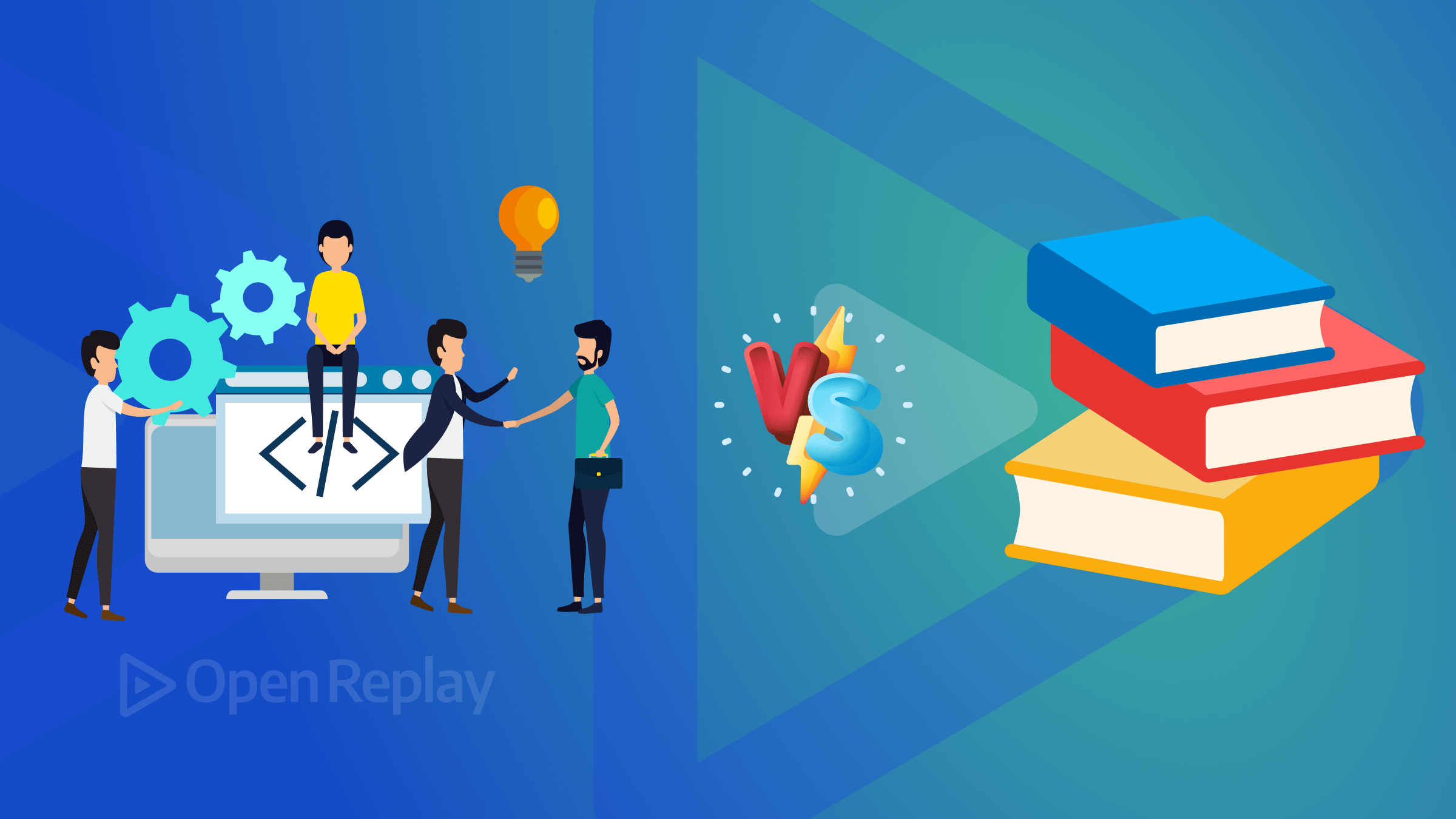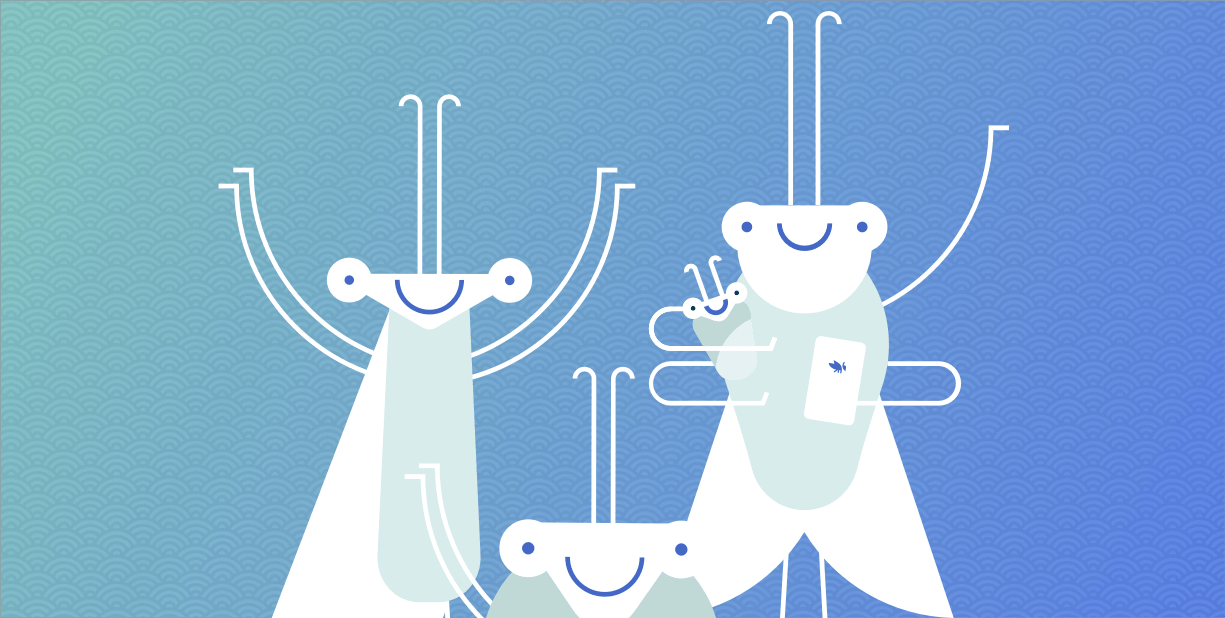Revolutionizing Navigation Through Intuitive Gesture Controls
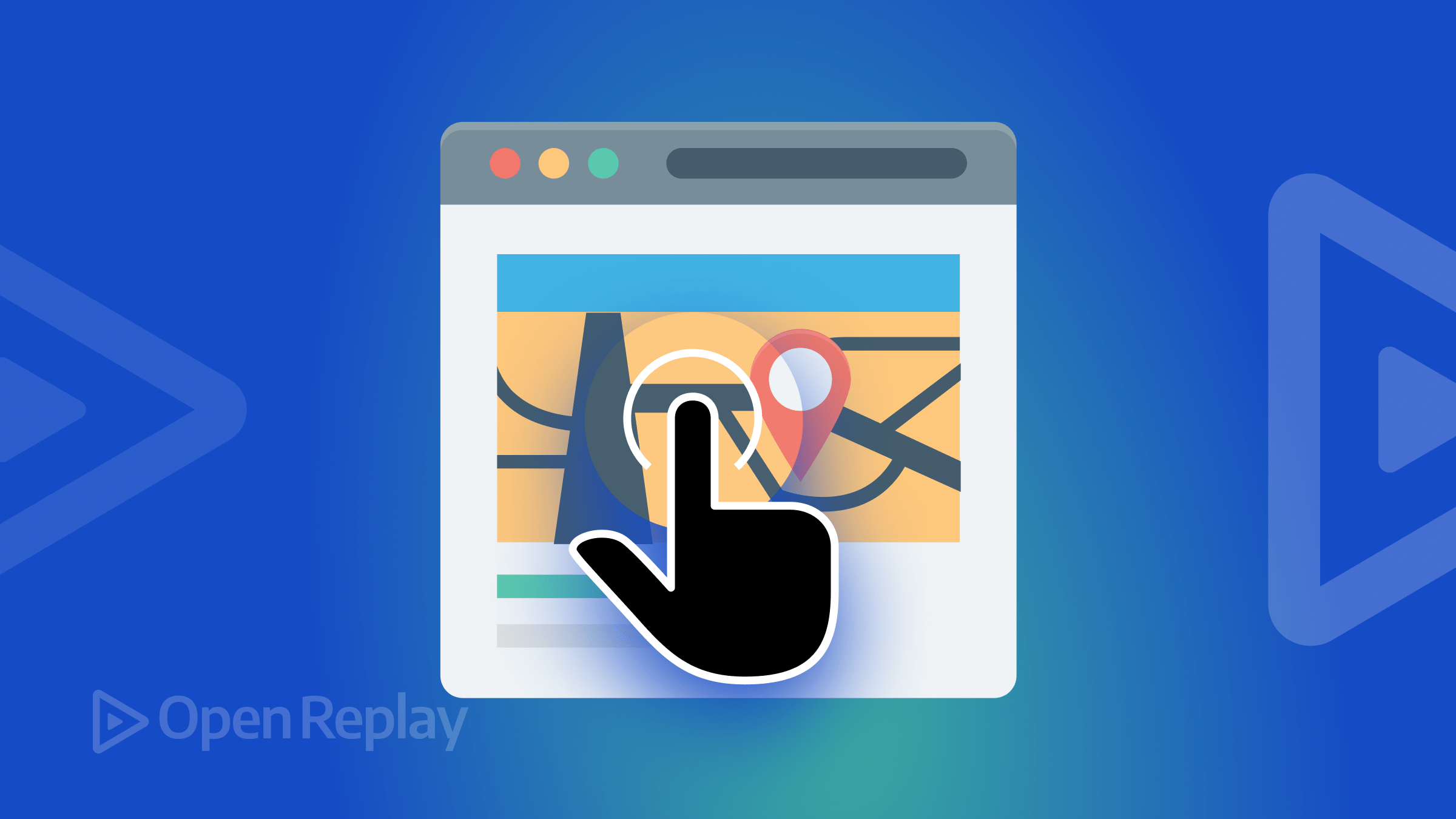
In the dynamic landscape of web navigation, fueled by the constant evolution of digital innovation, user experience takes center stage. As traditional methods make way for more intuitive techniques, a revolutionary era of user interaction unfolds. The demand for effortlessly navigable interfaces is on the rise, emphasizing the crucial role of intuitive navigation. This article explores the pivotal element of gesture controls, unlocking the potential for seamlessly navigating the digital realm.

Discover how at OpenReplay.com.
The significance of navigation in the evolving landscape of web applications cannot be overstated. As users increasingly demand intuitive and engaging experiences, the spotlight turns to the transformative potential of gesture controls. Below are some fundamental questions that serve as a gateway to understanding how these controls redefine user interaction and elevate the overall user experience.
Why should we pay attention to gesture controls in the realm of web applications?
Gesture controls represent a paradigm shift in user interaction. They transcend traditional input methods, offering a more natural and intuitive way for users to engage with web applications. Paying attention to gesture controls opens the door to a more dynamic and immersive digital experience.
How do gesture controls redefine user interactions?
Gesture controls redefine user interactions by eliminating the need for physical peripherals like a mouse or keyboard. Users can now navigate, scroll, and interact with content through natural hand movements, fostering a closer connection between the digital and physical worlds. This redefinition enhances user engagement and interaction fluidity.
Furthermore, gesture controls have a lower learning curve for users due to their intuitive nature. As a result, actions become more automatic and require less mental effort. This fluidity enhances the user experience in general. When users easily utilize gestures to explore web applications, they feel more empowered and in control, making their experience in the digital world enjoyable and unforgettable.
Understanding Gesture Controls
Gesture controls relate to using manual motions, usually with hands or fingers, for interacting with and navigating digital interfaces. These motions could include pinching, swiping, tapping, or any other organic motions users utilize to control and modify content on touchscreen devices. Unlike conventional navigation techniques, which use external devices like a mouse or keyboard, gesture controls take advantage of the natural dexterity of human motions.
Conventional navigation frequently uses external hardware, such as a mouse or keyboard, which could limit user engagement. These techniques may be less natural, particularly on touch-based devices, where users are accustomed to expecting a more tactile and direct interaction. By enabling people to interact with digital content in a manner that mimics their regular physical activities, gesture controls help overcome these constraints.
Javascript Libraries: Exploring Hammer.Js
When it comes to implementing gesture controls, JavaScript libraries are essential. Among the many robust and adaptable libraries created especially for gesture recognition and manipulation, Hammer.js stands out.
Hammer.js was created to make the development of gesture controls in online applications easier. Because of its adaptability, developers can include touch motions like pinches, swipes, taps and more, which improves the user experience all around.
Developers looking to incorporate intuitive interactivity into their applications will find the library a great option due to its extensive gesture recognition features. Hammer.js offers a reliable solution for managing a range of motions with ease, whether you’re developing a mobile app or a responsive website.
Introduction to Hammer.js Gesture Controls
Embarking on gesture controls for your web application with Hammer.js? Let’s break down the key steps:
- Setup: To implement gesture controls in your web application, start by including the necessary JavaScript libraries. In this example, we’ll use the popular library Hammer.js. Ensure to include it in the head of your
HTMLdocument.
<! -- Include Hammer.js from a CDN -->
<script src="https://cdn.jsdelivr.net/hammerjs/2.0.8/hammer.min.js"></script>Here, we’re fetching Hammer.js directly from a Content Delivery Network (CDN). This allows you to easily integrate the library into your project without having to download and host it locally.
- Initialization: Jumpstart your gesture controls by initializing Hammer.js on a specific HTML element. By initializing Hammer.js, you lay the foundation for recognizing various gestures on specific HTML elements, ultimately enhancing user interactions and creating a more dynamic and responsive user experience.
// Initialize Hammer on a specific element
var hammer = new Hammer(document.getElementById('yourElement'));Replace yourElement with the actual ID or class of the HTML element you want to enable gesture controls on. This sets the stage for capturing and responding to user gestures on the designated element.
- Recognition of Gesture: Now, let’s delve into recognizing specific gestures. The following JavaScript code exemplifies the recognition of
swipegestures using Hammer.js.
hammer.on('swipe', function(event) {
console.log('Swipe detected!');});This snippet establishes an event listener for the swipe gesture on the initialized Hammer instance. Upon detecting a swipe on the associated HTML element, the console logs Swipe detected! and triggers any custom logic you integrate.
This establishes the foundation for implementing responsive actions based on user gestures. The swipeevent can be customized to handle various directions or combined with other gestures for your web application.
Practical Example
In this section, we explore the captivating realm of gesture-driven interactions, focusing on a single box as our canvas. Embarking on a journey of dynamic experiences, each unique gesture unveils a distinctive transformation for our interactive box. As the page unfolds, alerts gracefully guide users, introducing them to the specific gesture awaiting exploration.
Through these gesture-controlled maneuvers, we delve into the fusion of modern web capabilities and user engagement, creating an immersive experience where every swipe, long press, and tap paints a new story on our responsive canvas. Join us in this exploration of gesture-driven creativity, where a single box becomes a testament to the power of intuitive interactions.
HTML Setup for Gesture-Driven Box Interaction
Incorporating intuitive gestures into web applications can elevate user interaction. This HTML code sets the foundation for a gesture-driven interaction. It includes the necessary meta tags, links to Hammer.js, and references to external CSS and JavaScript files. With this structure, users can anticipate a responsive and interactive gesture-driven box, inviting them to explore a seamless interaction experience through well-crafted gestures.
<!DOCTYPE html>
<html lang="en">
<head>
<meta charset="UTF-8">
<meta name="viewport" content="width=device-width, initial-scale=1.0">
<title>Gesture Driven Box Interaction</title>
<link rel="stylesheet" href="./styles.css">
</head>
<body>
<div id="gestureBox" class="box">
</div>
<script src="https://cdn.jsdelivr.net/hammerjs/2.0.8/hammer.min.js"></script>
<script src="./script.js"></script>
</body>
</html>This HTML document sets the stage for a captivating exploration into the world of gesture controls. A minimalist canvas, represented by a single box with the identifier gestureBox, becomes the focal point for interactive experiences. The inclusion of the Hammer.js library amplifies the potential for intuitive gestures, transforming our humble box into a dynamic entity. This structure lays the foundation for a seamless integration of gesture controls, promising an engaging and interactive user experience on our gesture-driven canvas.
CSS Styling for Gesture-Driven Box Interaction
In web design, aesthetics and functionality intertwine to elevate user experiences. The CSS code presented here orchestrates visually appealing and responsive gesture-driven interactions. Let’s delve into the intricacies of the styling, where each line plays a crucial role in creating a seamless and delightful navigation experience.
Next, create a styles.css file to add style to the HTML.
body {
display: flex;
justify-content: center;
align-items: center;
height: 100vh;
margin: 0;
background-color: #FFF7F1;
}
.box {
width: 15rem;
height: 15rem;
margin: 10px;
justify-content: center;
align-items: center;
background-color: #030637;
font-size: 1.3em;
cursor: pointer;
box-shadow: 0 4px 8px rgba(0, 0, 0, 0.1);
border-radius: 10px;
}The CSS meticulously styles the page with a centered, full-height flex container with a light background. The box, a centered square with rounded corners, transforms subtly on hover and features a dark color, a cursor, and a discreet shadow for a clean and engaging user interface.
JavaScript Implementation for Gesture-Driven Box Interaction
In this JavaScript implementation, we leverage the power of the Hammer.js library to introduce intuitive Gesture-Driven Box Interactions. The code intelligently responds to various touch interactions, including swipes, taps, and long presses, offering users a seamless and engaging experience. This enhances user interaction and exemplifies the fusion of modern JavaScript capabilities with gesture-based interaction, contributing to a more immersive and responsive web application.
To implement gesture recognition with Hammer.js, let’s create a script.js file, to which we will add all the necessary code.
We will divide it into three sections of JavaScript codes, each focusing on a different gesture interaction.
Implementing the Swipe Gesture Interaction
This JavaScript code initializes the Hammer library on a designated element, gestureBox, introducing gesture controls to a specific box. The script focuses on the swipe gesture, providing an interactive experience for users. An alert informs users about the swipe functionality, setting the stage for their engagement.
// Initialize Hammer on the body
var hammerSwipe = new Hammer(document.getElementById("gestureBox"));
// Initial rotation angle
var rotationAngle = 0;
// Display alert for swipe gesture
alert("Swipe left or right on the box that appears next to rotate the box.");
// Unique gesture interaction for swiping
hammerSwipe.on("swiperight swipeleft", function (event) {
rotateBox();
});
function rotateBox() {
const gestureBox = document.getElementById("gestureBox");
rotationAngle = 45;
gestureBox.style.transform = `rotate(${rotationAngle}deg)`;
// Return to the original position after a delay
setTimeout(() => {
gestureBox.style.transform = "rotate(0deg)";
}, 1000);
}The code begins by initializing Hammer on the gestureBox element, allowing gesture recognition. It establishes an initial rotation angle and displays an alert prompting users to swipe left or right to rotate the box. When detected, the script listens for swipe gestures and triggers the rotateBox function. Inside rotateBox, the targeted box rotates by 45 degrees and smoothly returns to its original position after a brief delay, enhancing the visual feedback and user interaction.
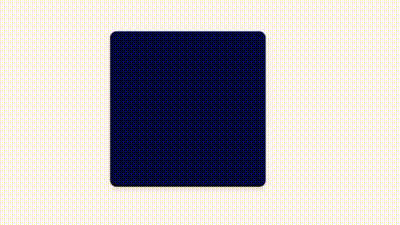
This captivating GIF showcases the swipe gesture control, triggered by swiping either left or right on the gestureBox. The script, augmented by the Hammer library, captures these swiping gestures and seamlessly transforms the box, rotating it by 45 degrees. The dynamic rotation adds a layer of visual engagement, creating a harmonious dance between user actions and web interactivity. As the swipe concludes, the box returns to its original position, ensuring a fluid and delightful user experience.
You can visit this link to experience firsthand how swiping the box to the right or left results in a 45-degree rotation.
Implementing the Tap Gesture Interaction
This JavaScript code leverages the Hammer library to introduce tap gestures on a designated element, gestureBox, enhancing user interaction. An alert is displayed, guiding users to tap the box for a specific effect and setting expectations for a color change.
// Initialize Hammer on the body
var hammerTap = new Hammer(document.getElementById("gestureBox"));
// Display alert for tap gesture
alert("Tap the box that appears next to randomly change the box color.");
// Unique gesture interaction for tap
hammerTap.on("tap", function () {
changeColor();
});
function changeColor() {
const gestureBox = document.getElementById("gestureBox");
const randomColor = getRandomColor();
gestureBox.style.backgroundColor = randomColor;
}
function getRandomColor() {
const letters = "0123456789ABCDEF";
let color = "#";
for (let i = 0; i < 6; i++) {
color += letters[Math.floor(Math.random() * 16)];
}
return color;
}The code initializes Hammer on the gestureBox element, enabling tap gesture recognition. A proactive alert informs users about the tap functionality, encouraging them to interact with the box. When detected, the script listens for tap gestures and triggers the changeColor function. Inside changeColor, the targeted box undergoes a dynamic color transformation, creating a visually engaging experience. The getRandomColor function generates a random color, providing diversity to the box’s appearance with each tap.
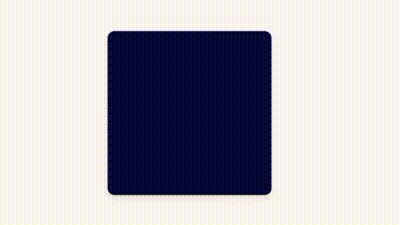
The tap gesture takes center stage in this GIF as users interact with the gestureBox. The accompanying script, powered by the Hammer library, interprets each tap and triggers a delightful transformation, a vibrant shift in the box’s color. The dynamic color change, fueled by a random selection, adds a touch of unpredictability to the interaction. This GIF encapsulates the seamless integration of user input and web responsiveness, showcasing the versatility of tap gestures in crafting engaging and visually appealing web experiences.
You can click here to witness firsthand how tapping the box leads to a random color change.
Implementing the Long Press Gesture Interaction
This JavaScript snippet, empowered by the Hammer library, introduces long-press gestures on the gestureBox. Users are guided with an alert, signaling them to engage with the box by performing a long press, resulting in a distinctive size increase effect.
// Initialize Hammer on the body
var hammerLongPress = new Hammer(document.getElementById("gestureBox"));
// Display alert for long press gesture
alert("Long press the box that appears to increase its size.");
// Unique gesture interaction for long press
hammerLongPress.on("press pressup", function (event) {
if (event.type === "press") {
increaseSize();
} else {
restoreSize();
}
});
function increaseSize() {
const gestureBox = document.getElementById("gestureBox");
gestureBox.style.width = "18rem";
gestureBox.style.height = "18rem";
}
function restoreSize() {
const gestureBox = document.getElementById("gestureBox");
gestureBox.style.width = "15rem";
gestureBox.style.height = "15rem";
}The code initializes Hammer on the gestureBox element, making it receptive to long-press gestures. An alert prefaces the interaction, instructing users to perform a long press for a specific outcome. The script listens for both press and pressup events, distinguishing between the start and end of a long press. When a long press begins, the increaseSize function is triggered, expanding the box dimensions. Conversely, when the long press concludes, the restoreSize function is invoked, returning the box to its original dimensions. This combination creates an engaging user experience by providing dynamic visual feedback based on the duration of the long press.
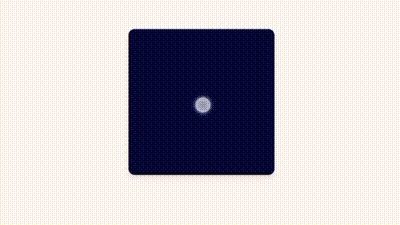
In this captivating GIF, the long-press gesture captivates users as they engage with the gestureBox. The script, enriched by the Hammer library, interprets each long press, initiating a mesmerizing transformation: a gradual increase in the box’s dimensions. The deliberate and sustained touch triggers a fluid size adjustment, adding depth to the interaction. This GIF encapsulates the fusion of user touch and responsive design, showcasing the potential of long-press gestures in crafting immersive and visually dynamic web interactions.
You can click here to witness firsthand how a long press on the box increases the box’s dimensions.
With this practical example, we have unveiled a spectrum of gesture-controlled interactions, transforming the gestureBox into a canvas of dynamic experiences. From graceful rotations triggered by swipes to vibrant color changes with a tap and the enchanting expansion upon a long press, these gestures showcase the harmonious integration of user touch and responsive design. As we navigate through the fluid motions of these interactions, the gestureBox becomes a testament to the boundless possibilities that arise when web development embraces the artistry of gesture controls. This section beckons us to appreciate the synergy between code and user engagement, marking a pivotal step toward creating truly immersive and captivating web applications.
Enhancing User Experience
As users actively participate in moving through content, gesture-based interactions frequently result in heightened engagement. This interactive approach may lead users to stay on the site longer and discover more features. Because of their small screens, mobile devices benefit greatly from this efficiency, which makes it simpler for users to concentrate on content rather than navigational features. Interactive motions strengthen the emotional bond between the user and the program. Users have a sense of customization and control, which can lead to a favorable emotional reaction and increased brand loyalty.
Case studies demonstrate the positive impact of gesture controls on user engagement. In Instagram Stories, intuitive gestures streamline the user experience, fostering higher engagement and aligning with user-centric design. Google Maps Street View enhances engagement through pinch-to-zoom and swipe motions, providing dynamic access to location-based content. The success of Fruit Ninja is attributed to its clever use of swipe gestures for slicing fruits, showcasing the impact of thoughtful gesture implementation on user engagement.
Future Trend
To create engaging and futuristic online apps, developers must embrace the dynamic nature of technology, investigate new trends, and stay on the cutting edge of gesture control innovations. By staying aware and open to innovation, developers can help create immersive, safe, and user-friendly experiences through gesture controls.
Regarding gesture recognition, developers should keep up with the latest developments in artificial intelligence. This information can improve the accuracy and sophistication of gesture-controlled interactions. Investigate how gesture controls can be easily included in wearable technologies. Think about possible uses in exercise, health, and other areas. To improve security protocols, try out biometric gesture authentication and, finally, Be aware of changing standards and user privacy issues.
Conclusion
In conclusion, there are a variety of advantages to using gesture controls in web apps. By offering simple and entertaining navigation, gesture controls improve user experiences and encourage more pleasurable interactions with online content. Motion controls give web apps a distinctive and modern user experience that draws in viewers. It also demonstrates ingenuity. Developers are encouraged to try new trends like wearables and AI integration to stay on the cutting edge of technology and improve gesture-controlled interactions. Cooperation between researchers, designers, and developers is essential to advance gesture controls.
Understand every bug
Uncover frustrations, understand bugs and fix slowdowns like never before with OpenReplay — the open-source session replay tool for developers. Self-host it in minutes, and have complete control over your customer data. Check our GitHub repo and join the thousands of developers in our community.