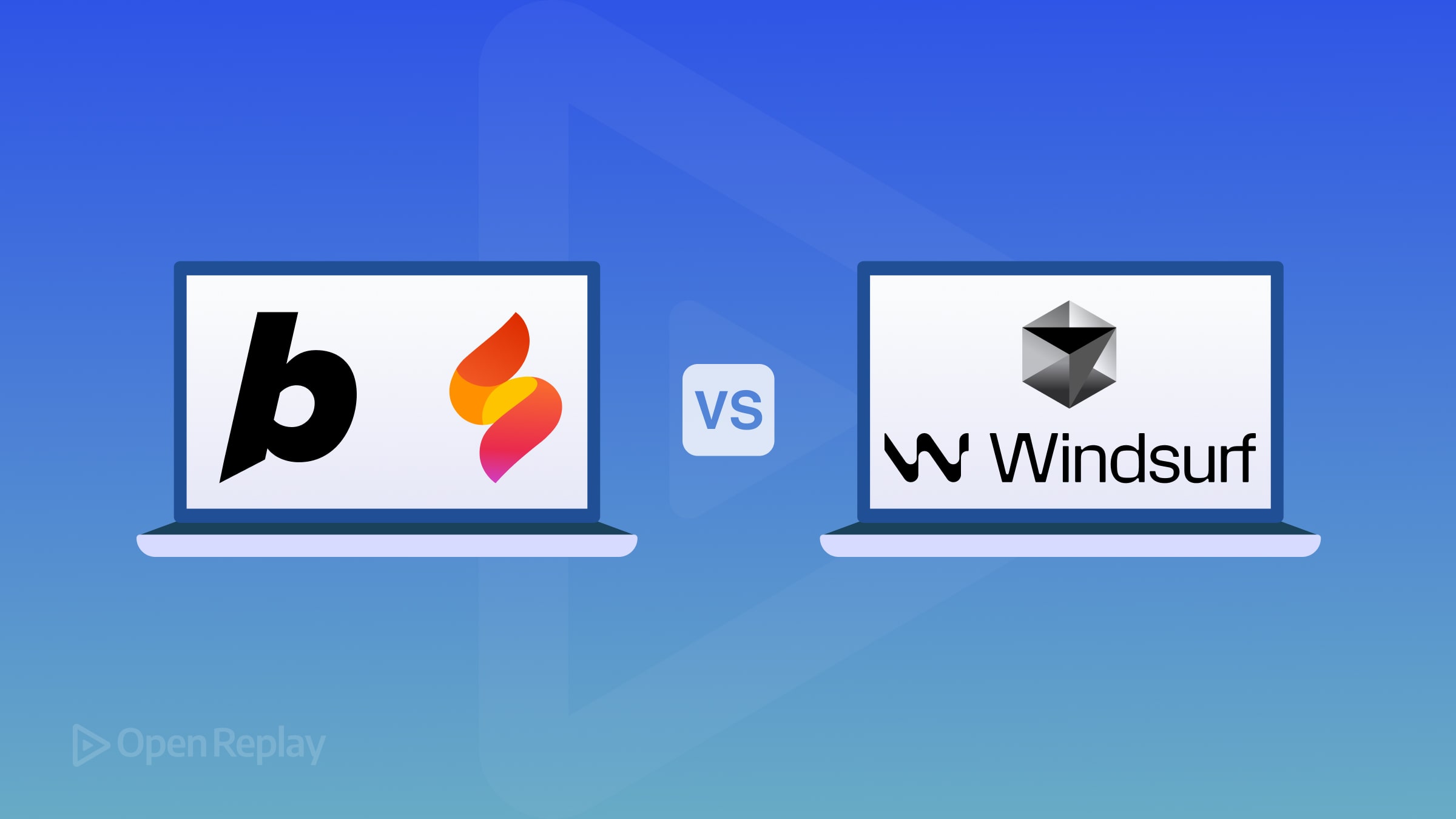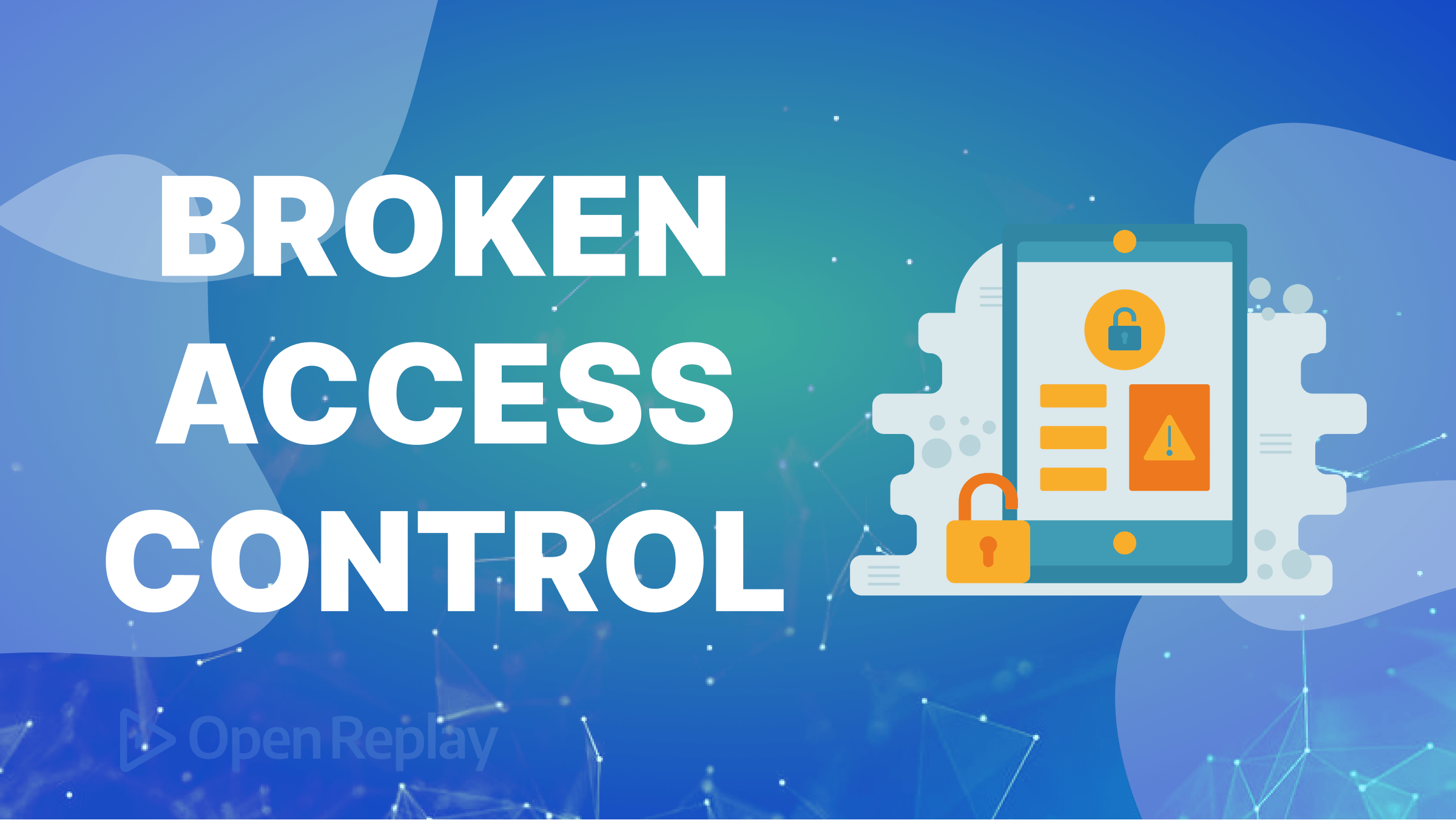Storybook: Building Better UI Documentation
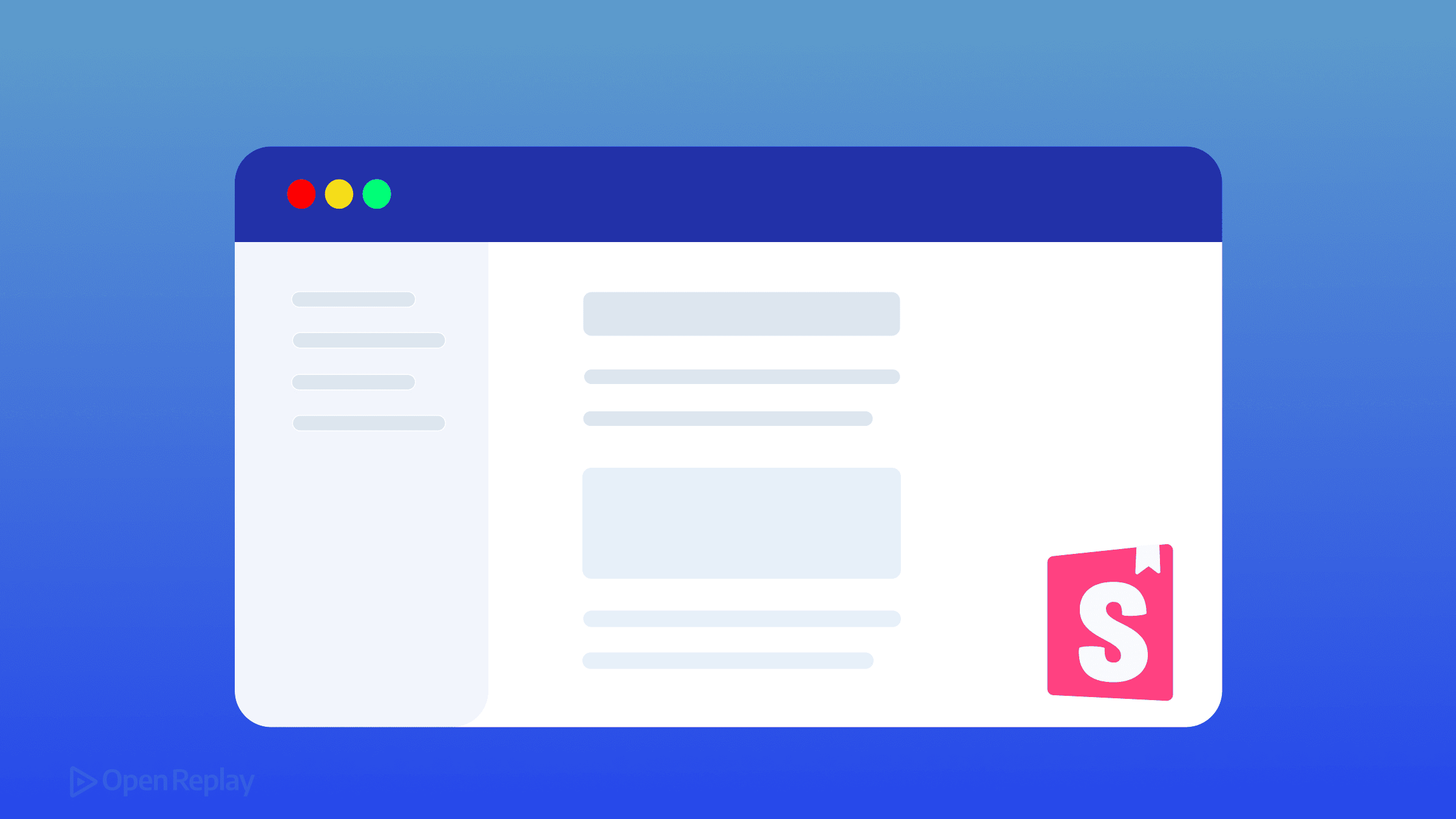
Component documentation often becomes outdated the moment it’s written. Developers update code, designers tweak interfaces, but documentation languishes in wikis and markdown files. Storybook solves this by transforming your component stories into living documentation that stays in sync with your actual UI components.
Key Takeaways
- Storybook merges code and documentation into interactive, live examples
- Autodocs automatically generates documentation from component stories
- MDX files and Doc Blocks enable rich, customizable documentation
- Controls create interactive playgrounds for testing component variations
What Makes Storybook UI Documentation Different
Traditional documentation separates code from its explanation. Storybook merges them. Each component story becomes a live, interactive example that developers and designers can explore, modify, and understand in real-time.
The magic happens through Autodocs—Storybook’s automatic documentation generator. When you write stories for your components, Storybook extracts props, controls, and usage patterns to create comprehensive documentation pages without extra effort.
Setting Up Autodocs for Your Components
Enable automatic documentation by adding a single tag to your Storybook configuration:
// .storybook/preview.js
export default {
tags: ['autodocs']
}For individual components, control documentation generation in your story files:
// Button.stories.js
export default {
title: 'Components/Button',
component: Button,
tags: ['autodocs'] // Generates docs for this component
}This simple setup creates documentation pages showing:
- Component description and usage
- Interactive prop controls
- Source code examples
- All story variations
Customizing Documentation with MDX and Doc Blocks
While Autodocs provides excellent defaults, real-world components need context. MDX files let you blend markdown documentation with live component examples:
import { Meta, Story, Canvas, Controls } from '@storybook/blocks';
import { Button } from './Button';
<Meta title="Components/Button" component={Button} />
# Button Component
Our button component supports multiple variants and states.
## Interactive Example
<Canvas>
<Story name="Primary">
<Button variant="primary">Click me</Button>
</Story>
</Canvas>
## Props
<Controls />
## Usage Guidelines
Use primary buttons for main actions, secondary for less important ones.Doc Blocks provide building blocks for documentation:
- Canvas: Displays stories with source code
- Controls: Interactive prop table
- Story: Embeds specific story examples
- ArgTypes: Documents component props

Discover how at OpenReplay.com.
Extending Documentation with Controls
Storybook Controls transform static documentation into interactive playgrounds. Define controls in your stories:
export default {
title: 'Components/Card',
component: Card,
argTypes: {
variant: {
control: 'select',
options: ['default', 'highlighted', 'muted'],
description: 'Visual style variant'
},
padding: {
control: { type: 'range', min: 0, max: 50 },
description: 'Inner spacing in pixels'
}
}
}These controls appear automatically in your documentation, letting users experiment with different prop combinations and see results instantly.
Organizing Stories for Clear Documentation
Structure your stories to tell a component’s complete story:
// Card.stories.js
export default {
title: 'Components/Card',
component: Card
}
// Basic usage
export const Default = {}
// Common patterns
export const WithImage = {
args: { image: '/placeholder.jpg' }
}
// Edge cases
export const LongContent = {
args: {
content: 'Very long text that might wrap...'
}
}
// Composition examples
export const InGrid = {
render: () => (
<div className="grid">
<Card />
<Card />
<Card />
</div>
)
}Group related components using folders:
Components/Forms/InputComponents/Forms/SelectComponents/Layout/Grid
Creating a Single Source of Truth
Storybook bridges the gap between design and development teams. Designers can review implemented components without diving into code. Developers see design intentions through interactive examples.
Key collaboration features:
- Design tokens: Document colors, spacing, and typography
- Component states: Show hover, active, disabled variations
- Responsive behavior: Display mobile and desktop views
- Accessibility notes: Include ARIA labels and keyboard navigation
Integration with design tools strengthens this connection. The Storybook Design addon embeds Figma files directly in your documentation. The Figma plugin brings your stories into design files.
Best Practices for Living Documentation
- Write stories first: Create stories as you build components, not after
- Document edge cases: Include error states, empty states, and loading states
- Add usage notes: Explain when and why to use each variant
- Keep stories focused: One story should demonstrate one concept
- Use meaningful names:
PrimaryLargeButtonbeatsStory1
Configure table of contents for longer documentation:
// .storybook/preview.js
export default {
parameters: {
docs: {
toc: {
headingSelector: 'h2, h3',
title: 'On this page'
}
}
}
}Conclusion
Storybook transforms UI documentation from a chore into a natural part of development. Your components become self-documenting through stories, controls, and MDX customization. Teams ship faster when documentation lives alongside code, updating automatically as components evolve. Start with Autodocs, enhance with MDX where needed, and watch your design system documentation come alive.
FAQs
Start by creating stories for your most-used components. Import existing documentation into MDX files, then gradually add interactive examples and controls. Focus on high-traffic components first to maximize immediate value.
Yes, Storybook supports Vue, Angular, Web Components, Svelte, and more. The core documentation features work across all supported frameworks with minimal configuration differences.
Storybook runs separately from your production application. It builds as a static site that you can host anywhere. Your production bundle remains unaffected since Storybook dependencies stay in development.
Gain Debugging Superpowers
Unleash the power of session replay to reproduce bugs, track slowdowns and uncover frustrations in your app. Get complete visibility into your frontend with OpenReplay — the most advanced open-source session replay tool for developers. Check our GitHub repo and join the thousands of developers in our community.