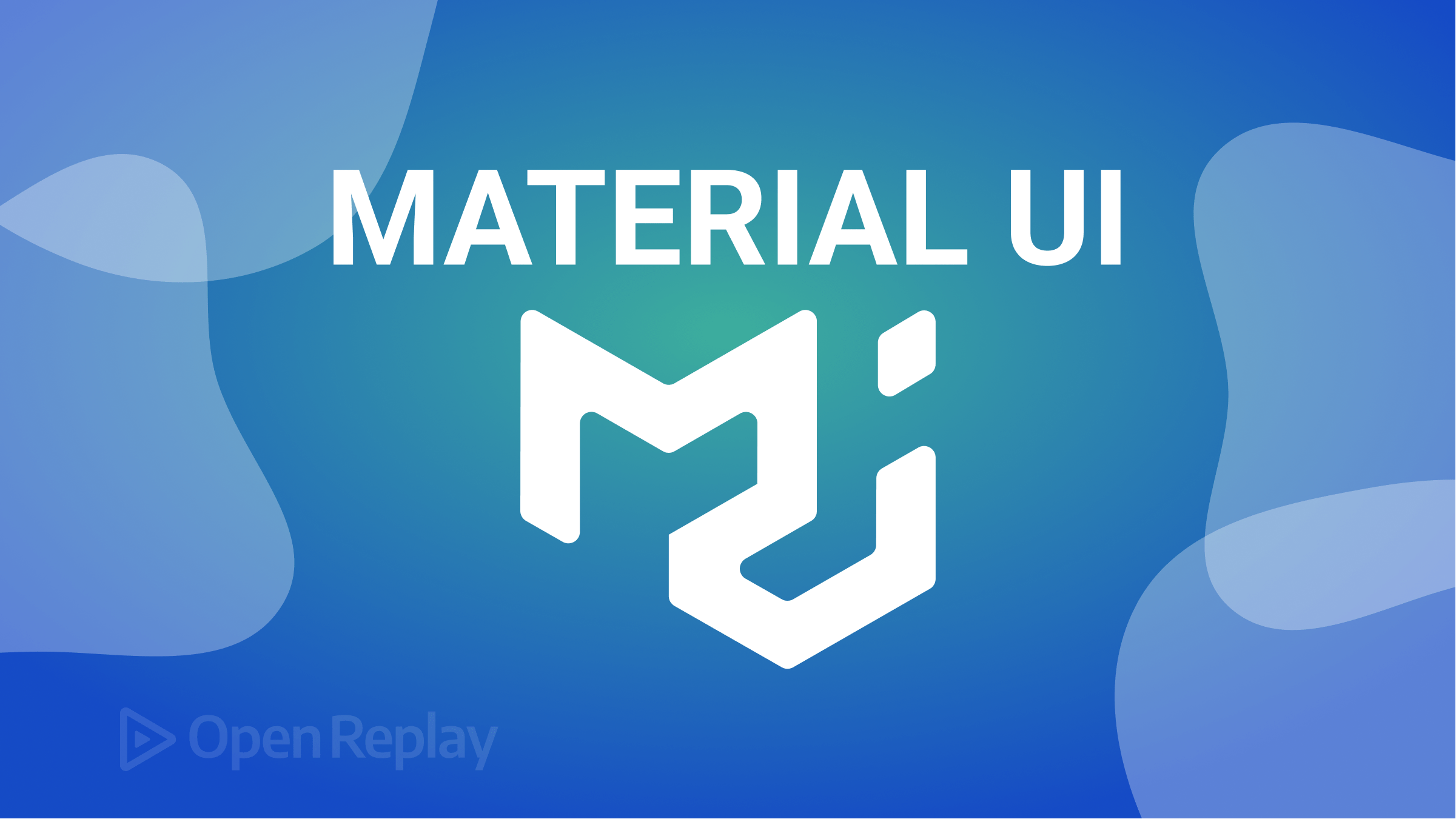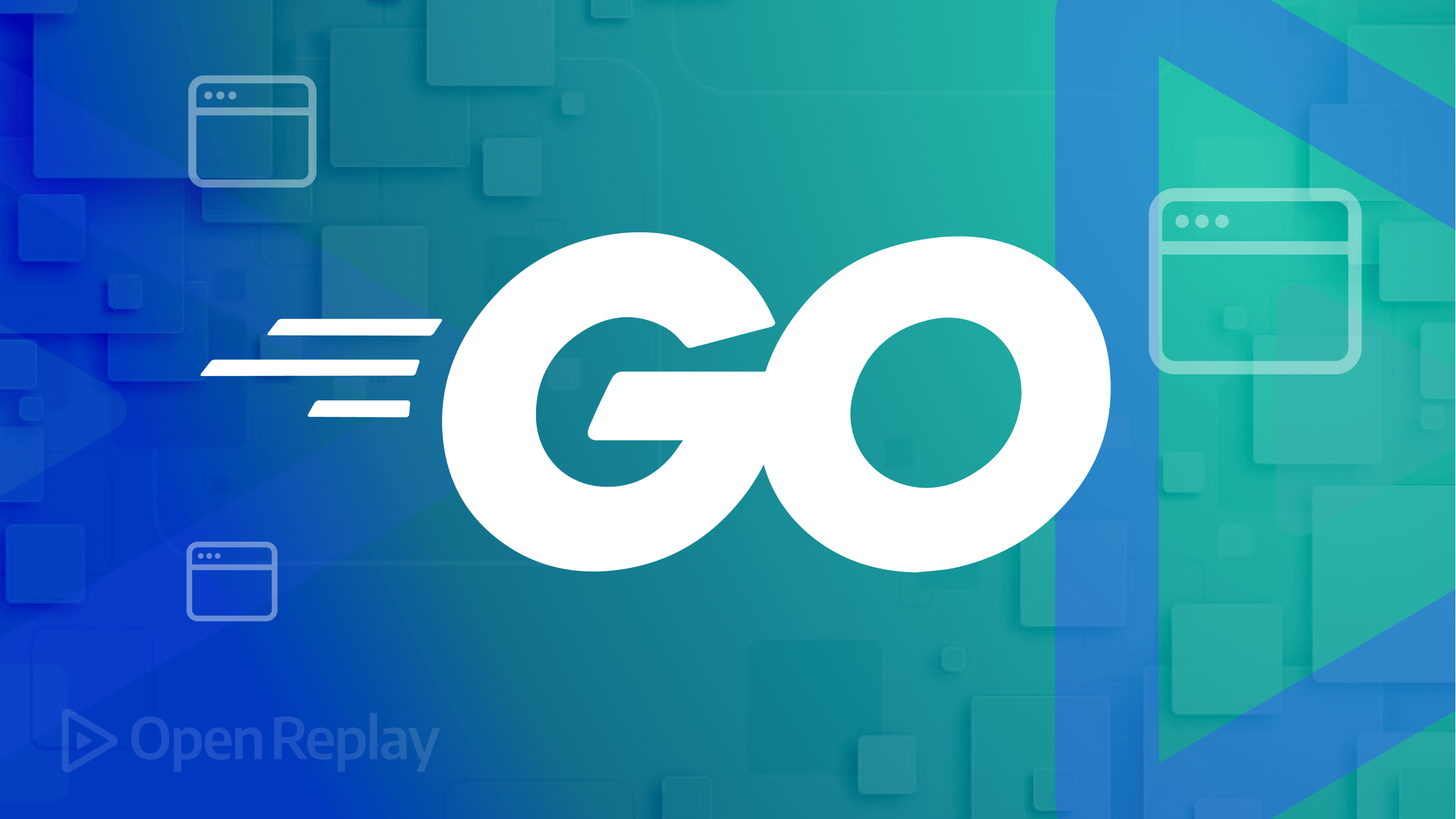Using Priority Hints with fetchpriority for Performance
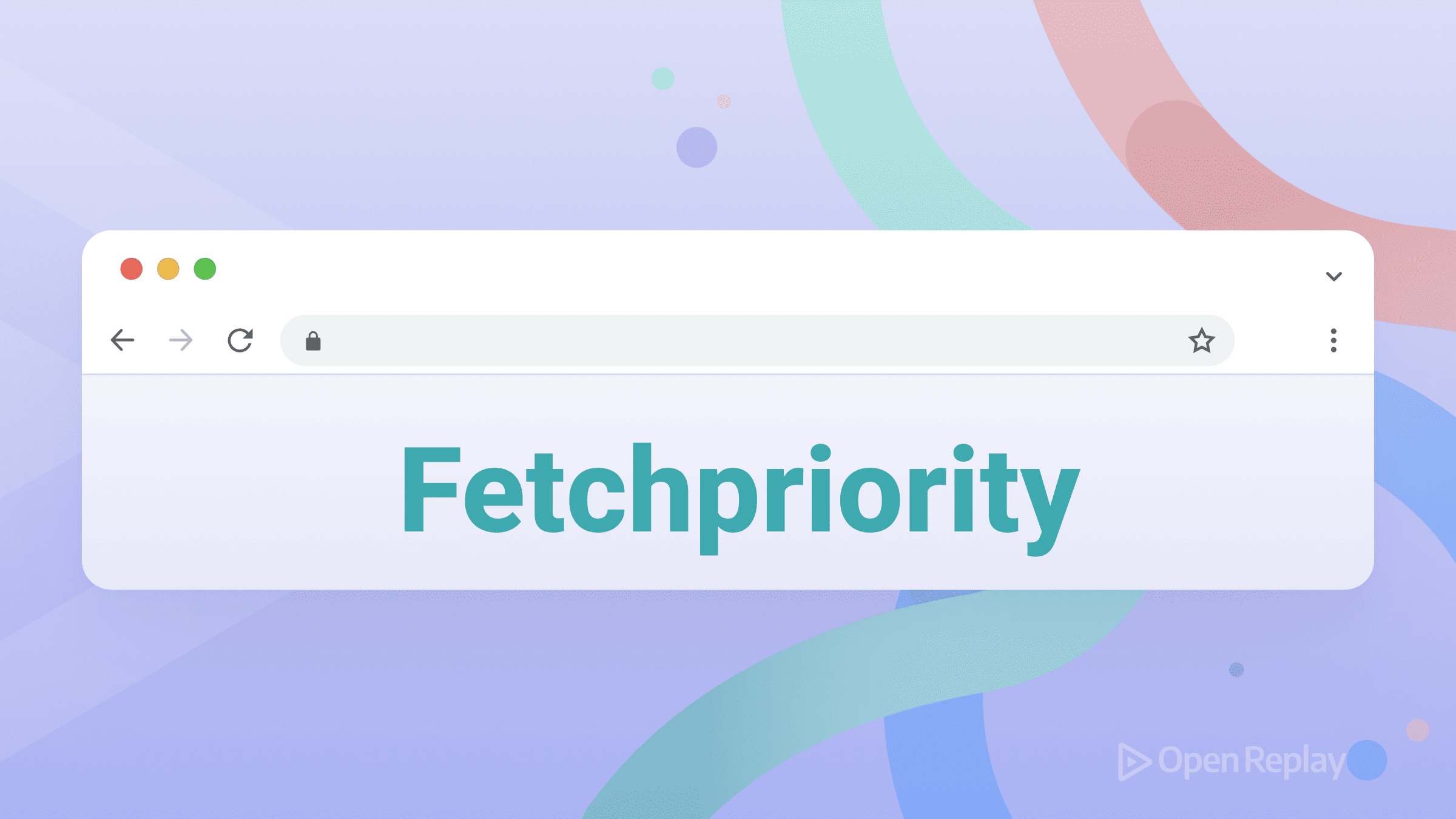
The Fetch Priority API gives you direct control over how browsers prioritize resource loading through the fetchpriority attribute. This HTML attribute helps optimize Core Web Vitals by ensuring critical resources load first, while less important assets wait their turn.
Key Takeaways
- The
fetchpriorityattribute overrides default browser resource priorities with high, low, or auto values - LCP images benefit most from priority hints, showing 0.5-2 second improvements in real-world tests
- Priority hints complement preload and preconnect but serve different purposes in the loading pipeline
- Browser support spans Chrome 102+, Safari 17.2+, and Firefox 132+ with graceful degradation
Understanding the fetchpriority Attribute Performance Impact
Browsers automatically assign priorities to resources based on type and location. CSS in the <head> gets highest priority, while images start low. The fetchpriority attribute lets you override these defaults with three values:
high: Boost resource priority above defaultlow: Reduce priority below defaultauto: Use browser defaults (default value)
Here’s how it works on different elements:
<!-- Boost LCP image priority -->
<img src="hero.jpg" fetchpriority="high" alt="Hero image">
<!-- Lower non-critical script priority -->
<script src="analytics.js" fetchpriority="low"></script>
<!-- Preload with custom priority -->
<link rel="preload" href="font.woff2" as="font" fetchpriority="high" crossorigin>Key Differences from Preload and Preconnect
While preload forces early resource discovery and preconnect warms up server connections, the fetchpriority attribute specifically controls download priority after discovery. Think of it this way:
- Preload: “Download this resource early”
- Preconnect: “Prepare the server connection”
- Fetchpriority: “When downloading, use this priority level”
These tools complement each other. A preloaded image still gets low priority by default—adding fetchpriority="high" ensures it downloads before other low-priority resources.
Optimizing LCP Images with fetchpriority
The most impactful use of the fetchpriority attribute for performance is boosting Largest Contentful Paint (LCP) images. By default, browsers discover that viewport images are important only after layout, causing delays.
<!-- Without fetchpriority: Image waits in queue -->
<img src="product-hero.jpg" alt="Featured product">
<!-- With fetchpriority: Immediate high-priority download -->
<img src="product-hero.jpg" fetchpriority="high" alt="Featured product">Real-world tests show LCP improvements of 0.5-2 seconds just from adding this attribute to hero images.

Discover how at OpenReplay.com.
Managing Script Priorities
Async and defer scripts automatically get low priority, which isn’t always ideal for critical functionality:
<!-- Critical async script with high priority -->
<script src="app-core.js" async fetchpriority="high"></script>
<!-- Non-critical tracking script stays low -->
<script src="tracking.js" async fetchpriority="low"></script>
<!-- Late-loading enhancement script -->
<script src="enhancements.js" defer fetchpriority="low"></script>Controlling Fetch API Priorities
JavaScript fetch requests default to high priority. For background operations, explicitly lower them:
// User-triggered data (keep high priority)
const userData = await fetch('/api/user');
// Background sync (lower priority)
const suggestions = await fetch('/api/suggestions', {
priority: 'low'
});
// Critical API call during page load
const config = await fetch('/api/config', {
priority: 'high'
});Optimizing Non-Critical Resources
Not all CSS and fonts deserve high priority. Use fetchpriority to deprioritize supplementary resources:
<!-- Critical styles load first -->
<link rel="stylesheet" href="critical.css">
<!-- Theme variations can wait -->
<link rel="preload" as="style" href="theme-dark.css"
fetchpriority="low" onload="this.rel='stylesheet'">
<!-- Icon font isn't immediately visible -->
<link rel="preload" as="font" href="icons.woff2"
crossorigin fetchpriority="low">Best Practices for fetchpriority Implementation
The fetchpriority attribute is a hint, not a command. Browsers may override your preferences based on their heuristics. Follow these guidelines:
Use sparingly: Only adjust priority for resources that measurably impact performance. Start with LCP images and critical scripts.
Combine with preload strategically: For CSS background images triggering LCP:
<link rel="preload" as="image" href="hero-bg.jpg" fetchpriority="high">Test impact: Use Chrome DevTools Network panel to verify priority changes. Look for the Priority column and watch for priority shifts during page load.
Consider bandwidth: Priority hints matter most on slower connections where resources compete for limited bandwidth. HTTP/1.1 connections benefit more than HTTP/2 or HTTP/3.
Avoid overuse: Setting everything to high priority defeats the purpose. Focus on 2-3 truly critical resources per page.
Browser Support and Implementation
The fetchpriority attribute enjoys broad support across modern browsers:
- Chrome/Edge: 102+
- Safari: 17.2+
- Firefox: 132+
Older browsers simply ignore the attribute, making it a progressive enhancement. No polyfills needed.
Conclusion
The fetchpriority attribute gives you fine-grained control over resource loading priorities, directly impacting Core Web Vitals performance. Focus on boosting LCP images, managing async script priorities, and lowering non-critical resource competition. Remember it’s a hint—test your changes and measure real performance impact rather than assuming the browser will always honor your priorities.
FAQs
Yes, but it has limited effect. Lazy-loaded images already delay loading until needed. Use fetchpriority=high only for lazy images that appear immediately in the viewport, otherwise the browser ignores the hint until the image enters the loading threshold.
Yes, fetchpriority works across all HTTP versions. While HTTP/2 and HTTP/3 eliminate head-of-line blocking through multiplexing, priority hints still control the order browsers request and process resources, especially on bandwidth-constrained connections.
Open Chrome DevTools Network tab and enable the Priority column. Resources with fetchpriority show adjusted priorities like High or Low instead of defaults. You can also check the Performance panel to measure actual loading time improvements.
No, reserve fetchpriority=high for your single LCP image only. Multiple high-priority images compete with each other and critical CSS/JavaScript. Browsers already boost visible images automatically, so only override for the most important visual element.
Understand every bug
Uncover frustrations, understand bugs and fix slowdowns like never before with OpenReplay — the open-source session replay tool for developers. Self-host it in minutes, and have complete control over your customer data. Check our GitHub repo and join the thousands of developers in our community.