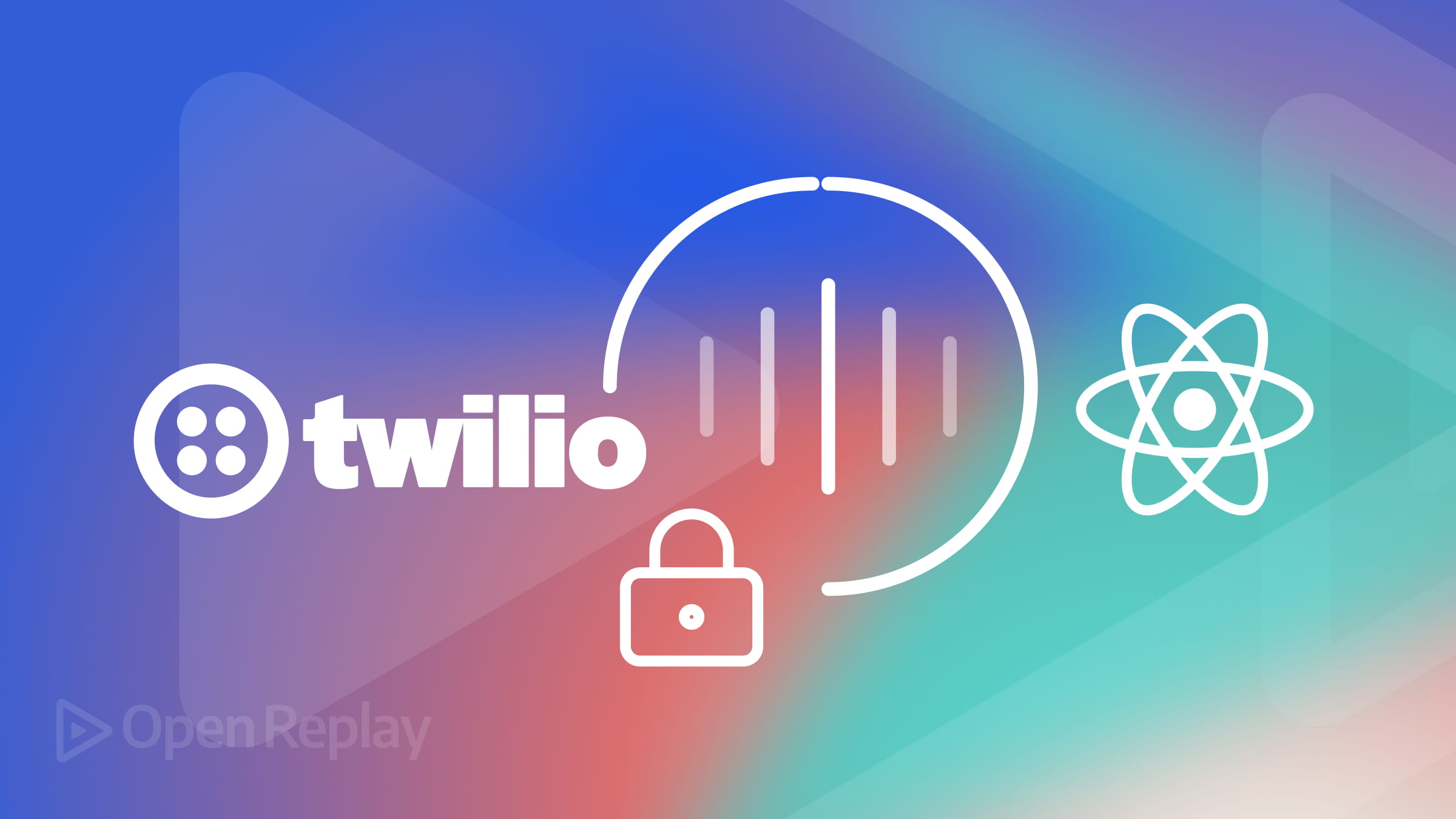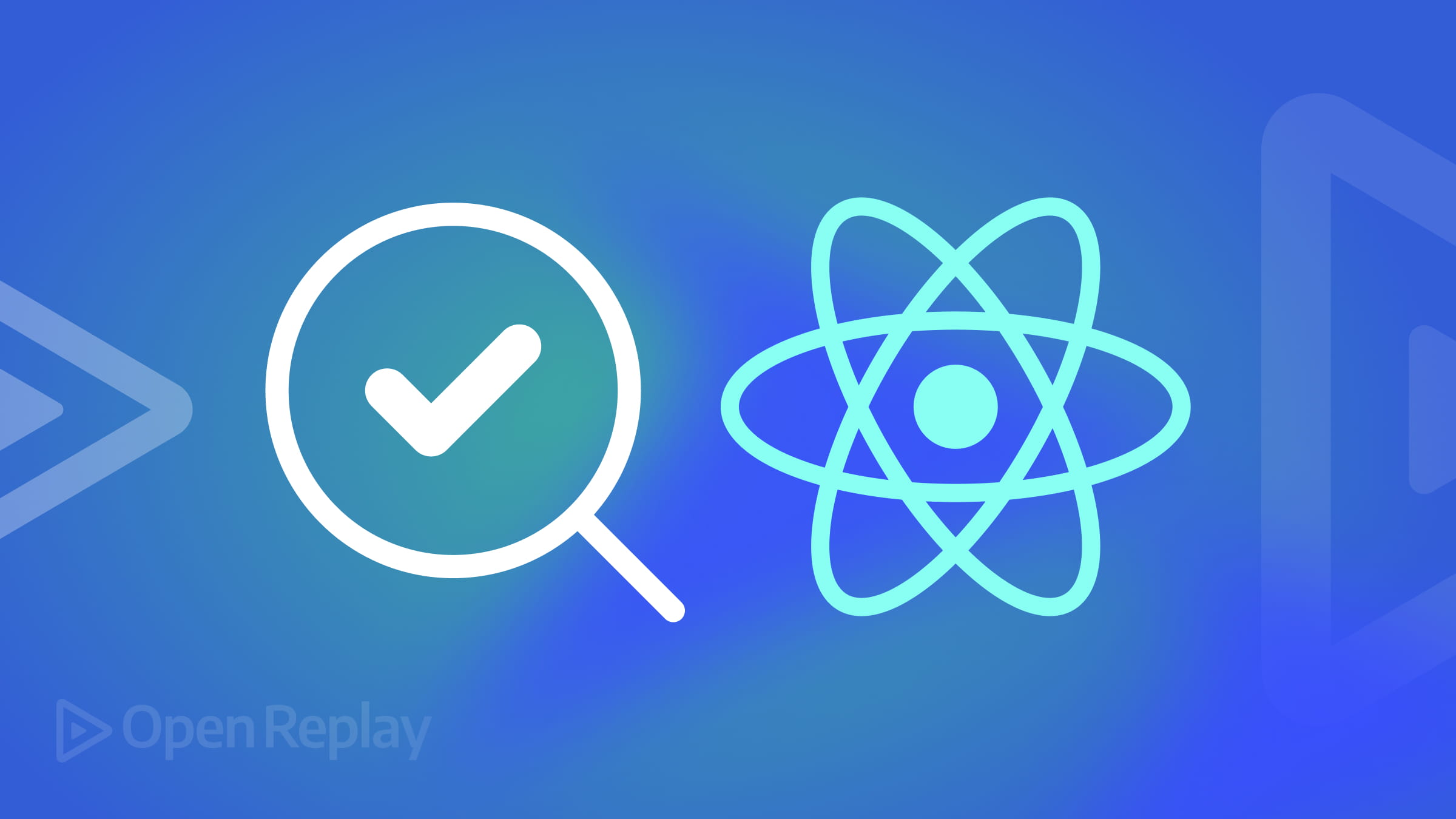Getting Started with Google's Gemini CLI
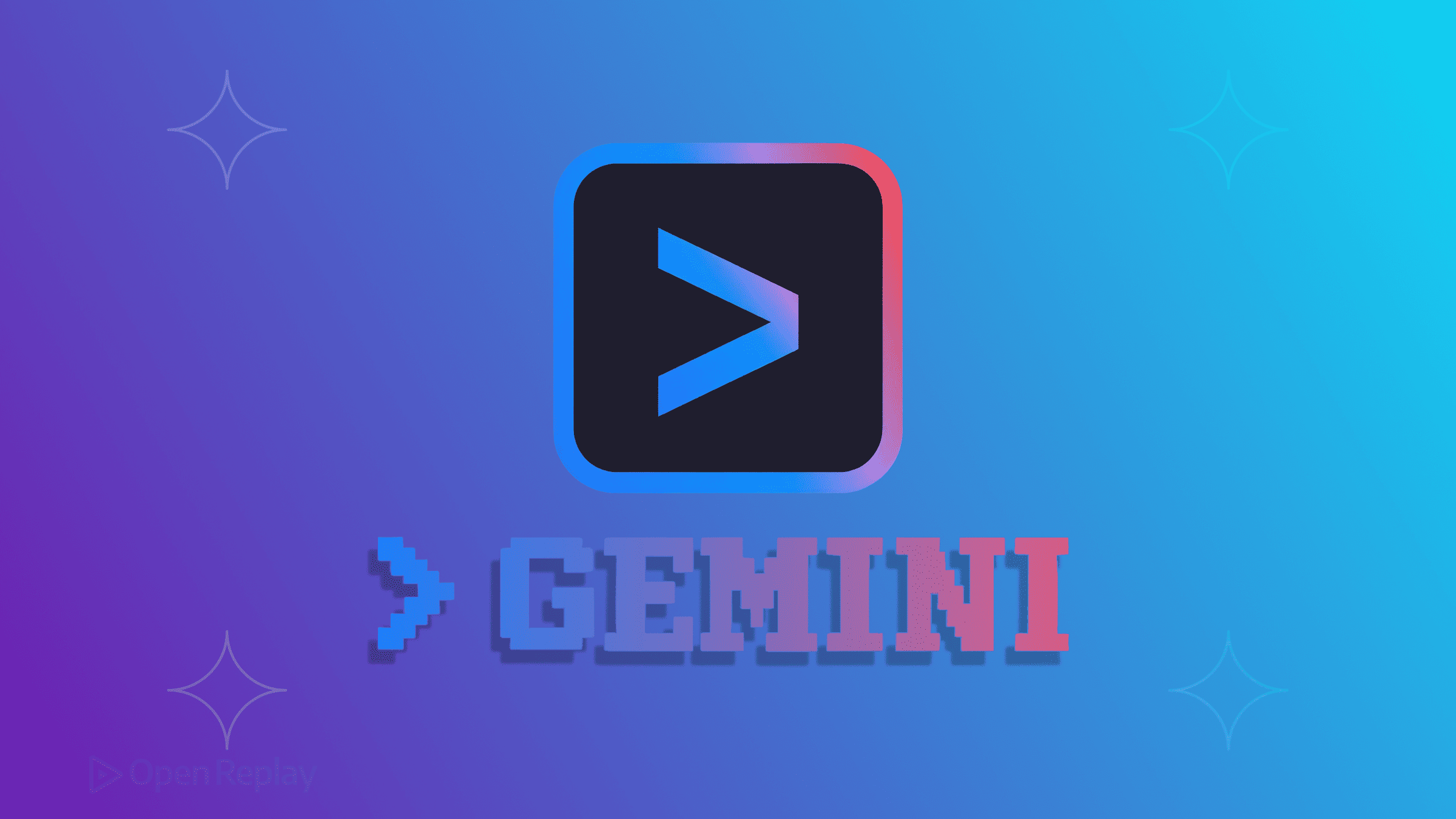
Google’s Gemini CLI brings AI assistance directly to your terminal—where developers already spend most of their time. If you’re comfortable with command-line tools and want to integrate AI into your existing workflow, this open-source tool offers a compelling alternative to GUI-based coding assistants.
This guide covers everything you need to start using Gemini CLI: installation, authentication, basic commands, and practical workflows that fit naturally into your development process.
Key Takeaways
- Gemini CLI provides AI assistance directly in your terminal with a 1M token context window
- Free tier offers 60 requests/minute and 1,000 requests/day with a personal Google account
- Supports multimodal input, MCP extensions, and Google Search integration
- Simple installation via npm with multiple authentication options
What is Gemini CLI?
Gemini CLI is Google’s open-source terminal AI agent that connects you directly to Gemini 2.5 Pro (with fallback to Flash). Unlike browser-based AI tools, it runs right in your terminal alongside git, npm, and other command-line utilities you already use.
Key features that set it apart:
- 1M token context window: Work with entire codebases without losing context
- Multimodal input: Process images, PDFs, and sketches alongside code
- MCP support: Extend functionality through Model Context Protocol servers
- Google Search integration: Ground responses with real-time web data
- Free tier: 60 requests/minute, 1,000 requests/day with a personal Google account
Prerequisites and Installation
System Requirements
Before installing Gemini CLI, ensure you have:
- Node.js version 18 or higher
- npm (comes with Node.js)
- A terminal application
- Internet connection for authentication
Installing Gemini CLI
You have two installation options:
Option 1: Run directly with npx
npx @google/gemini-cliOption 2: Global installation (recommended)
npm install -g @google/gemini-cli
geminiThe global installation provides a permanent gemini command accessible from any directory.
Authentication and Setup
When you first run gemini, you’ll go through a quick setup process:
- Choose a theme: Select your preferred color scheme for the CLI interface
- Select authentication method:
- Personal Google Account (recommended for getting started)
- Google Workspace Account
- API Key
Google Account Authentication
The simplest way to get started is with a personal Google account:
- Run
geminiin your terminal - Choose “Personal Google Account” when prompted
- Follow the browser authentication flow
- Return to your terminal
This gives you immediate access to the free tier limits.
API Key Authentication
For automation or higher limits:
- Generate a key at Google AI Studio
- Set it as an environment variable:
export GEMINI_API_KEY="your-api-key-here"Troubleshooting Workspace Authentication
Google Workspace accounts require additional setup:
- Create a Google Cloud Project
- Enable the Generative Language API
- Set the project ID:
export GOOGLE_CLOUD_PROJECT="your-project-id"Essential Commands and Usage
Command Types
Gemini CLI uses three command patterns:
Slash commands (/) - Control the CLI
/help- Show available commands/auth- Change authentication method/clear- Clear the screen/exit- Exit the CLI
File commands (@) - Include file content
@file.js- Include a single file@src/- Include all files in a directory
Shell commands (!) - Execute terminal commands
!ls -la- Run a single command!- Toggle shell mode
Basic Workflow Examples
Exploring a codebase:
cd my-project
gemini
> Explain the architecture of this projectFixing a bug:
gemini
> @src/api.js has a TypeError on line 42. Analyze and fix itGenerating tests:
gemini
> Write unit tests for @utils/validation.js using JestOne-Shot Commands
For quick tasks without entering interactive mode:
# Generate documentation
gemini -p "Create a README based on @package.json"
# Fix linting errors
gemini -p "Fix ESLint errors in @src/"
# Analyze recent changes
gemini -p "Summarize the last 5 git commits"
Discover how at OpenReplay.com.
Practical Use Cases
1. Code Understanding and Navigation
Gemini CLI excels at helping you understand unfamiliar codebases:
> Map out how authentication flows through this application
> Which files implement the payment processing logic?
> Explain how @services/auth.js interacts with the database2. Automated Refactoring
The large context window enables complex refactoring across multiple files:
> Refactor all API endpoints to use async/await instead of callbacks
> Update all imports to use ES6 modules3. Test-Driven Development
Create a feedback loop for test-driven fixes:
> Fix failing tests in this project. Run npm test after each change and continue until all pass4. Documentation Generation
Generate or update documentation based on actual code:
> Create API documentation for all endpoints in @routes/
> Update CHANGELOG.md based on recent commitsConfiguration with GEMINI.md
Customize Gemini CLI’s behavior by creating a GEMINI.md file in your project root:
# Project Configuration
## Coding Standards
- Use TypeScript with strict mode
- Follow ESLint configuration
- Prefer functional programming patterns
## Architecture Notes
- API routes are in /routes
- Business logic lives in /services
- Database models are in /models
## External Documentation
https://docs.ourframework.com/latestThe CLI automatically reads these files to understand your project context.
Comparing with Other AI CLIs
How Gemini CLI stacks up against alternatives:
- vs Claude MCP: Larger context window (1M vs 200K tokens), multimodal support
- vs GitHub Copilot CLI: Free tier available, works outside VS Code
- vs Cursor: Terminal-based workflow, no IDE dependency
The main differentiator is Gemini’s massive context window—ideal for large codebases or complex refactoring tasks.
Conclusion
Gemini CLI integrates naturally into terminal-based workflows, providing AI assistance without context switching. Its open-source nature and generous free tier make it accessible for individual developers while offering paths to scale for teams and automation.
Now that you have Gemini CLI running, try these tasks to explore its capabilities:
- Navigate to an existing project and ask for an architecture overview
- Use multimodal input: sketch a UI component and ask Gemini to implement it
- Set up MCP servers for extended functionality
- Create project-specific GEMINI.md files for better context
FAQs
The free tier provides 60 requests per minute and 1,000 requests per day when using a personal Google account. For higher limits, you can use an API key from Google AI Studio or authenticate with a Google Cloud project.
Yes, Gemini CLI runs locally on your machine and only sends the content you explicitly include using @ commands or prompts. Your code stays on your machine unless you specifically share it in a query.
The 1M token window roughly translates to 750,000 words or about 3,000 pages of text. This allows you to include entire medium-sized codebases in a single conversation without losing context.
Yes, an active internet connection is required as Gemini CLI sends requests to Google's API servers. The tool cannot function offline since the AI processing happens on Google's infrastructure, not locally.
Understand every bug
Uncover frustrations, understand bugs and fix slowdowns like never before with OpenReplay — the open-source session replay tool for developers. Self-host it in minutes, and have complete control over your customer data. Check our GitHub repo and join the thousands of developers in our community.